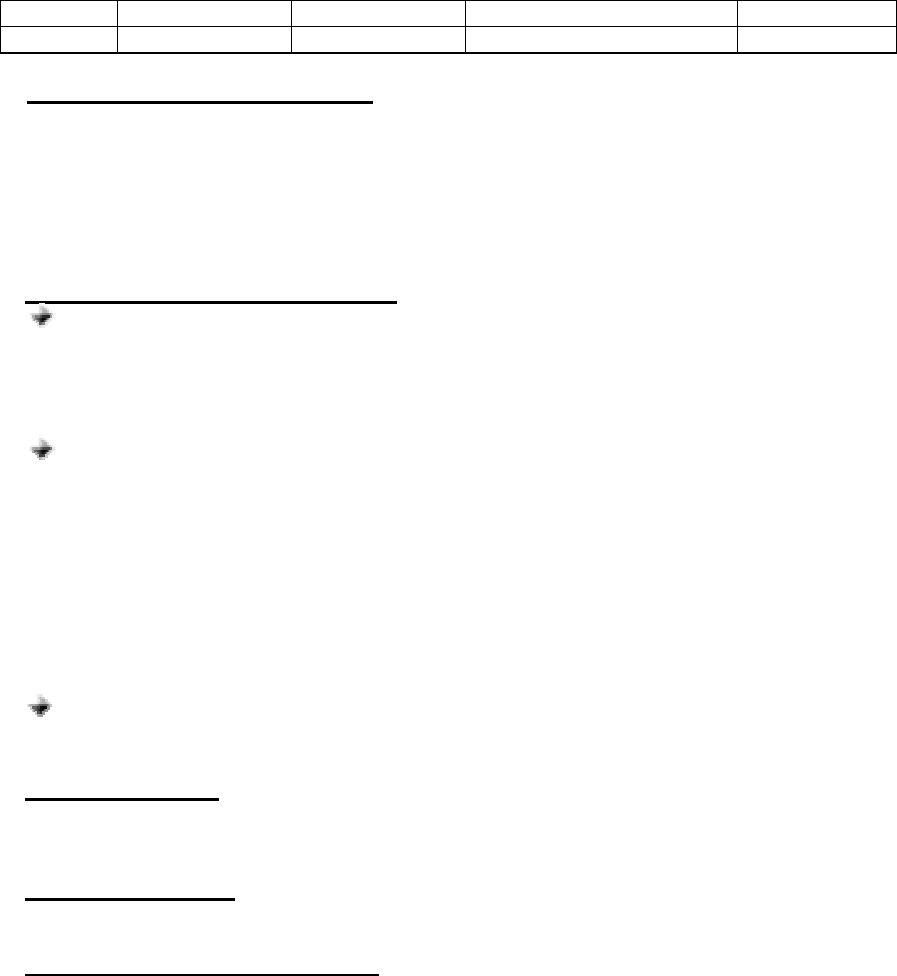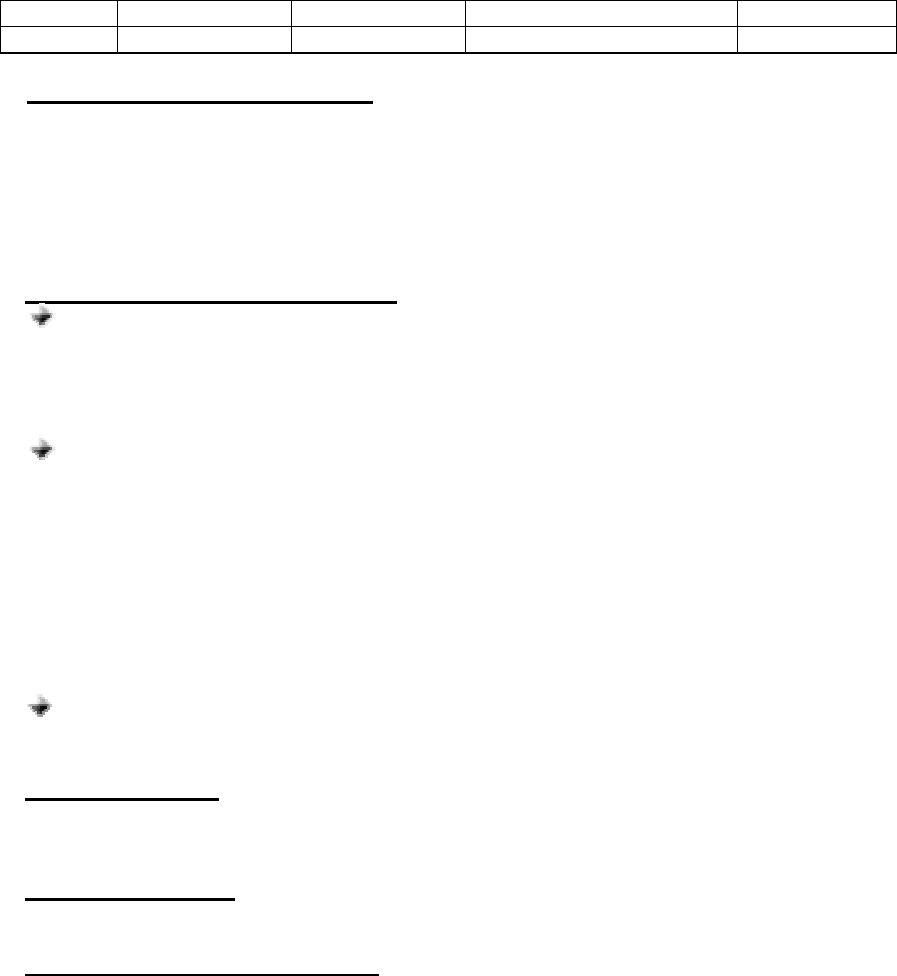
2. Select the Car Kit and press OPTIONS. Scroll to Request conn. authorisation, SELECT.
No, SELECT.
3. Continue pressing Back to exit from Menu.
QUICK ACCESS:
Press Menu followed by the sequence of numbers below.
Connectivity Bluetooth View paired devices Select
8910i 10 1 4 Options
d. ANSWERING/RECEIVING A CALL
When the phone is receiving a call, a ring tone will be heard on the Car Kit as well as on the
phone.
1. Press the multi-function button down once to answer the call.
2. End the call by pressing the button again.
Note: Cell phone buttons can also be used to answer a call but audio will still be heard on the
Car Kit.
e. MAKING A CALL with the Car Kit on
Normal dialing
1. Enter the contact number and Send. As you dial, audio and keypad tones are
simultaneously heard on the Car Kit. No audio on the phone.
2. Press the multi-function button to hang-up and terminate the call.
Voice dialing
Refer to step h for the procedure when recording for voice dialing.
1. Press the multi-function button once to activate the voice dialing.
2. A beep will then be heard on the Car Kit prompting the user to say the name of
the person to call.
3. Say the name. The name will be played back to you. The phone will then place
the call automatically. In case the cellular phone does not recognize the name
spoken, the steps above may be repeated.
4. Press the button again to terminate the call.
Redialing
Press twice quickly the multi-function button to redial the last number.
f. AUDIO TRANSFER
Audio Transfer can be done by pressing the multi-function button or accessing the cell
phone’s menu during ongoing calls.
g. REJECTING A CALL
Press twice quickly the multi-function button to reject the incoming call.
h. RECORDING FOR VOICE DIALING
Use your phone when recording voice dialing.
1. From standby mode, press arrow up or down.
2. Find a contact name to which you want to add a voice tag. Press Details button. The
phone number will be displayed.
3. Press Options button. Add voice tag, SELECT. Press Start, and say the name clearly.
Voice tag saved is displayed indicating that the voice tag has been saved.
4. In case you wish to change your recorded voice, press Names, Voice tags, SELECT.
Scroll to the name that you want to change the voice tag then press Options. Change,
SELECT. Follow the instructions.