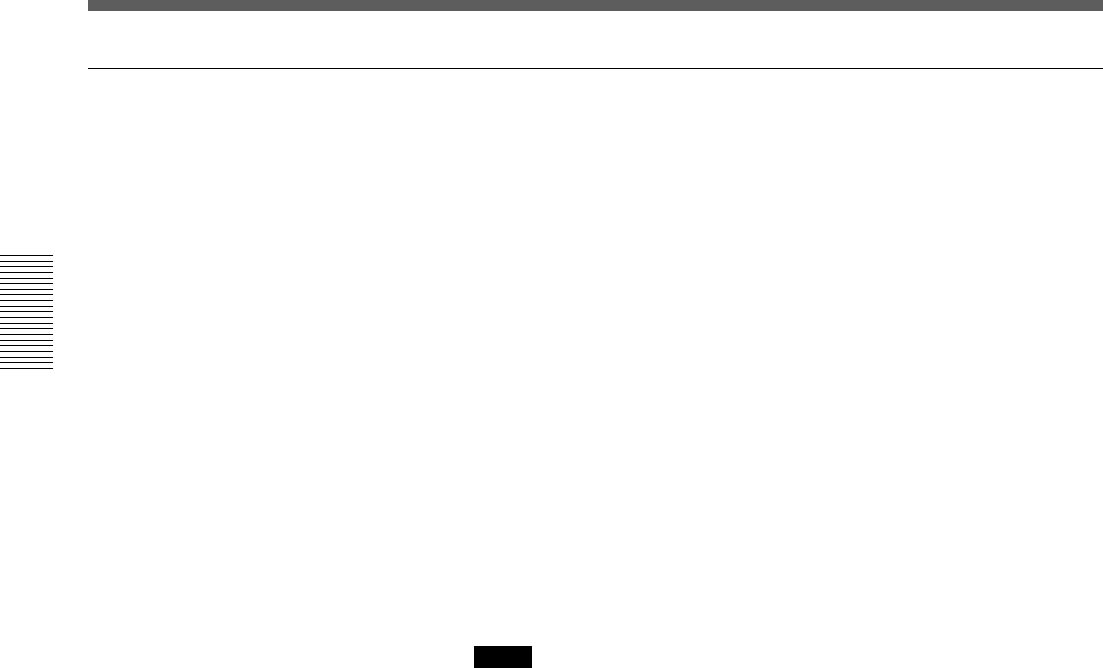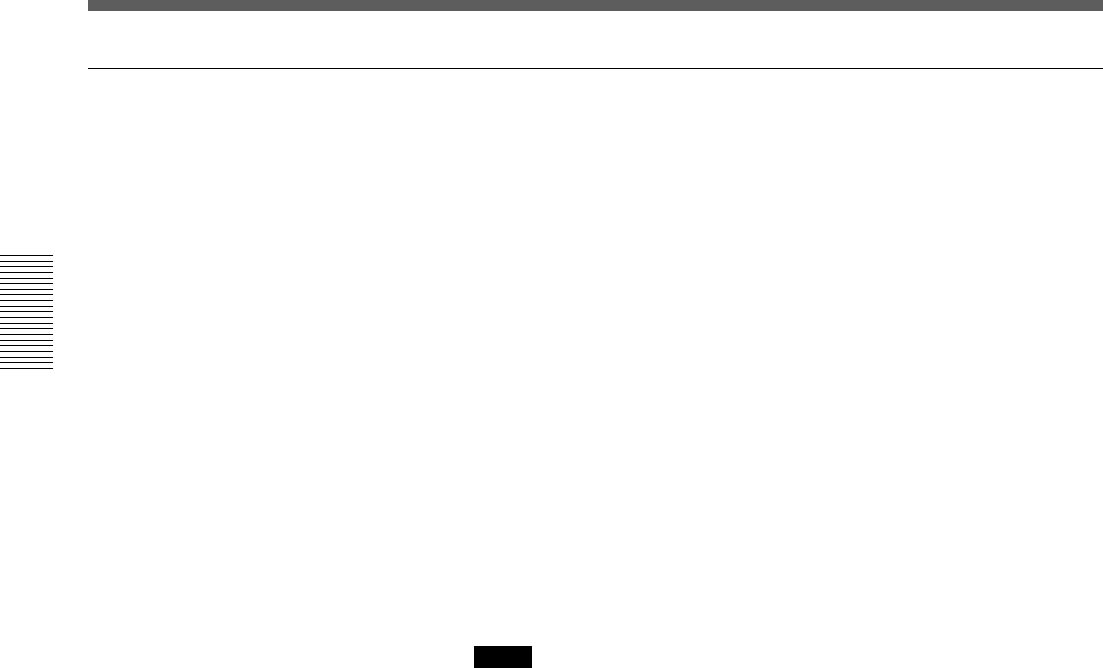
Recording
Chapter 2 Playback and Recording
28
GB
Chapter 2 Recording and Playback
Duplication
If you copy a source tape, using the DUP (duplicate) button on this VCR,
you can copy the time code recorded on the source tape as they are. You
can easily make a work tape having the same time codes as the source
tape.
The duplicate function on this VCR works only when using a source tape
recorded in DVCAM format and making DV connections.
1 Connect this VCR and the other (playback) VCR, using an i.LINK
cable (DV connecting cable) (not supplied) and select DV with the
INPUT SELECT selector on this VCR.
2 Locate the points where you want to start playback and recording.
3 Press STOP on this VCR to stop the tape transport operation.
4 Press and hold DUP on this VCR, and press PLAY.
The DUP indicator flashes and this VCR enters duplicate-standby
mode.
Notes
• If the other (playback) VCR has already started playback, the DUP
indicator lights and duplication starts immediately.
• If the other (playback) VCR is in the playback pause mode,
duplication starts immediately and this VCR continues to record a
still picture and a certain time code.
5 Press the play button on the other VCR to start playback.
The DUP indicator on this VCR lights and duplicate starts.
To adjust the point where duplication starts
In step 4 above, press and hold the DUP button instead of the PLAY
button, and press the PAUSE button. This VCR remains recording standby
mode until you press the PAUSE button again.
After the other VCR starts playback, press the PAUSE button at the point
where you want to start duplication.
To stop duplication
Press the STOP button.