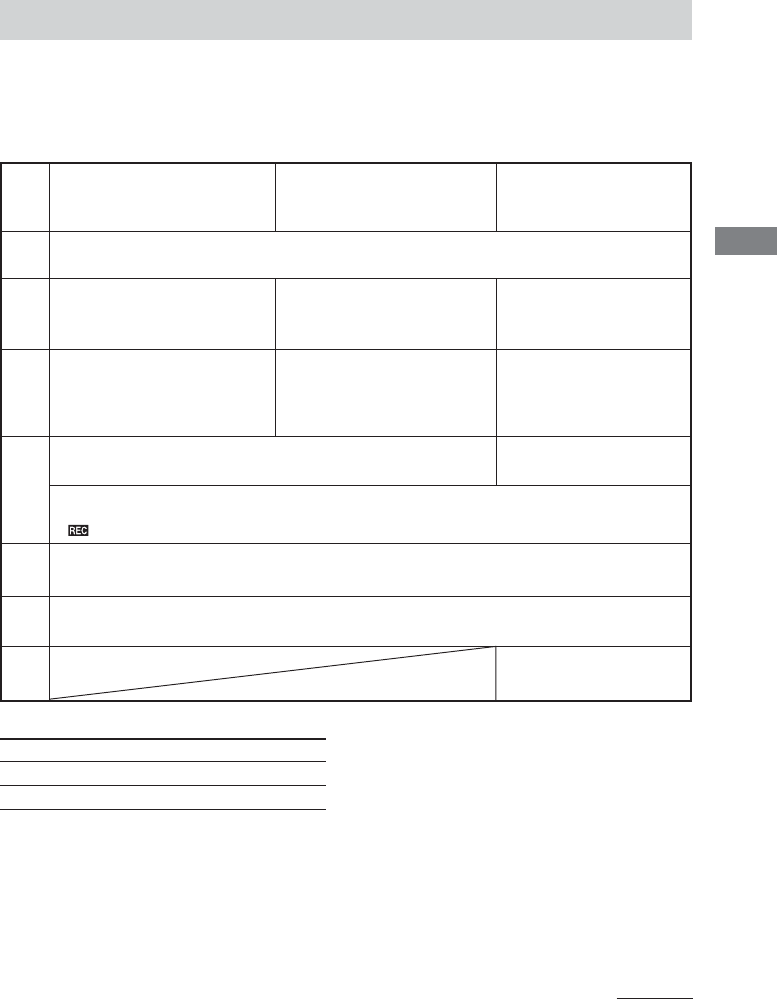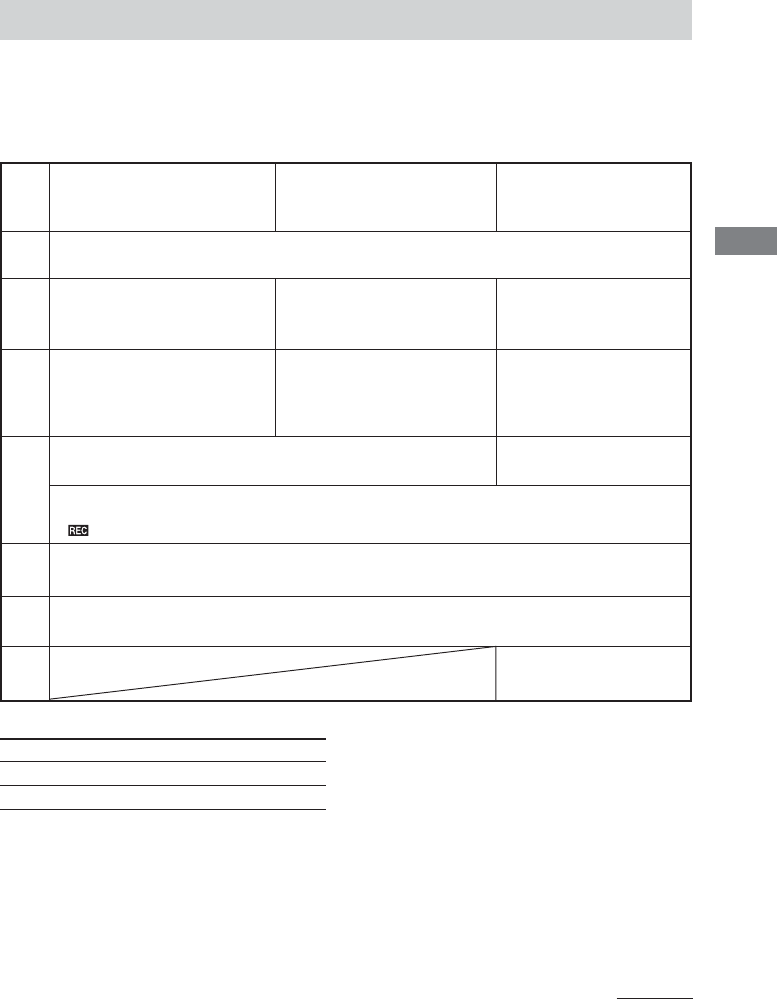
45
GB
Tape
Recording from a tape
(High-Speed Dubbing)
Recording from a VIDEO CD/
CD/Super Audio CD/MP3 file
(CD Synchro Recording)
Recording Manually
Insert a recordable tape into deck B.
Press TAPE A/B repeatedly
to select TAPE A function.
Press DVD. Press a function button
for the recording
source.
Insert the tape you want to
record into deck A.
Insert the disc you want to
record.
Load the disc/tape (or
other audio source), or
tune in the station you
want to record.
Press CD SYNC HI-DUB.
Press REC PAUSE/
START.
Deck B stands by for recording.
“ ” flashes.
Press PLAY MODE/DIRECTION on the remote repeatedly to select g to record on
one side. Select j (or RELAY) to record on both sides.
Press REC PAUSE/START.
Recording starts.
Steps
2
3
4
5
6
Recording to a tape
— CD Synchro Recording/High-Speed Dubbing/Recording Manually/Program
Edit
You can record from a disc, tape (or connected components) or radio. You can use TYPE I (normal)
tapes.
To Press
Stop recording x.
Pause recording* REC PAUSE/START.
* Only when recording manually.
Tips
• If you want to record from the reverse side, press
TAPE A/B to select deck B and press hH to
start playback of the reverse side after step 1. Press
x where you want to start recording.
• When you record on both sides, be sure to start
from the front side. If you start from the reverse
side, recording stops at the end of the reverse side.
• (High-Speed Dubbing only)
If you set direction to j when the tapes have
different lengths, the tapes in each deck reverses
independently. If you select RELAY, the tapes in
both decks reverse together.
Notes
• You cannot open the disc tray and the cassette deck
at the same time.
• You cannot listen to other sources while recording.
• You cannot use the digipad during recording.
• If you start recording with 2.1CH/MULTI set to
MULTI mode, the setting automatically changes to
2.1CH mode in step 4.
7
Start playing the
recording source.
1
continued