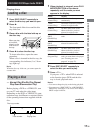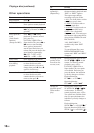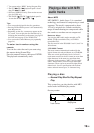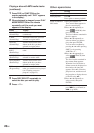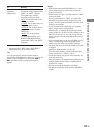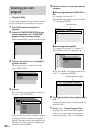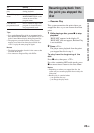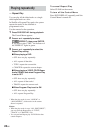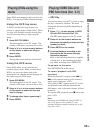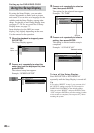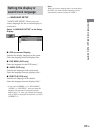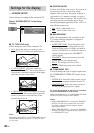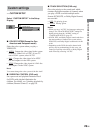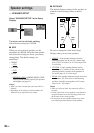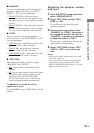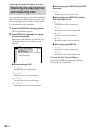25
GB
DVD/VIDEO CD/CD/Super Audio CD/MP3
Playing VIDEO CDs with
PBC functions (Ver. 2.0)
— PBC Play
You can use menus on your TV screen to enjoy
the disc’s interactive software. The menu
format and structure may differ depending on
each disc.
1 Press hH to start playing a VIDEO
CD with PBC functions (Ver. 2.0).
The PBC menu appears on the TV screen.
2 Press V/v or the numeric buttons on
the remote repeatedly to select the item
number you want.
3 Press ENTER on the remote.
4 Continue playback according to the
instructions on the menus to enjoy
interactive playback.
Refer to the operating instructions supplied
with the disc, as the operating procedures
may differ according to the VIDEO CD.
To go back to the menu
Press RETURN O on the remote.
To cancel playback with PBC
functions
When the playback is stopped, press . or
>, or the numeric buttons on the remote to
select a track, then press hH.
“Play without PBC” appears on the TV screen
and playback starts from the selected track.
Still images, such as the menu screens, will not
be shown.
To return to PBC playback, press x twice, then
press hH.
Note
Depending on the VIDEO CD, “Press ENTER” in
step 3 may appear as “Press SELECT” in the
operating instructions supplied with the disc. In this
case, press hH.
Playing DVDs using the
menu
Some DVDs have menus to help you enjoy the
DVDs. You can play DVDs using these menus.
Using the DVD top menu
A DVD is divided into long sections of a
picture or a music feature called “titles”. When
you play a DVD which contains several titles,
you can select the title you want using the
menu.
1 Press DVD TOP MENU.
The menu appears on the TV screen. The
contents of the menu vary from disc to disc.
2 Press V/v/B/b or the numeric buttons
on the remote to select the title you
want to play.
3 Press ENTER.
The playback starts from the selected title.
Using the DVD menu
Some DVDs allow you to select the disc
contents using a menu. When you play these
DVDs, you can select items such as the
language for the subtitles and the language for
the sound using the DVD menu.
1 Press DVD MENU.
The menu appears on the TV screen. The
contents of the menu vary from disc to disc.
2 Press V/v/B/b or the numeric buttons
on the remote to select the item you
want to change.
3 To change other items, repeat step 2.
4 Press ENTER.