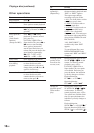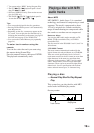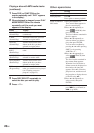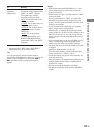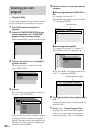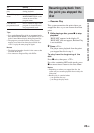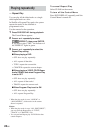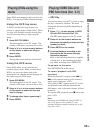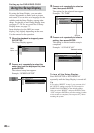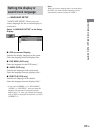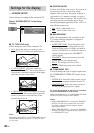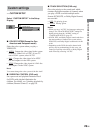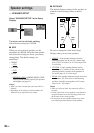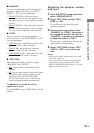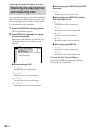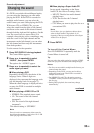26
GB
LANGUAGE SETUP
OSD :
DVD MENU :
AUDIO :
SUBTITLE :
ENGLISH
ENGLISH
ENGLISH
ENGLISH
3 Press V or v repeatedly to select an
item, then press ENTER.
The options for the selected item appear.
Example: “TV TYPE”
4 Press V or v repeatedly to select a
setting, then press ENTER.
The setting is selected and the setup is
completed.
Example: “4:3 PAN SCAN”
To turn off the Setup Display
Press DVD SETUP or DVD DISPLAY
repeatedly until the Setup Display is turned off.
Tip
If you select “RESET” in step 2, you can reset all of
the “SETUP” settings on pages 26–29 (except for
PARENTAL CONTROL) to the default settings.
After you select “RESET” and press ENTER, select
“YES” and press ENTER to reset the settings (it takes
a few seconds to complete). Do not press ?/1 when
resetting the system.
Setting up for DVD/VIDEO CD/CD
Using the Setup Display
By using the Setup Display, you can make
various adjustments to items such as picture
and sound. You can also set a language for the
subtitles and the Setup Display, among other
things. For details on each Setup Display item,
see pages 27–29. For an overall list of Setup
Display items, see page 75.
Items displayed on the OSD (on-screen
display) vary slightly depending on the area.
Use the remote for the operation.
1 When the playback is stopped, press
DVD SETUP.
The Setup Display appears.
2 Press V or v repeatedly to select the
setup item from the displayed list, then
press ENTER.
The selected setup item appears.
Example: “SCREEN SETUP”
Options
Selected setting
Main
items
SCREEN SETUP
SCREEN SAVER:
BACKGROUND:
COMPONENT OUT:
ON
JACKET PICTURE
INTERLACE
16:9TV TYPE:
SCREEN SETUP
SCREEN SAVER:
BACKGROUND:
COMPONENTOUT:
TV TYPE:
4:3 LETTER BOX
4:3 PAN SCAN
16:9
SCREEN SETUP
SCREEN SAVER:
BACKGROUND:
COMPONENTOUT:
ON
JACKET PICTURE
INTERLACE
TV TYPE: 4:3 PAN SCAN