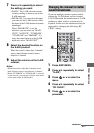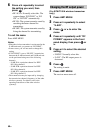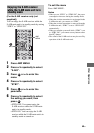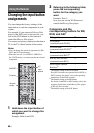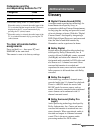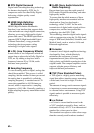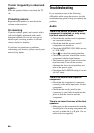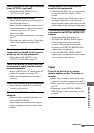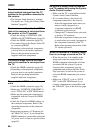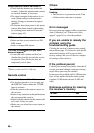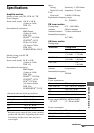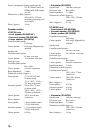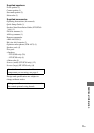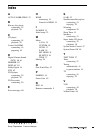65
GB
Additional Information
There is no sound from digital sources
(from OPTICAL input jack).
• Check that the IN MODE is set to
“AUTO” for SAT input.
There is severe hum or noise.
• Check that the speakers and components
are connected securely.
• Check that the connecting cords are away
from a transformer or motor, and at least
3 meters away from a TV set or
fluorescent light.
• Move your audio components away from
the TV.
• The plugs and jacks are dirty. Wipe them
with a cloth slightly moistened with
alcohol.
There is pop noise from a specific
component connected to this receiver
when you turn on the component.
• Check that the IN MODE is set to
“AUTO” for SAT input (page 51).
There is no sound, or only a very low-
level sound is heard from the center/
surround speakers.
• Select a MOVIE-D.C.S.- mode (page 40).
• Adjust the speaker level (page 27).
• Check that the speakers are connected
securely.
There is no sound from the subwoofer.
• Check that the subwoofer is connected
correctly and securely.
The surround effect cannot be
obtained.
• Make sure the sound field function is on
(press SOUND FIELD).
• Sound fields do not function for signals
with a sampling frequency of more than
48 kHz.
Dolby Digital or DTS multi channel
sound is not reproduced.
• Check that the DVD, etc. you are playing
is recorded in Dolby Digital or DTS
format.
• When connecting the DVD player, etc., to
the digital input jacks of this receiver,
check the audio setting (the settings for the
audio output) of the connected component.
There is no sound from the component
connected to the DIGITAL MEDIA PORT
adapter.
• Adjust the volume of this receiver.
• The DIGITAL MEDIA PORT adapter
and/or component is not connected
correctly. Turn off the receiver, then
reconnect the DIGITAL MEDIA PORT
adapter and/or component.
• Check the DIGITAL MEDIA PORT
adapter and/or component device to make
sure it supports this receiver.
Video
There is no picture or an unclear
picture appears on the TV screen or
monitor.
• Make sure you have connected the video
output of your video component to the TV.
• Move your audio components away from
the TV.
• Depending on the DIGITAL MEDIA
PORT adapter, video output may not be
possible.
continued