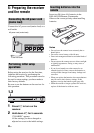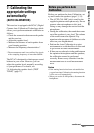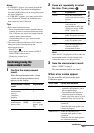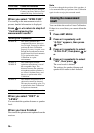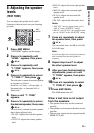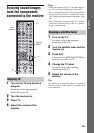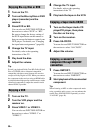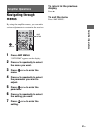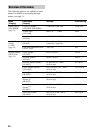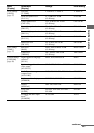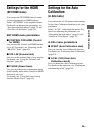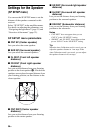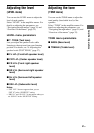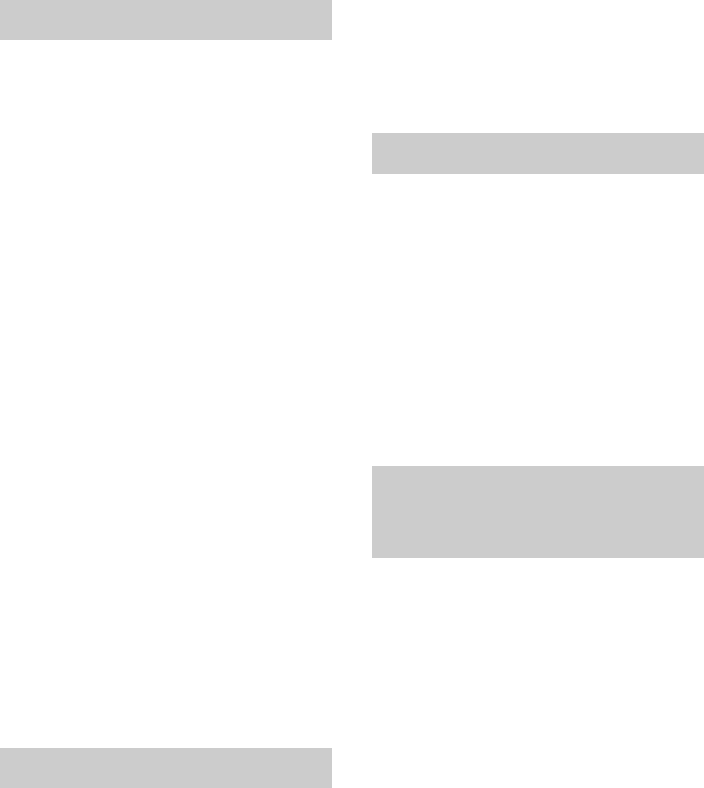
30
GB
1 Turn on the TV.
2 Turn on the Blu-ray Disc or DVD
player (recorder) and the
receiver.
3 Press DVD or BD.
You can also use INPUT SELECTOR on
the receiver to select “DVD” or “BD”.
Be sure to change the factory setting of
the DVD input button on the remote so
that you can use the button to control your
DVD player. For details, see “Changing
the input button assignments” (page 60).
4 Change the TV input.
For details, refer to the operating
instructions of the TV.
5 Play back the disc.
6 Adjust the volume.
Tip
Even if you playback Dolby True HD, Dolby Digital
Plus or DTS-HD with a connected component
compatible with these sound formats, the receiver
accepts as Dolby Digital or DTS. When you connect
the component to the receiver using an HDMI cable
to playback these high-quality sound formats, set the
connected component to output the sound in multi
channel PCM, if possible.
1 Turn on the TV.
2 Turn the VCR player and the
receiver on.
3 Press VIDEO 1 or VIDEO 2.
You can also use INPUT SELECTOR on
the receiver to select “VIDEO 1” or
“VIDEO 2”.
4 Change the TV input.
For details, refer to the operating
instructions of the TV.
5 Play back the tape on the VCR.
1 Turn on the Super Audio CD
player/CD player, then place
the disc on the tray.
2 Turn on the receiver.
3 Press SA-CD/CD.
You can also use INPUT SELECTOR on
the receiver to select “SA-CD/CD”.
4 Adjust the volume.
1 Press DMPORT.
You can also use INPUT SELECTOR on
the receiver to select “DMPORT”.
2 Start playback of the connected
component.
Tip
When listening to MP3 or other compressed music
using a portable audio source, you can enhance the
sound. Press SOUND FIELD repeatedly to select
“P. AUDIO” (page 40).
Enjoying Blu-ray Disc or DVD
Enjoying a VCR
Enjoying a Super Audio CD/CD
Enjoying a connected
component through DMPORT
connection