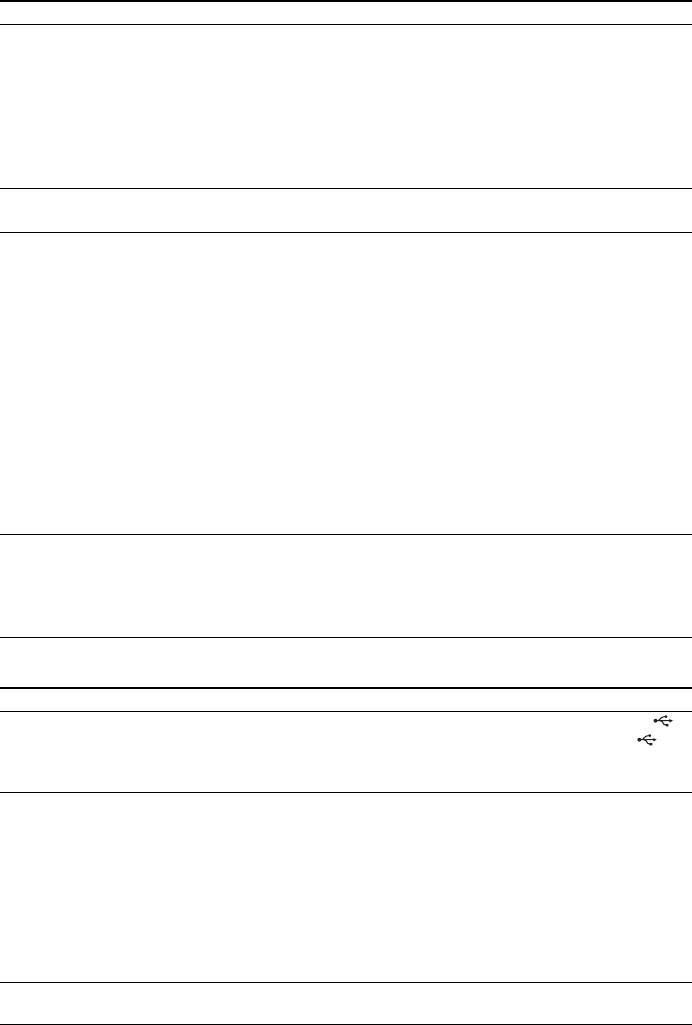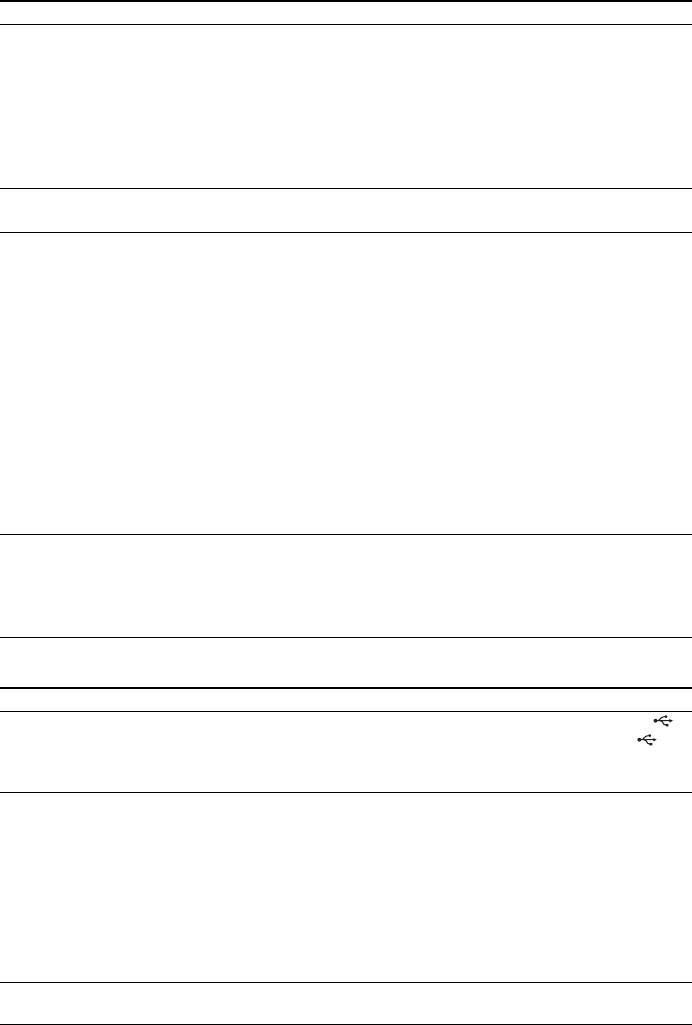
96
GB
USB device
[Data error] appears on the TV
screen when playing a DATA
CD or DATA DVD.
• The MP3 file/JPEG image file/DivX video file you want to play is broken.
• The data is not MPEG1 Audio Layer 3 data.
• The JPEG image file format does not conform to DCF.
• The JPEG image file has the extension “.JPG” or “.JPEG,” but is not in JPEG
format.
• The file you want to play has the extension “.AVI” or “.DIVX” but is not in
DivX format, or is in DivX format but does not conform to a DivX Certified
profiles.
The system does not work
normally.
• Disconnect the AC power cord (mains lead) from the wall outlet (mains), then
reconnect after several minutes.
The Control for HDMI function
does not work.
• When “HDMI” does not light up in the front panel display, check the HDMI
connection (page 19).
• Set the [CONTROL FOR HDMI] setting in [HDMI SETUP] to [ON] (page 77).
• Make sure that the connected component is compatible with the [CONTROL
FOR HDMI] function.
• Check that the AC power cord (mains lead) of the connected component is
connected securely.
• Check the connected component’s setting for the Control for HDMI function.
Refer to the operating instructions supplied with the component.
• If you change the HDMI connection, connect and disconnect the AC power
cord (mains lead), or have a power failure, set the [CONTROL FOR HDMI]
setting in [HDMI SETUP] to [OFF], then set the [CONTROL FOR HDMI]
setting in [HDMI SETUP] to [ON] (page 77).
• For details, see “Using the Control for HDMI Function for “BRAVIA” Sync”
(page 58).
No sound is output from the
system and TV while using the
System Audio Control function.
• Set the [AUDIO (HDMI)] setting in [HDMI SETUP] to [ON] (page 77).
• Make sure that the connected TV is compatible with the System Audio Control
function.
• For details, see “Using the Control for HDMI Function for “BRAVIA” Sync”
(page 58).
Symptom Remedy
“OVERLOAD” appears in the
front panel display.
• A problem has been detected with the level of electrical current from the
(USB) port. Turn off the system and remove the USB device from the
(USB) port. Make sure there is no problem with the USB device. If this display
pattern persists, contact your nearest Sony dealer.
Are you using a supported USB
device?
• If you connect an unsupported USB device, the following problems may occur.
See “Playable USB Devices” (supplement) for the supported device types.
– The USB device is not recognized.
– File or folder names are not displayed on this system.
– Playback is not possible.
– The sound skips.
– There is noise.
– A distorted sound is output.
– Transferring stops before it is finished.
There is no sound. • The USB device is not connected correctly. Turn off the system, then reconnect
the USB device.
Symptom Remedy