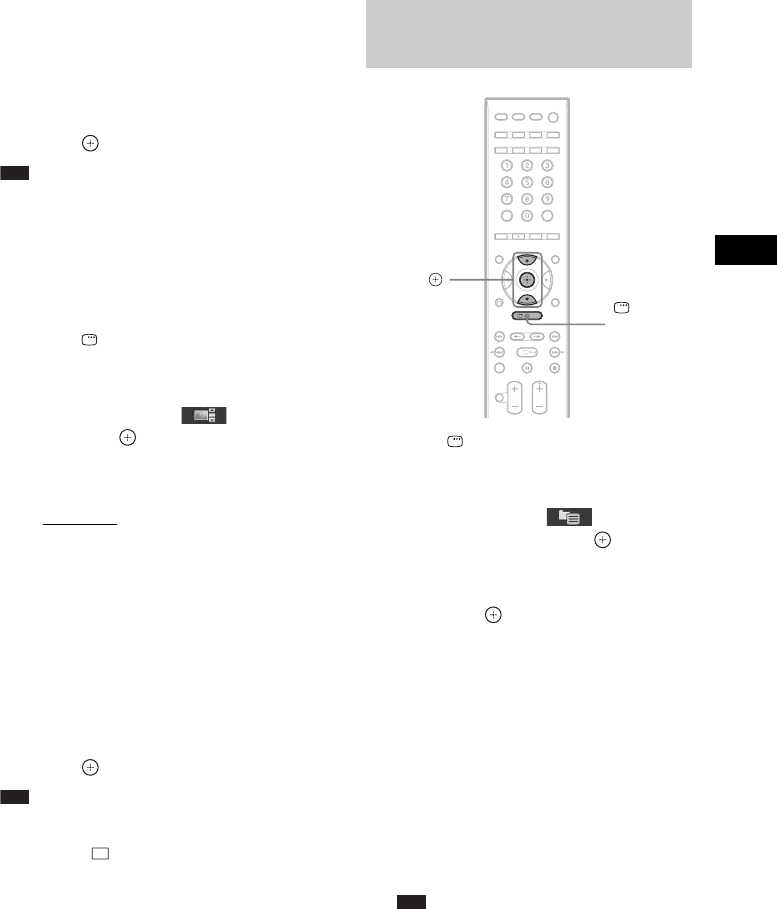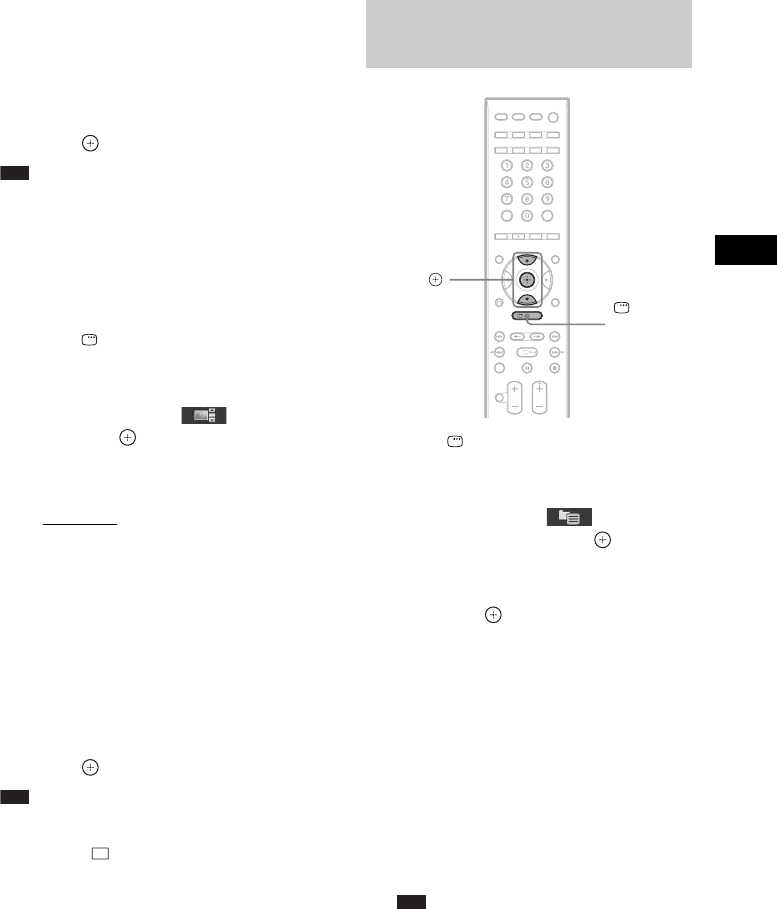
Control for HDMI/External Audio Device
65
GB
• [FAST]: You can set the duration shorter
than [NORMAL].
• [SLOW 1]: You can set the duration
longer than [NORMAL].
• [SLOW 2]: You can set the duration
longer than [SLOW 1].
4 Press .
Note
• Some JPEG image files may take longer to display
than the option you selected. Especially progressive
JPEG image files or JPEG image files of 3,000,000
pixels or more.
To select an effect for JPEG
image files in the slide show
1 Press DISPLAY twice.
The Control Menu display appears on the
TV screen.
2 Press X/x to select [EFFECT],
then press .
The options for [EFFECT] appear.
3 Press X/x to select a setting.
•[MODE 1]: The JPEG image file sweeps
in from top to bottom.
• [MODE 2]: The JPEG image file stretches
out from left to right of the TV screen.
• [MODE 3]: The JPEG image file stretches
out from the center of the TV screen.
• [MODE 4]: The JPEG image files
randomly cycle through the effects.
• [MODE 5]: The next JPEG image file
slides over the previous image.
• [OFF]: Off.
4 Press .
Note
• The [EFFECT] setting is not effective when you set
[JPEG RESOLUTION] in [HDMI SETUP] to [(1920
× 1080i) HD ] or [(1920
× 1080i) HD] (page 78).
1 Press DISPLAY during playback.
The Control Menu display appears on the
TV screen.
2 Press X/x to select
[BROWSING], then press .
The options for [BROWSING] appear.
3 Press X/x to select the desired list,
then press .
• [FOLDER LIST]: The list of folders
appears. Follow Step 2 of “Selecting an
audio file or folder” or “Selecting a JPEG
image file or folder.”
• [PICTURE LIST]: Images of JPEG image
files in the folder appear in 16 subscreens.
Follow Step 2 of “Selecting a JPEG image
file or folder.”
If there is no JPEG image file in the
selected folder, [No image data] appears.
In this case, select [FOLDER LIST] to
display the list of folders.
Note
• When [MODE (MUSIC, IMAGE)] is set to
[MUSIC] (page 44), you cannot select
[PICTURE LIST].
Displaying the list of audio
files/JPEG image files
DISPLAY
X/x,