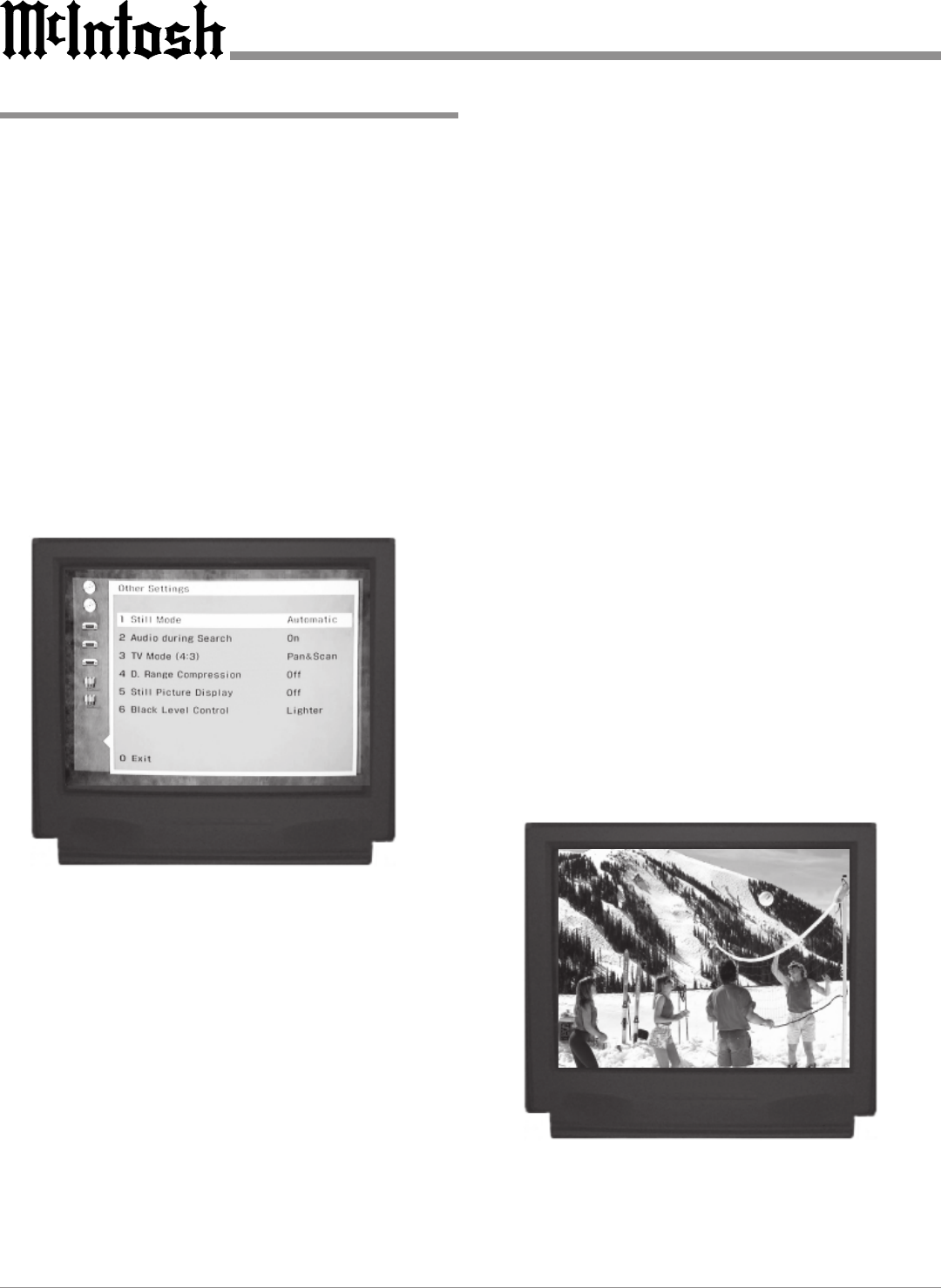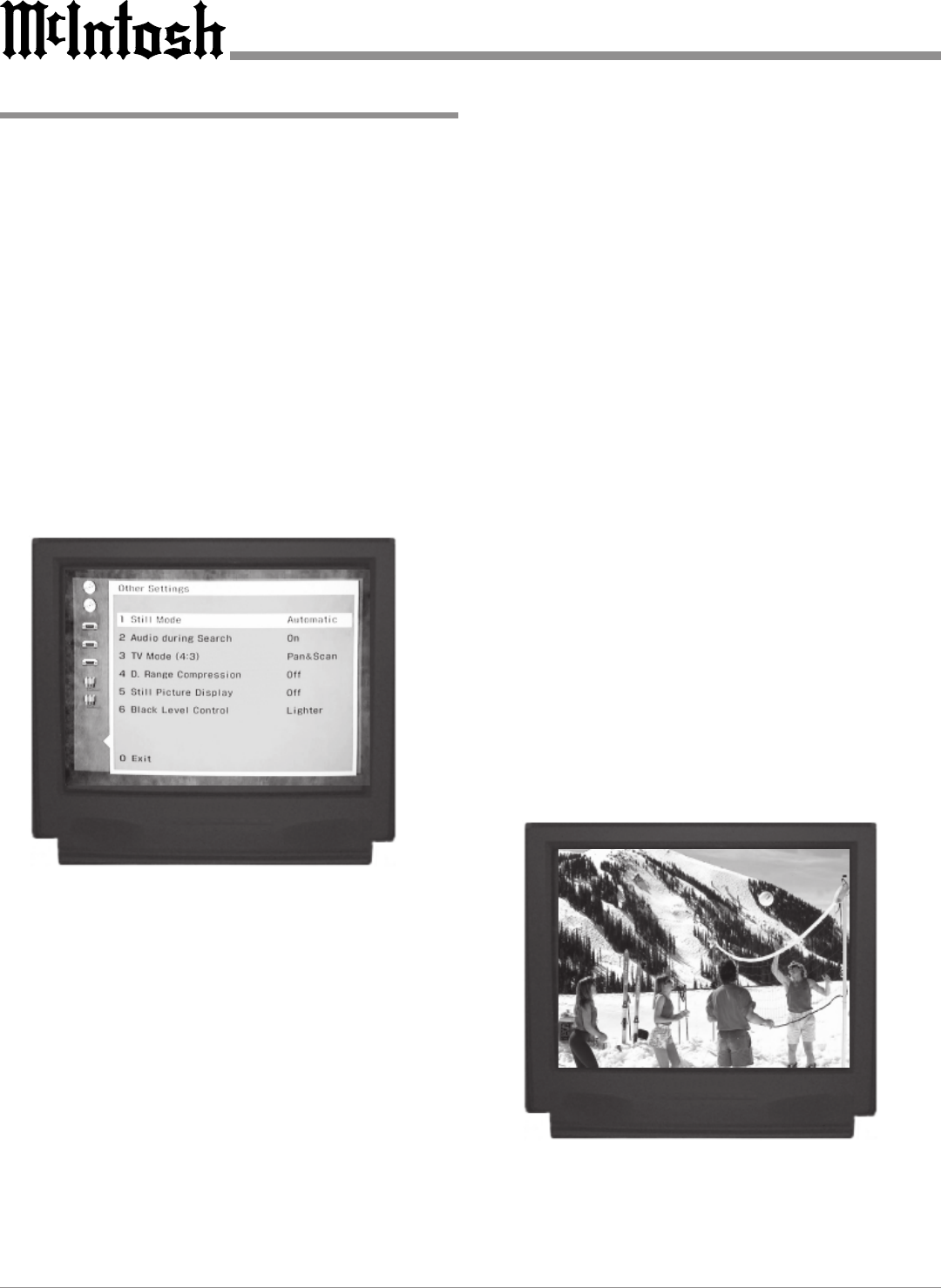
22
How to Set the Other Settings
The Other Settings Menu provides access to four additional
operating function options to enhance your enjoyment of
the MVP841.
Note: If a disc is loaded, the player must be in STOP mode
before any SETUP operation can occur.
1. Press the SETUP push-button to access the Initial
Setup menu. Refer to figure 19.
2. Press push-button Number 9 to access the Other Set-
tings menu and the following four Submenu choices
will appear.
1. Still Mode
2. Audio during Search
3. TV Mode (4:3)
4. D Range Compression
5. Still Picture Display
6. Black Level Control
Still Mode
The Default Still Mode setting of Automatic should nor-
mally be satisfactory when viewing a single video frame at
a time. If you encounter video picture jittering with certain
discs, select Field instead of Automatic to correct the prob-
lem.
Press push-button Number 1 and the following two
Submenu choices will appear.
1. Automatic (Factory Default setting)
2. Field
Press push-button Number 1 to select Automatic.
Press 2 to select the Field. Use when jittering occurs in
the pictures.
Figure 19
Figure 20
After a selection is made, the Other Settings Menu will re-
appear. If all setup adjustments are complete, press push-
button Number 0 to exit to the Initial Setup Menu. Press 0
again to exit the Initial Setup Menu.
Audio During Search
This allows you to hear audio during FF (Fast Forward)
operation while playing a DVD; it allows you to hear audio
during FF (Fast Forward) and REV (Reverse) operation
while playing a CD.
Press push-button Number 2 and the following two
submenu choices will appear.
1. On
2. Off
Press 1 to select On, Audio will be heard.
Press 2 to select Off, no Audio will be heard
After a selection is made, the Other Settings Menu will re-
appear. If all setup adjustments are complete, press push-
button Number 0 to exit to the Initial Setup Menu. Press 0
again to exit the Initial Setup Menu.
TV Mode (4:3)
The TV Mode (4:3) Feature is used only with a conven-
tional TV. 4:3 refers to the horizontal to vertical screen size
ratio. TV Mode (4:3) allows you to select the video format
of your choice on certain DVDs that are single sided with
two layers and have no Format Selection Menu. One layer
will contain the Video in Pan and Scan Format, and the
other layer in Letterbox Format. Refer to figure 20