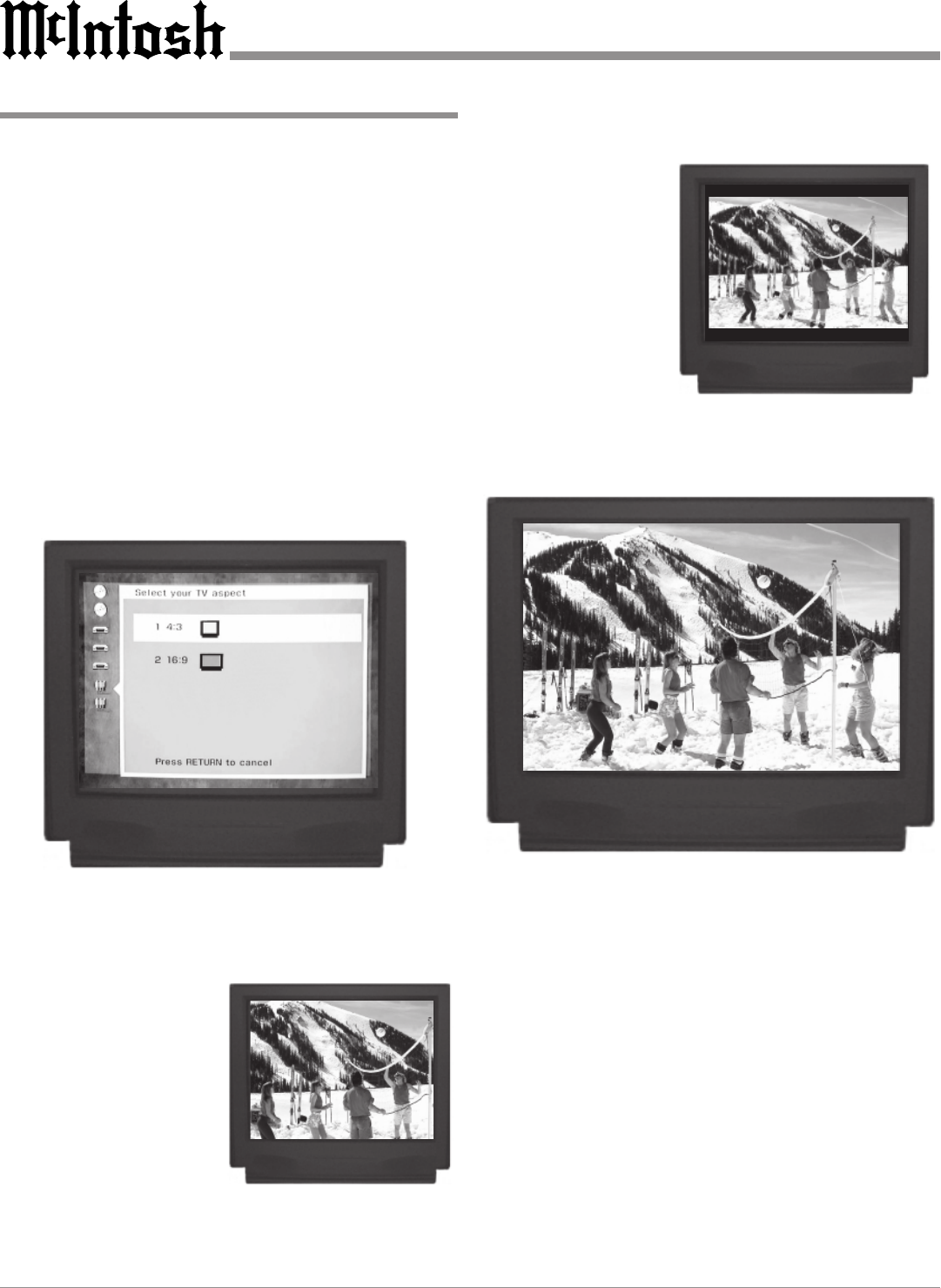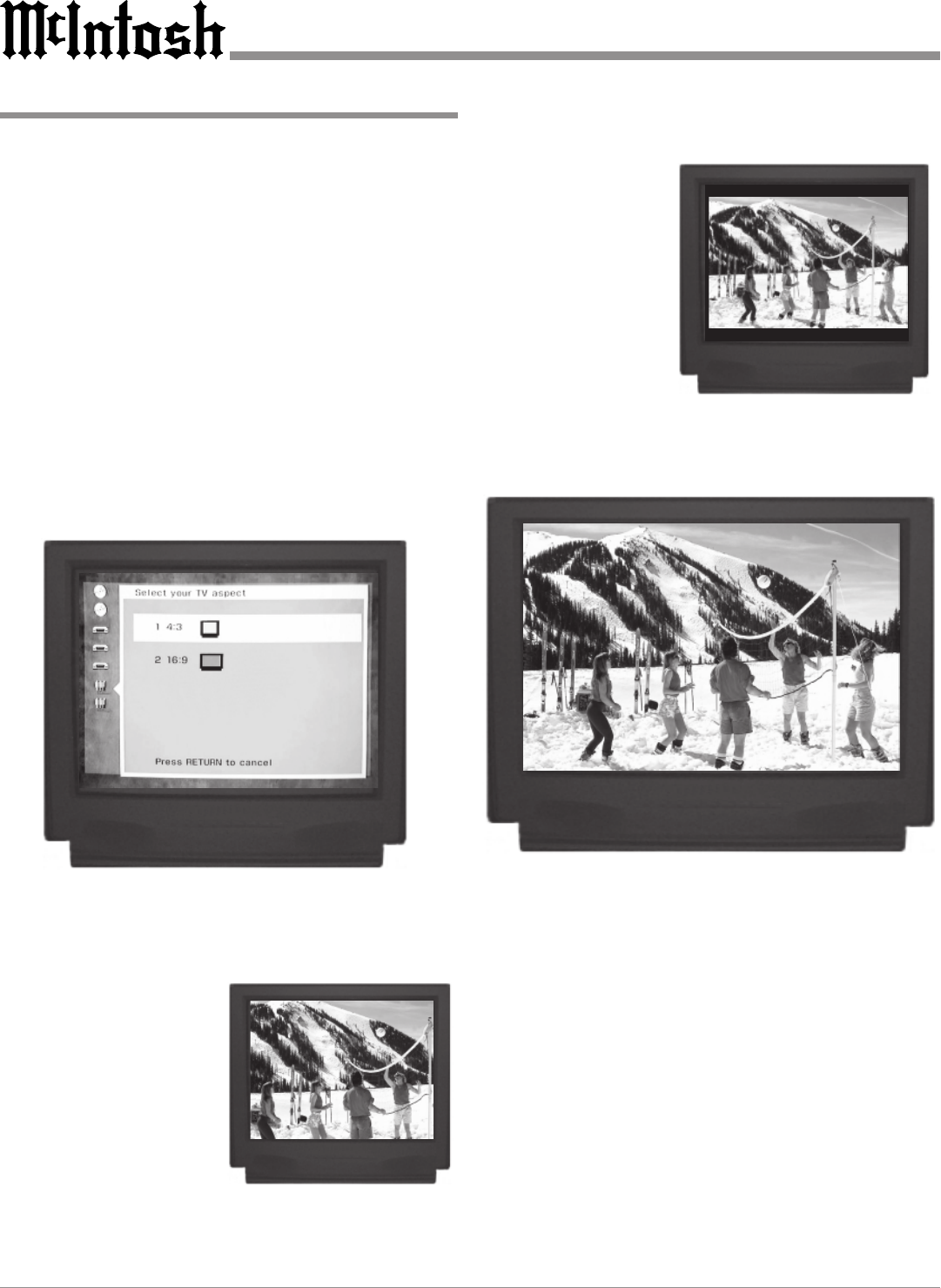
20
How to Set TV Aspect Ratio
This feature allows you to configure the player to provide
the correct video mode to match your Monitor/TV. The
width to height screen dimension of a 4:3 Aspect Ratio
Monitor/TV match the screen size requirements of videos
as well as conventional TV signals. A Monitor/TV with a
16:9 Aspect Ratio will fill its screen with an entire Wide
Screen video. Once the TV Aspect Ratio is set, it should
not be changed. Make changes only if a Monitor/TV with a
different Aspect Ratio is used.
Note: If a disc is loaded, the player must be in STOP mode
before any SETUP operation can occur.
1. Press the SETUP push-button to access the initial setup
menu.
2. Press push-button Number 6 to select the TV Aspect
Menu. Refer to figure 14.
Note: The 4:3 Aspect will be indicated which is the factory
default setting that matches a conventional TV.
In the 4:3 Aspect mode, if the disc is formatted in the Pan
and Scan style, video material at the extreme left and right
edges of the original picture
will be missing at certain
times, even though the en-
tire screen is always full.
Refer to figure 15. If the
disc is formatted in
Letterbox, you will see the
entire picture but black
bands will appear at the top
and bottom of the Monitor/
Figure 14
Figure 15
Figure 16
Figure 17
TV screen. Refer to figure 16. 16:9 Aspect matches a wide
screen TV or Monitor.
The screen will be filled
and the entire video pic-
ture will be displayed.
Refer to figure 17.
Note: Be certain that
the Monitor/TV
setup is properly
configured for
wide screen
operation.
1. Press 1 to select a
TV aspect of 4:3.
2. Press 2 to select a TV aspect of 16:9.
After a selection is made, the initial setup menu will reap-
pear. If all setup adjustments are complete, press push-but-
ton Number 0 to exit the Initial Setup Menu.