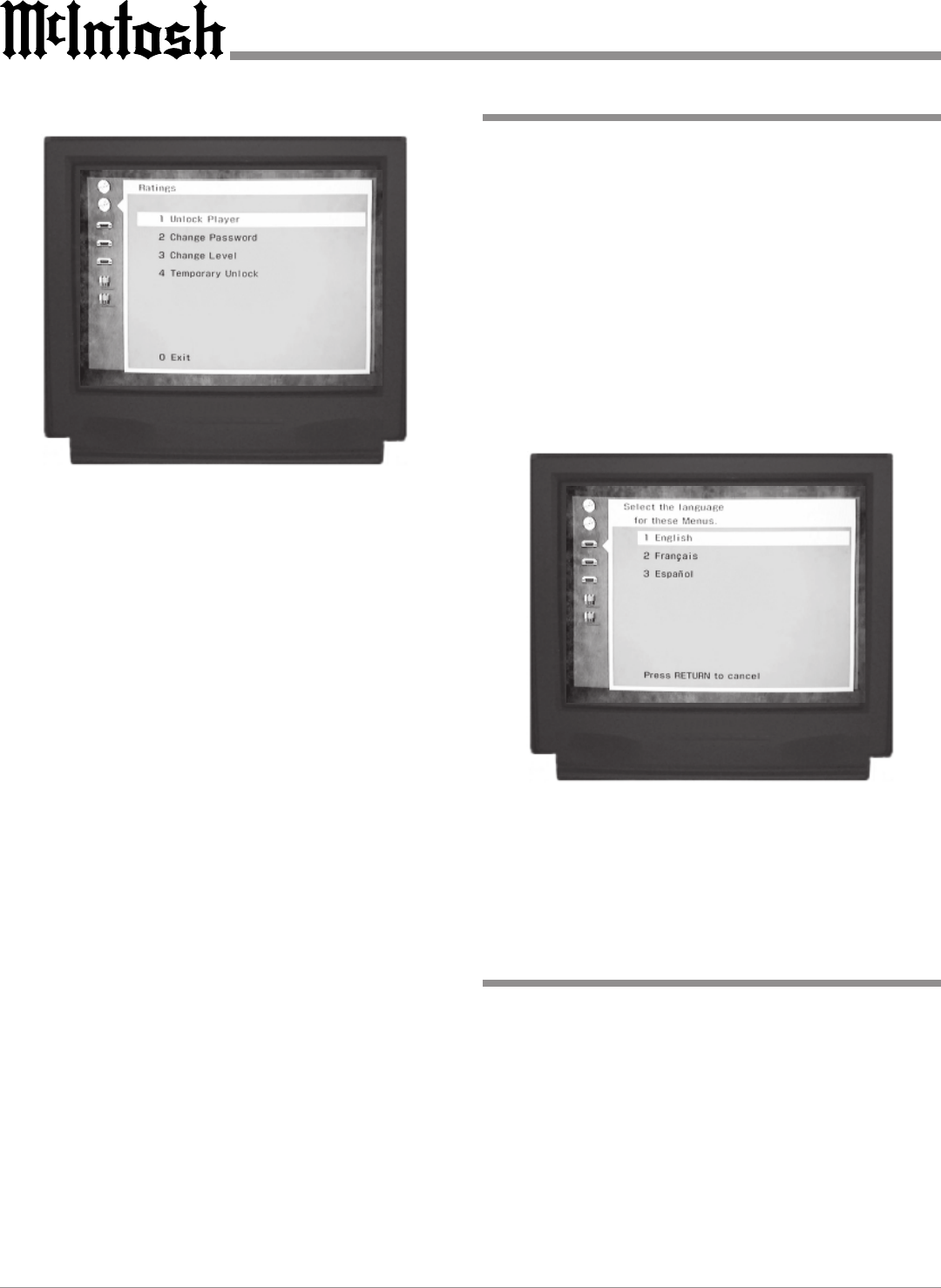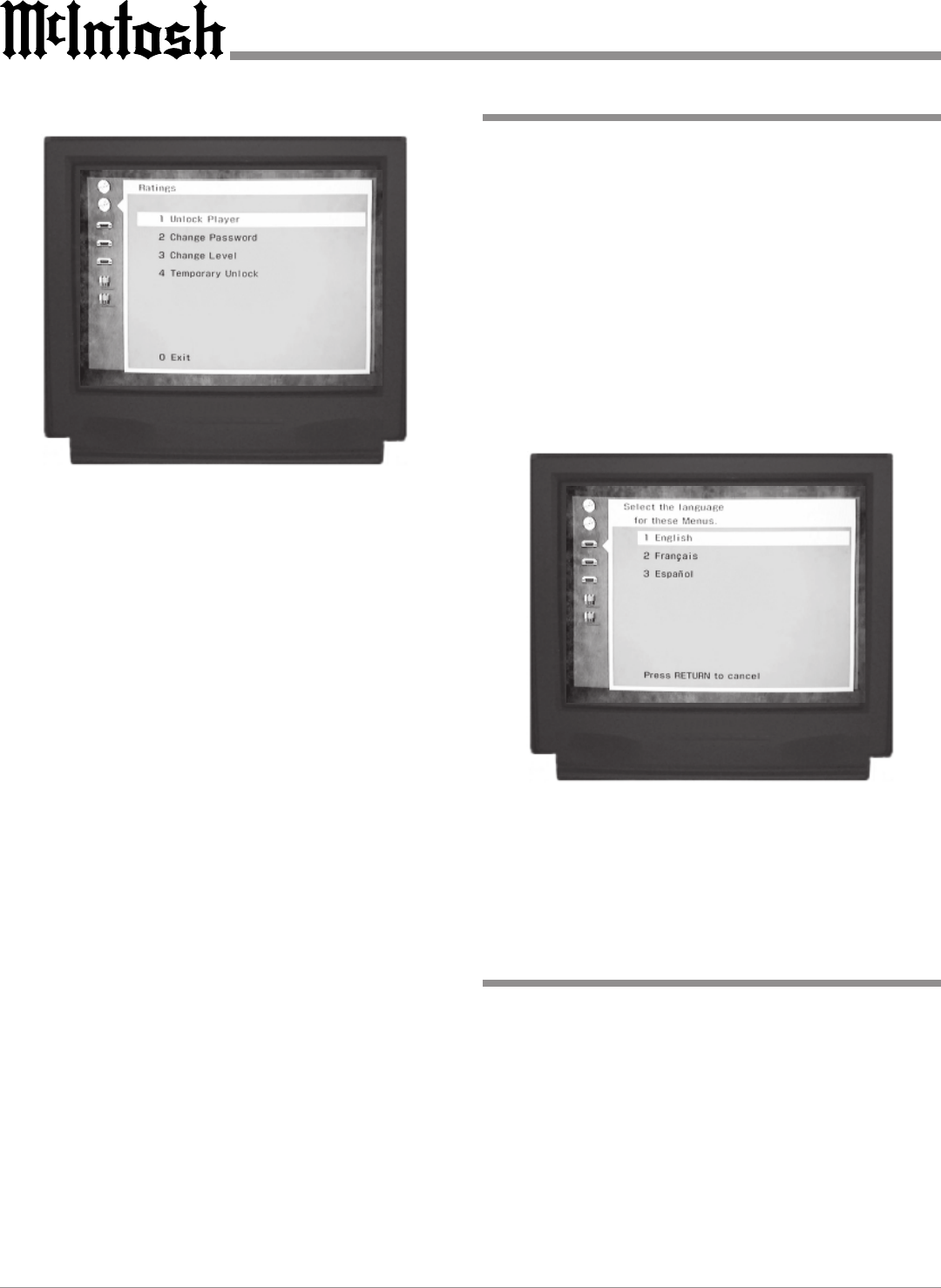
18
How to Set On-Screen Messages
How to Set Menu Language
Change Password
1. Press push-button Number 2 to access the Ratings
menu. Refer to figure 3.
2. Enter the previously assigned 4-digit password and
then press SELECT. The Ratings Submenu will ap-
pear. Refer to figure 10.
3. Press 2 to change the password.
4. Enter a new 4-digit Password and press SELECT to
activate the change.
5. Press SELECT again and the initial setup menu will
reappear.
Change Ratings Level
1. Press push-button Number 2 to access the Ratings
Menu. Refer to figure 3.
2. Enter the previously assigned 4-digit password and
then press SELECT. The Ratings Submenu will ap-
pear. Refer to figure 10.
3. Press 3 to change (Ratings) Level. Then press the
Number for the new desired Ratings level. The initial
setup menu will reappear.
Temporarily Unlock
1. Press push-button Number 2 to access the Ratings
Menu. Refer to figure 3.
2. Enter the previously assigned 4-digit password and
then press SELECT. The Ratings Submenu will ap-
pear. Refer to figure 10.
3. Press 4 to Temporarily Unlock the Player, which is ef-
fective only for the current disc in the player.
4. Press SELECT to exit to the initial setup menu.
After all setup adjustments are complete, press push-button
Number 0 to exit the Initial Setup Menu.
Figure 11
Figure 10
This allows you to turn On Screen Messages, that appear in
the upper right corner of the screen, such as PLAY or
STOP On or Off.
Note: If a disc is loaded, the player must be in STOP mode
before any SETUP operation can occur.
1. Press the SETUP push-button to access the Initial
Setup Menu. Refer to figures 3 & 4.
Change On-Screen Messages
Press push-button Number 1 to select the On-Screen
Messages Menu. See figure 12a.
This allows you to select the language used for the on
screen messages such as PLAY, STOP and the Initial Setup
Menu.
Note: If a disc is loaded, the player must be in STOP mode
before any SETUP operation can occur.
1. Press the SETUP pushbutton to access the Initial Setup
Menu. Refer to figures 3 & 4.
2. Press pushbutton Number 3 to access the On Screen
Menu Language screen. English will be indicated as
the factory default setting. Refer to figure 11.
Press 1 to select English.
Press 2 to select French.
Press 3 to select Spanish.
After a selection is made, the initial setup menu will reap-
pear. If all setup adjustments are complete, press push-but-
ton Number 0 to exit the Initial Setup Menu.