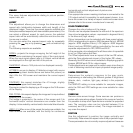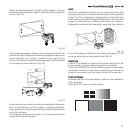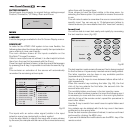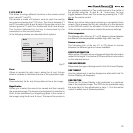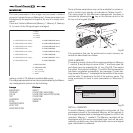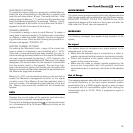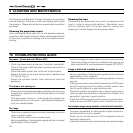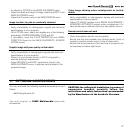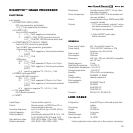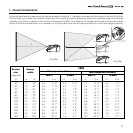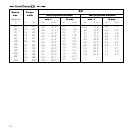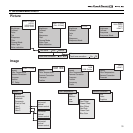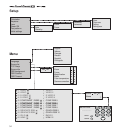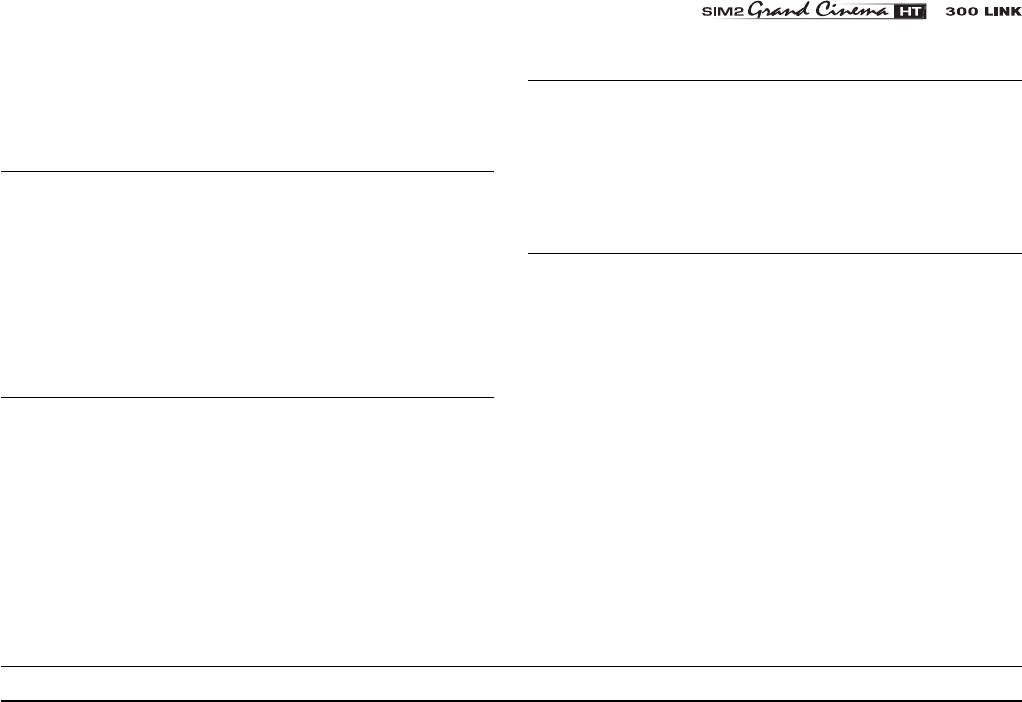
27
by selecting
POSITION
on the
IMAGE ADJUSTMENTS
menu.
- Adjust the width and height of image, selecting
ASPECT
in the
IMAGE ADJUSTMENTS
menu.
- Adjust the Overscan value in the
IMAGE/OVERSCAN
menu.
Image too dark, too pale or unnaturally coloured
- Verify compatibility of video/graphic signals with technical
specifications of your projector.
- Go to
PICTURE
menu, select and regulate any of the following,
accordingly:
CONTRAST, BRIGHTNESS, COLOR,
and
TINT
.
- If necessary, reset the
COLOR TEMPERATURE
and
GAMMA
CORRECTION
(found on the
IMAGE ADJUSTMENTS / ADVANCED
SETTINGS
menu).
Graphic image with poor quality vertical detail
- Verify compatibility of video/graphic signals with technical
specifications of your projector.
- Press A on your remote control or AUTO on keypad to
execute automatic adjustments.
- Adjust
FREQUENCY
and
PHASE
parameters, found in the
IMAGE ADJUSTMENTS
menu, to optimise vertical detail of the
projected image.
You can purchase the following optional accessories at your
Dealer:
- Wall/Ceiling Bracket Kit.
Use only original, or SIM2 Multimedia approved,
accessories.
11 OPTIONAL ACCESSORIES
CAUTION: for ceiling/wall installation, by means of
suspension bracket, carefully follow the
instructions and safety instructions recommended
by the Manufacturer in the bracket’s literature.
Video Image showing colour misalignment on vertical
details
- Verify compatibility of video/graphic signals with technical
specifications of your projector.
- Adjust Y/C DELAY settings in the IMAGE ADJUSTMENTS /
ADVANCED SETTINGS to reduce colour misalignment. For
best results use an external colour bar test pattern source.
Remote control does not work
- Check the batteries and for correct polarity.
- Ensure that the area between the infrared sensor (front of
projector) and the remote control is free of obstruction.
- Ensure that infrared sensors (front and rear of projector) are
not exposed to intense light levels.