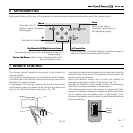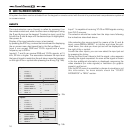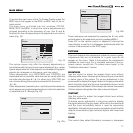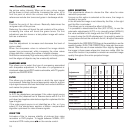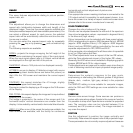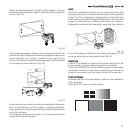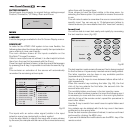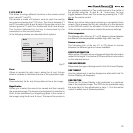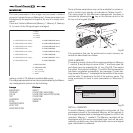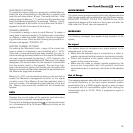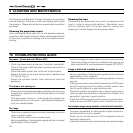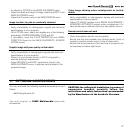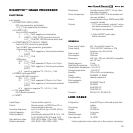22
FACTORY DEFAULTS
Reconfigures the projector to original factory settings except
Position, Orientation, Y/C Delay, Zoom and Focus.
No
Confirm?
Yes
MENU
LANGUAGE
Lists the languages available for the On Screen Display menus.
SOURCE LIST
In order for the HT300 LINK system to be more flexible, the
following described functions allow to modify the input selection
menu making it more user friendly.
The main window shows all the inputs available on the
DigiOptic™ Image Processor.
If one or more inputs are not utilized, it is often helpful to blank
them from the input list (accessed with the 0 key).
Once the input has been chosen, in the drop menu that appears
by pressing the key, it is possible to activate the source
(Fig.
25)
.
The exclusion or activation of the source will automatically
renumber the remaining active inputs.
2 VIDEO
3 S-VIDEO
9 GRAPHICS RGB
10
11
5 COMPONENT / RGBS
6 COMPONENT / RGBS COMPONENT / RGBS
7 COMPONENT / RGBS
8 COMPONENT / RGBS
1 VIDEO
1
2
3
4 S-VIDEO
4
5
6
7
8
9
10
GRAPHICS RGB
11
DVI-D
VIDEO 2
S-VIDEO 3
GRAPH RGB 9
GRAPH RGB 10
DVI-D 11
COMP RGB 5
COMP RGB 6COMP RGB 6
COMP RGB 7
COMP RGB 8
VIDEO 1
S-VIDEO 4
12
12
HDMI
HDMI 12
Source list/Edit source name
ACTIVE
NAME
Ye s No
Fig.25
The inputs with an active video signal (visible in the input
selection menu) are marked with a check symbol.
It can be also helpful to identify the input with a name chosen
by the user (for example with the name of the connected source)
rather than with the signal type.
Once chosen to have the input visible, in the drop menu, by
selecting the Name option it is possible to rename the source
in use.
This will make it easier to remember the source connected to a
specific input. You can use up to 12 alphanumeric letters to
name the source (for more details check the “Insert text” section)
Insert text
You will be able to insert text easily and rapidly by accessing
the text insertion menu
(fig. 26)
Cancel
Confirm
Edit source name
()?@
1
ABC
2
DEF
3
GHI
4
JKL
5
MNO
6
PQRS
7
-
+
TUV
8
0
WXYZ
9
_ _ _ _ _ _ _ _ _ _ _
Fig.26
The text insertion mode remains the same if text is being inserted
for the first time or if a previously inserted name is being edited.
The letter insertion can be done in any available position
(represented by horizontal lines).
Use the and keys to move between letters either left or
right respectively.
Press the numeric key matching the letter (fig. 26), the first
click of the key selects the first letter, the second click the
second letter and so on.
The available letters are shown in the text insertion menu.
Once one letter has been inserted, to insert the following one it
is necessary to move with the cursor in the next right position
with the key of the remote control, repeat this procedure to
insert other letters.
Use the key to switch from small case to capital letters and
viceversa.
Any mistake can be deleted with the key once it has been
positioned on the wrong letter.
Once the text insertion process is finished, it can be confirmed
and saved by clicking the
MENU+
key.
If you want to delete the modifications use the
MENU-
key of the
remote control.