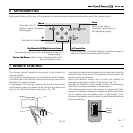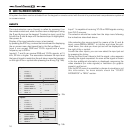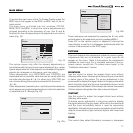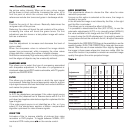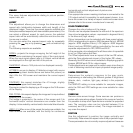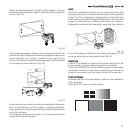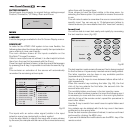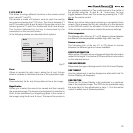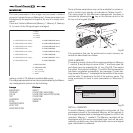17
Picture
Contrast
Colour
Tint
Sharpness
Filter
Cinema Mode
Video Type
50
50
50
3
2
Off
Normal
Auto
Auto
VCR1 VCR2
Noise Reduction
Brightness
60
The various menus only offer the relevant adjustments in
accordance with the type of input signal displayed (e.g. certain
typical adjustments for video signals, not necessary for graphic
signals, do not appear on the menus, and vice versa).
Some adjustments (e.g.
BRIGHTNESS
and
CONTRAST
) are
associated with a numerical value that can be varied within the
set limits using the keys / . For others (e.g.
VIDEO TYPE
) you
can choose among three options presented on the same
/ ).
Other adjustments (marked by the < symbol) provide submenus,
which appear as a superimposed window in which the selection
is made with the / keys
(Fig. 20)
. .
Fig. 19
MAIN MENU
Colour Temperature
Gamma Correction
Position
Overscan
Y/C Delay
Aspect
Image
1
Normal
Anamorphic
Letterbox
Panoramic
Pixel to pixel
User 1
User 2
User 3
Fig. 20b
Colour Temperature
Gamma Correction
Position
Y/C Delay
1
Overscan
1
Aspect
Image
Fig. 20a
To access the main menu of the On Screen Display press the
MENU
key on the keypad or the
MENU+
or
MENU-
key on the re-
mote control.
The main menu is divided into four windows,
PICTURE,
IMAGE, SETUP
and
MENU
, in which the various adjustments are
grouped according to the frequency of use. Use and
to select the line corresponding to the adjustment you wish to
make
(Fig. 19)
.
These submenus are accessed by pressing the key, while
exit and return to the upper level occurs by pressing
MENU+/-
.
Press
ESC
on the remote control or keypad to interrupt the
menu display or wait for it to disappear automatically after the
number of seconds set on the
SETUP
page.
PICTURE
This menu features the adjustments related to picture quality.
Adjustments that are not available for a given input do not
appear on the menu.
Table 4
summarises the adjustments
available for each input. For a complete overview of the on-
screen menus, consult the ‘On screen menu layout’ in the
“Additional Information” section.
BRIGHTNESS
Use this control to adjust the image’s black level without
affecting white areas. Increasing the value will give more detail
in darker parts of the picture. For correct adjustment it may
prove useful to display the signal relative to the grey scale within
which the black level and the level immediately above it must
be separately identifiable. Alternatively use a scene composed
of black objects alongside other dark coloured objects.
CONTRAST
Use this control to adjust the image’s black level without
affecting white areas.
To ensure correct adjustment, it may prove useful to display
the signal relative to the grey scale, within which the white level
and the level immediately below it must be separately
identifiable. Alternatively use a scene composed of well-lit white
objects surrounded by light coloured objects with lower level
lighting.
COLOR
This control (also called Saturation) increases or decreases