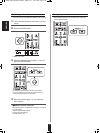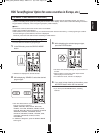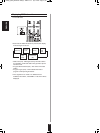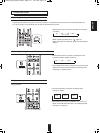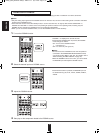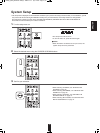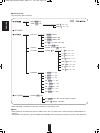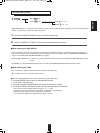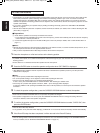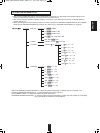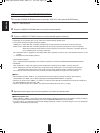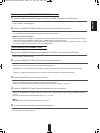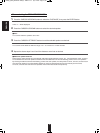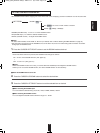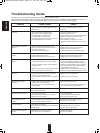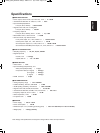ENGLISH
36
SETTING THE ROOM EQ
• Room EQ lets you avoid troublesome listening-based speaker setup and achieve good surround sound. Room EQ has the
feature that provides the optimum listening environment at the listening position in your room. You should connect the
supplied microphone to the SETUP MIC jack so that this receiver can analyze the information form a series of test tones
emitted from speakers at listening position and can adjust the size, channel level, distance and frequency response of each
speaker automatically.
• If you want to personalize your speaker setup by making the settings manually, perform the “SETTING THE SPEAKER
SETUP” on page 37.
• After the Room EQ setup has been completed, set the Room EQ as desired. (For details, refer to “When selecting the “EQ
(Room EQ)” on page 23.)
■Preparations
①. Check that the speakers are securely connected to this receiver.
• If your subwoofer has adjustable volume and crossover frequency, set the volume halfway and set the crossover frequency
to the maximum or the low pass filter off.
②. Connect the supplied microphone to the SETUP MIC jack on the front panel.(For details, refer to “SETUP MIC JACK” on
page 11.)
■Notes :
• Because the microphone for Room EQ setup is designed for use with this receiver, to use the Room EQ setup function, do not
use a microphone other than the one supplied with this receiver.
• After you have completed the Room EQ setup procedure, disconnect the microphone.
• If possible, use a tripod, etc. to attach the microphone at the same height as your ears would be when you are seated in your
listening position.
• Ensure there are no obstacles between the speakers and the microphone.
1. Place the microphone on a flat level surface at the listening position.
2. Press the ENTER button to check the speaker configuration when “SET RMEQ” is displayed.
• “SET RMEQ” flickers while the receiver outputs the test tones to determine the speakers present in your setup and then
“CHECK OK” is displayed.
■Notes :
• Try to be as quiet as possible while outputting the test tones.
• For correct speaker settings, do not adjust the volume while outputting the test tones.
• If there is too much ambient noise, error message will be displayed.
In such a case, press the ENTER button to confirm “RETRY?” after checking for ambient noise.
• If there may be a problem with speaker connection, “ERR ~” (error message) will be displayed.
If confirming “RETRY?” with pressing the ENTER button does not fix the problem, turn off the power and check the speaker
connection.
• Each time the CURSOR UP/DOWN buttons are pressed, the speaker is changed.
• If the speaker configuration is not correct, press the CURSOR LEFT/RIGHT buttons to change the setting. When the
correction is finished, confirm the speaker configuration.
• Then the Room EQ setup will start.
• If any operation is not performed while displaying “CHECK OK” for 10 seconds, the Room EQ setup will start automatically.
3. To check the speaker configuration, press the CURSOR UP/DOWN buttons to select the speaker.
4. To confirm the speaker configuration, press the CURSOR UP/DOWN buttons to select “CHECK OK”, then
press the ENTER button.
• Then the settings made in the Room EQ setup are memorized. You can check these settings on the “SPEAKER SETUP”
menu. (For details, refer to “SETTING THE SPEAKER SETUP” on page 37.)
5. If the Room EQ setup has been completed, it will be returned to the Room EQ setup.
R-904(G)_ENG_091014:R-904(G) 2009-11-11 오후 12:05 페이지 36