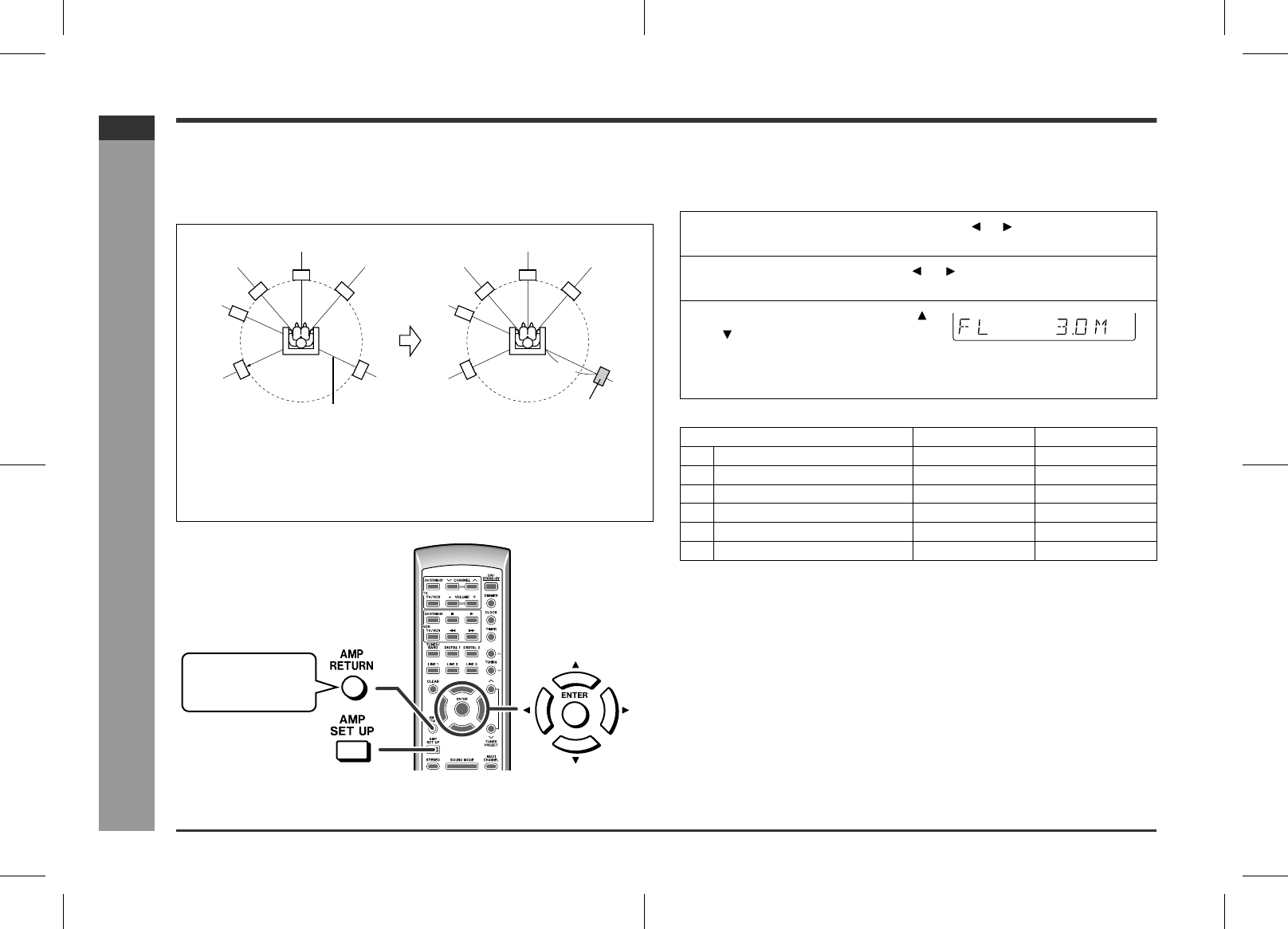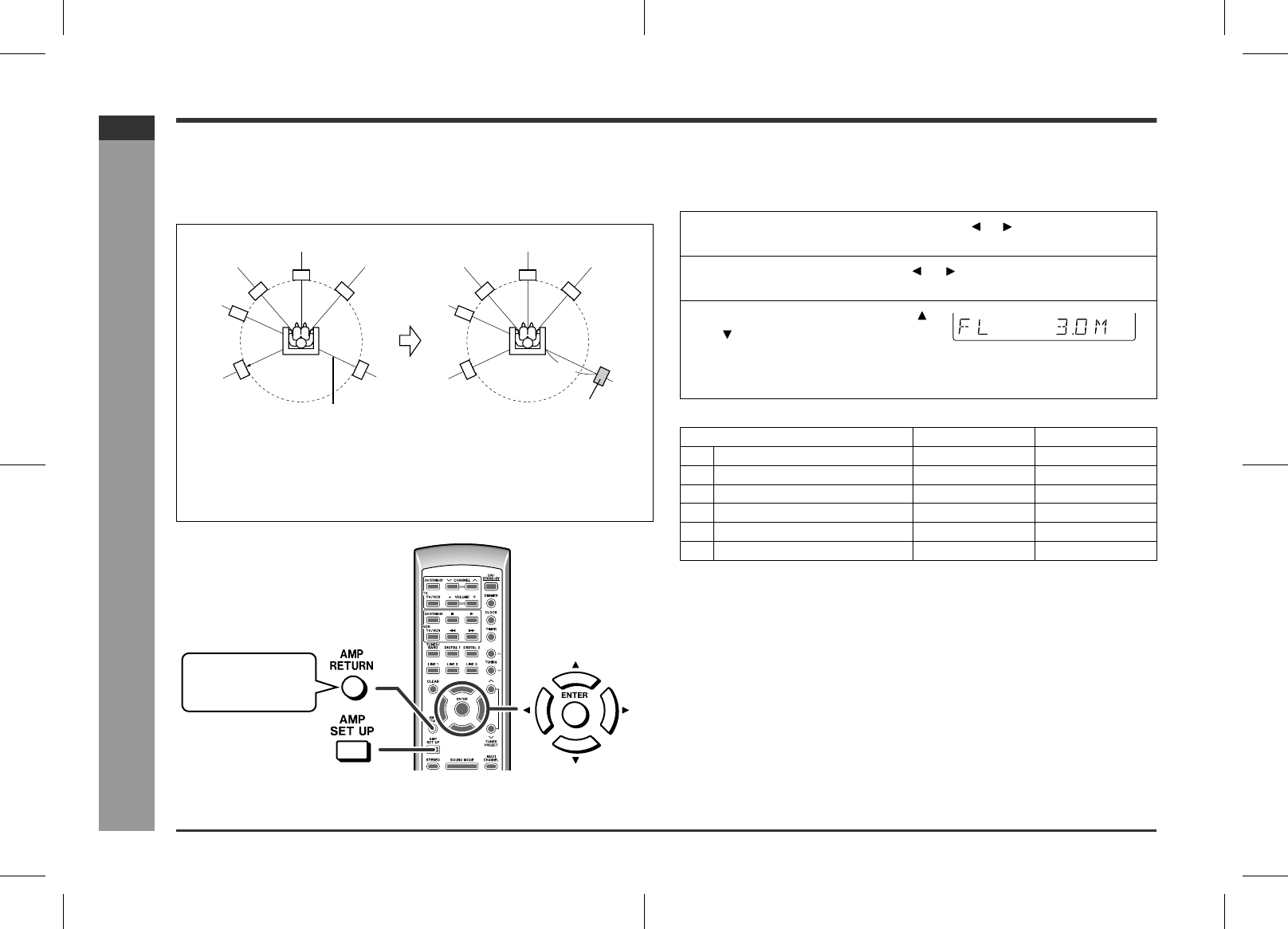
E-25
SD-AT1000W_LAG_E4.fm04/7/9
SD-AT1000W
ENGLISH
TINSZA121AWZZ
Advanced Features
- Adjusting speaker delay/speaker level -
Adjusting speaker delay/speaker level
When speakers cannot be placed at equal distances, change speaker settings to
enjoy surround effects as if they were equally placed.
Example:
If the right surround speaker is 3 m away from the listening position, change settings
as shown below (adjust the SR).
Step 1. Speaker delay setting
By adjusting speaker delay, differences in speaker distance can be corrected. This
offers you the sound quality as if the speakers are installed at the same distance from
the listening position.
Note:
You can also adjust the speaker delay of a subwoofer connected to the SUB-
WOOFER PRE OUT socket.
1 In "Speaker delay setting", set the right surround speaker (SR) to 3.0 m.
2 In "Speaker level setting", slightly increase the level of the right surround speaker
as it is a little farther than others (see page 26).
3 In "Test tone", check the sound from each speaker (see page 26).
4 When you complete the settings, press the AMP RETURN button twice.
FL
FR
SL
Default setting: 2 m
SR
SW
CT
FL
FR
SL
SR
SW
CT
3 m
Right surround
speaker
You can return to the
previous menu dur-
ing operations.
1
Press the AMP SET UP button, and the or button to select "SP
DELAY". Then press the ENTER button.
2
Within 30 seconds, press the or button to select the desired
speaker.
3
Within 30 seconds, press the
or button to select the distance
and press the ENTER button.
! You can change the distance in 0.1 m steps.
! To set the distance of other speakers, repeat the operation from step 2.
Speaker type Delay range Default setting
FL Front speaker (Left) 0.1 m to 9.0 m 2.0 m
CT Centre speaker 0.1 m to 9.0 m 2.0 m
FR Front speaker (Right) 0.1 m to 9.0 m 2.0 m
SR Surround speaker (Right) 0.1 m to 9.0 m 2.0 m
SL Surround speaker (Left) 0.1 m to 9.0 m 2.0 m
SW Subwoofer 0.1 m to 9.0 m 2.0 m