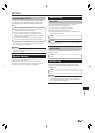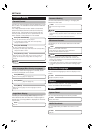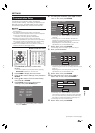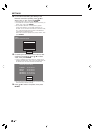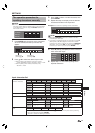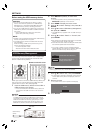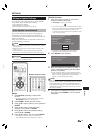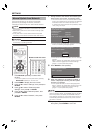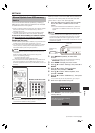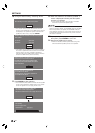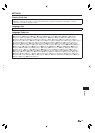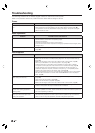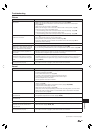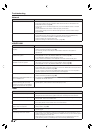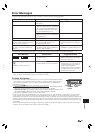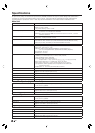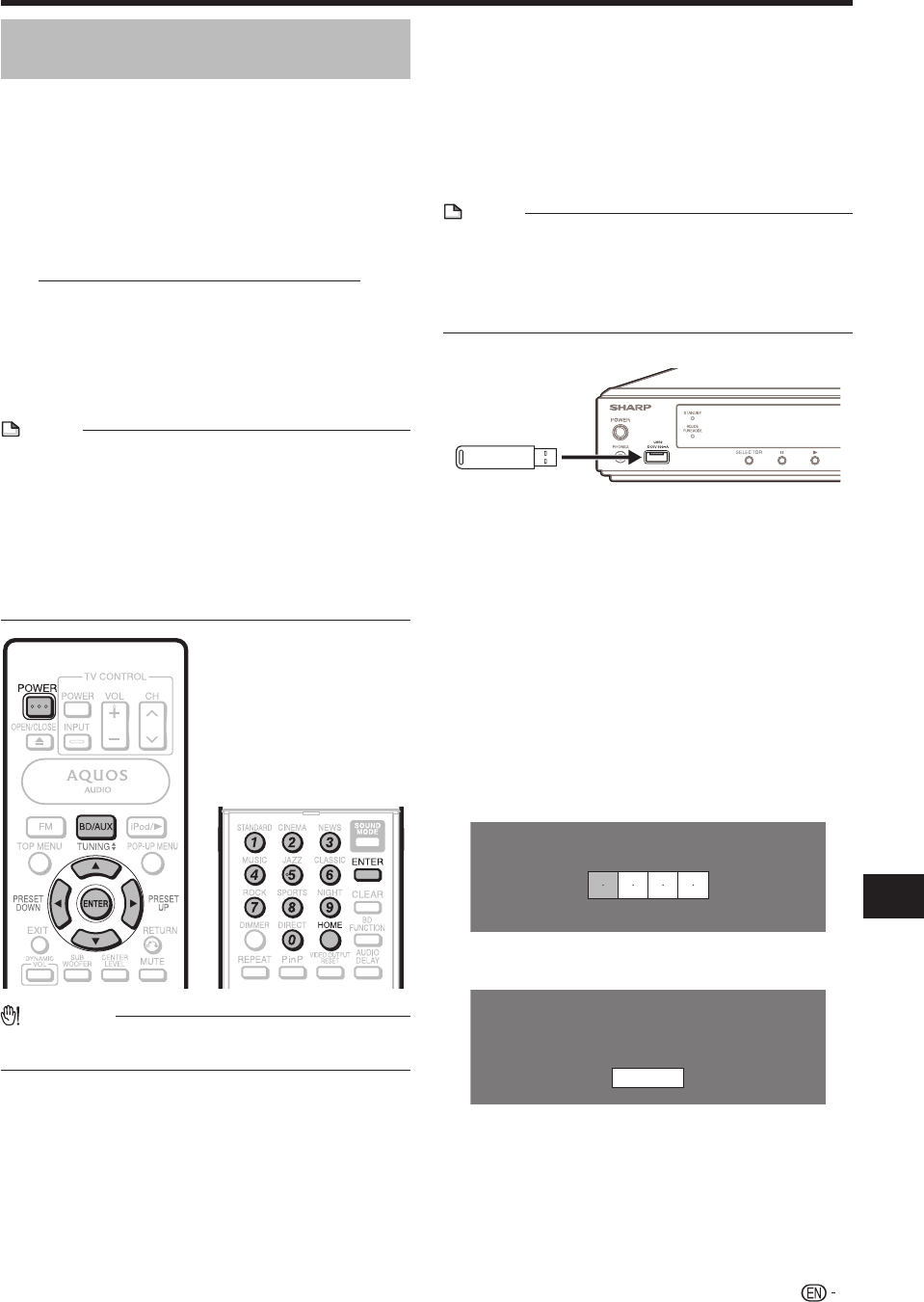
77
Settings
SETTINGS
Manual Update from USB memory
device
This function allows software updates by inserting a
USB memory device with the update file into the USB1
or USB2 terminal on this system.
When a software update is performed, the software update
data must be written onto the USB memory device in
advance using a PC.
The USB memory device must be clear of all files except
software update data to allow new software uploading.
To check for the availability of a software update,
visit www.sharpusa.com/products/support/. If
you have any questions, please call 1-800-BE-
SHARP (800-237-4277).
When software update data is released, copy the data onto
a USB memory device after downloading it to a PC.
For methods such as downloading and copying to a USB
memory device, carefully read the description shown on
the website before performing the operation.
NOTE
Only USB memory devices formatted with FAT 32/16 are
compatible.
When formatting a USB memory device using a PC,
perform the following settings.
Format File System: FAT32
Allocation Unit Size: Default Allocation Size
Do not extract the firmware update file to any folders other
than the root directory on the USB memory device. The
firmware update file must be only one file directly in the root
directory.
•
•
Buttons under the cover
CAUTION
Do not remove the USB memory device or unplug the AC
cord while the software is being updated.
•
•
•
•
•
When you insert or remove a USB memory device, be
sure to turn the main power off and make sure that
“Quick Start” is set to “No” (See page 69).
Insert the USB memory device with the update
file into the USB1 or USB2 terminal on this
system.
It is recommended that the USB memory device be
connected to the USB2 terminal on the front of the
system.
NOTE
A USB memory device can be used with either the USB1
or USB2 terminal. When two USB memory devices are
connected to both terminals at the same time, in certain
situations the USB1 terminal may give priority to Local
Storage and the USB1 terminal may not be able to be used
for Software Update.
•
USB memory
device
Front side
Press BD/AUX repeatedly to select DISC
function.
The same operation can be performed by pressing
SELECTOR repeatedly on the main unit.
Press HOME to display the menu screen.
Press a/b to select “Settings”, then press d or
ENTER.
Press a/b to select “Software Update
Settings”, then press d or ENTER.
Press a/b to select “Manual Update”, then
press d or ENTER.
Press a/b to select “USB Memory”, then press
ENTER.
If you have not yet set the password, go to step 9.
Enter the 4-digit number using 0–9.
Enter 4-digit password
Press ENTER to start checking data in the USB
memory device.
Insert USB memory device containing
the software update file.
OK
1
•
2
•
3
4
5
6
7
•
8
9
(Continued on the next page)