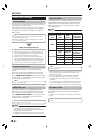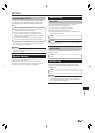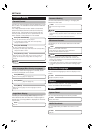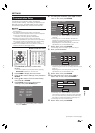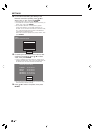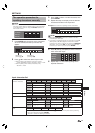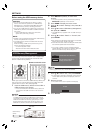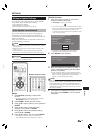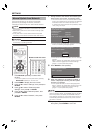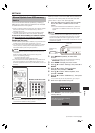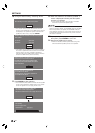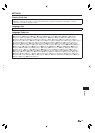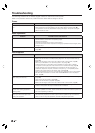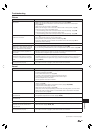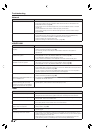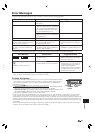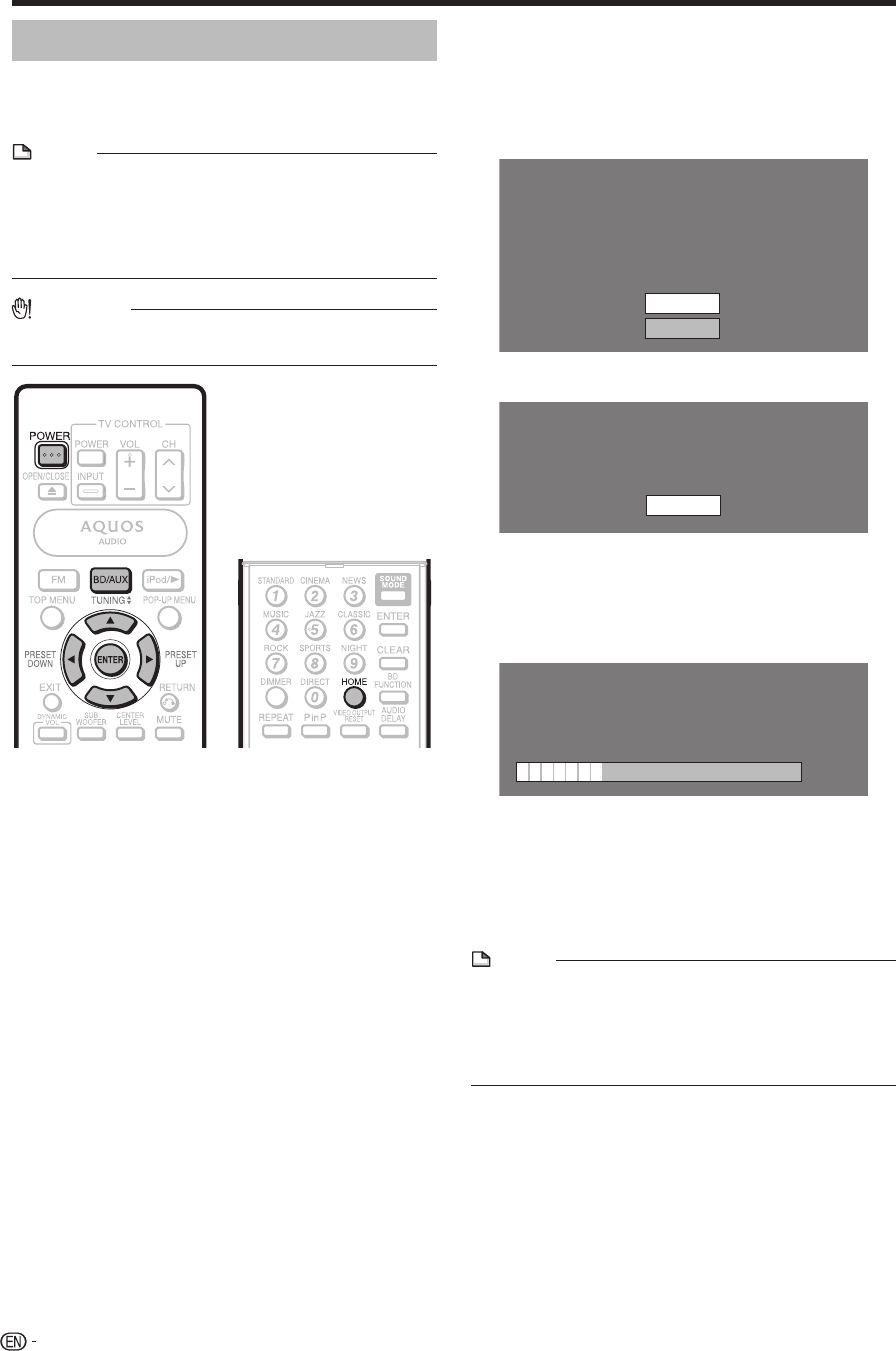
76
SETTINGS
Manual Update from Network
This function allows you to perform the update
operation by accessing an internet connection
manually to check if there is a new firmware version.
NOTE
Make sure that the LAN cable is connected to this system.
(See page 32.)
Make sure to perform the communication settings. (See
pages 71-73.)
It may take time to access and download the update
depending on the internet connection and other factors.
•
•
•
CAUTION
Do not remove the LAN cable or unplug the AC cord while
downloading or updating software.
•
Buttons under the cover
Press BD/AUX repeatedly to select DISC
function.
The same operation can be performed by pressing
SELECTOR repeatedly on the main unit.
Press HOME to display the menu screen.
Press a/b to select “Settings”, then press d or
ENTER.
Press a/b to select “Software Update
Settings”, then press d or ENTER.
Press a/b to select “Manual Update”, then
press d or ENTER.
Press a/b to select “Network”, then press
ENTER.
1
•
2
3
4
5
6
During access to the network and checking the
latest version of firmware, “Accessing” blinks.
The current version of this unit software and the latest
version of the update file on the network are displayed
when latest version of firmware has been found.
To update this system software with update file, select
“Yes”, and go to step 8.
Latest version of firmware has been found.
Firmware update is available.
Proceed with update?
If “Yes” will be selected, version update will start.
Current Version :
Latest Version :
xxxxxxxxxx
yyyyyyyyyy
Yes
No
If the firmware has already been updated to the latest
version, the following message appears.
Present version of firmware is latest version.
You do not need to update.
Version :
xxxxxxxxxx
OK
If the internet connection has failed, an error message
appears.
Retry to perform the update after checking if the LAN
cable connection (page 32) and internet settings
(pages 71-73) are performed properly.
Press ENTER to start updating.
Downloading latest firmware…
Version : yyyyyyyyyy
30%
When the software is successfully updated, a
screen is displayed indicating that the update
process is completed.
If the update has failed, an error message appears.
Retry to perform the update after checking if the LAN
cable connection (page 32) and internet settings
(pages 71-73) are performed properly.
NOTE
If the update of the AUDIO section starts automatically
after the software update, the STANDBY indicator will blink.
When the update is completed, the STANDBY indicator
stops blinking and lights up. (The power will be turned off
automatically.) Never disconnect the AC power cord until
this status is reached.
•
If prompted by a displayed message to turn off
the system, press POWER to turn it off.
7
•
•
•
8
9
•
10