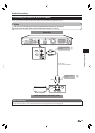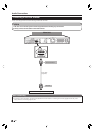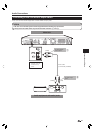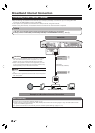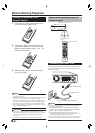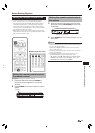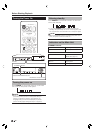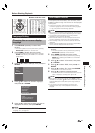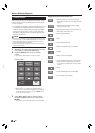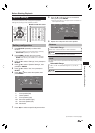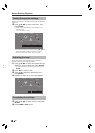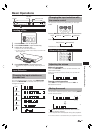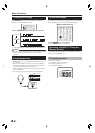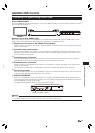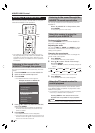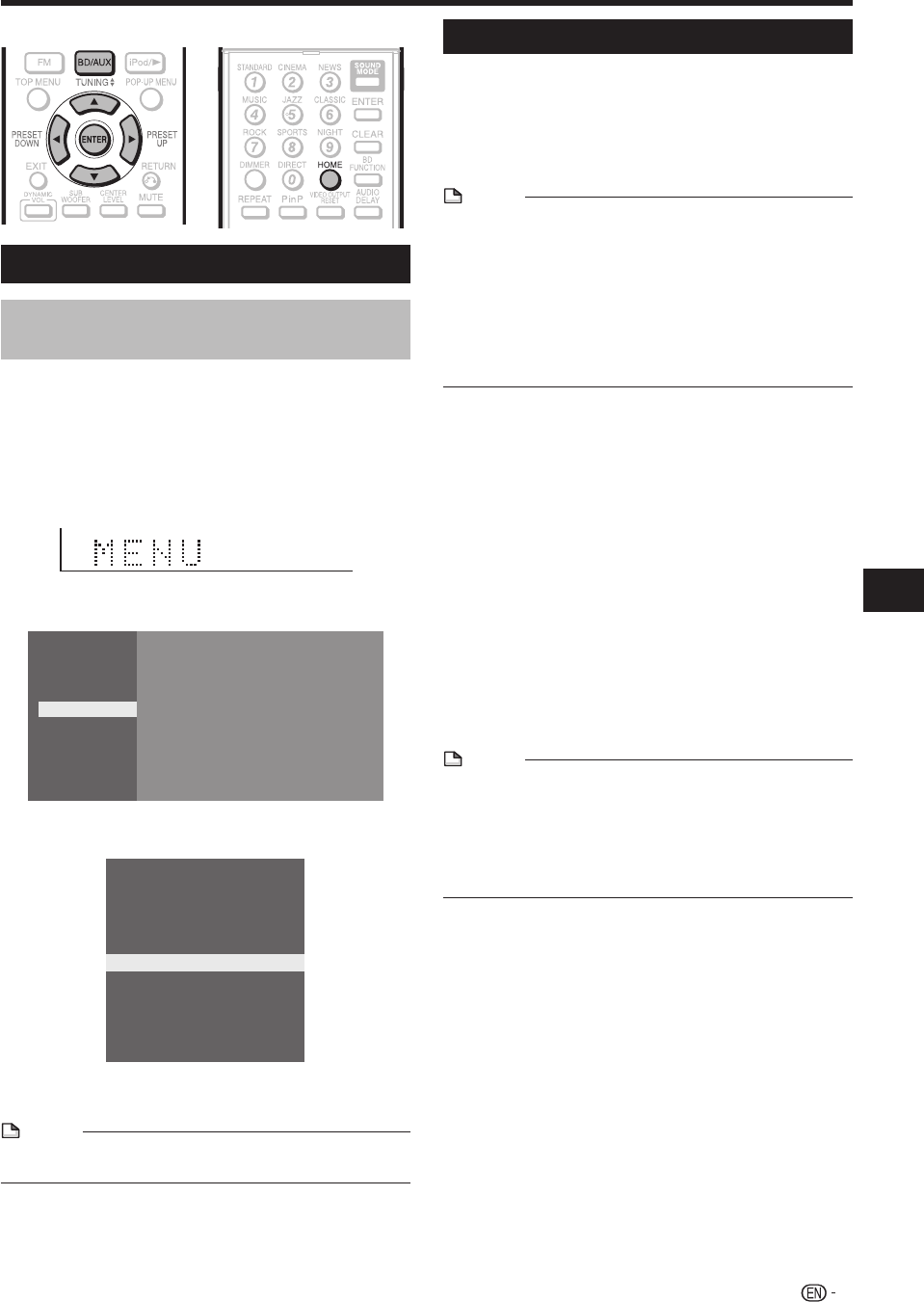
37
Preparations and Basic Operations
Before Starting Playback
Buttons under the cover
Language Setting
Changing the on-screen display
language
Press BD/AUX repeatedly to select DISC
function.
The same operation can be performed by pressing
SELECTOR repeatedly on the main unit.
Press HOME to display the menu screen.
The same operation can be performed by pressing
ENTER after selecting the HOME icon on the Wall
paper screen.
Press a/b to select “Settings”, then press d or
ENTER.
Movie
Picture
Music
e-Contents
Settings
Press a/b to select “On Screen Language”,
then press d or ENTER.
Playback Setting
Smart Settings
Speaker Settings
Audio Video Settings
Communication Setup
Version
Software Update Settings
USB Memory Management
System
On Screen Language
AQUOS LINK
Press a/b to select the language you want to
display on the screen, then press ENTER.
NOTE
To select the DVD disc language, such as subtitle
language, etc., see page 46.
•
1
•
2
•
3
4
5
RSS Reader function
In this system, text information, such as news, which
SHARP provides through the internet can be displayed
scrolling text.
To enjoy this function, perform the broadband internet
connection (page 32) and communication settings (pages
71-73), then perform the following operation.
NOTE
The information displayed varies periodically. However, the
updating period is not constant depending on the content.
The operation and text display may not be possible
depending on the status of the player.
When the main feature of a disc is played and the menu
screen is displayed, this function cannot be displayed.
When loading a disc, this function sometimes cannot be
displayed.
Please note that SHARP does not take any responsibility
for the contents displayed with this function.
•
•
•
•
•
Press BD/AUX repeatedly to select DISC
function.
The same operation can be performed by pressing
SELECTOR repeatedly on the main unit.
Press HOME to display the menu screen.
The same operation can be performed by pressing
ENTER after selecting the HOME icon on the Wall
paper screen.
Press a/b to select “e-Contents”, then press
d or ENTER.
Press a/b to select “RSS”, then press d or
ENTER.
Press a/b to select “On”, then press ENTER.
Select “Off” to turn off this function.
Press a/b to select the desired channel.
The text information on the selected channel, such as
news, is displayed, scrolling from right to left.
NOTE
If you want to change the channel, press c/d to select
the RSS icon and press a/b to select the desired channel
while the Wall paper screen (Blu-ray Disc logo screen) is
displayed.
If you want to turn the text display off, perform the
operations from step 1 when playback of the disc is
stopped.
•
•
•
1
•
2
•
3
4
5
•
6
•