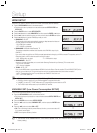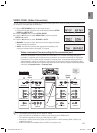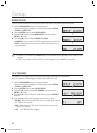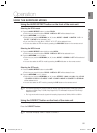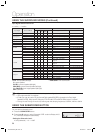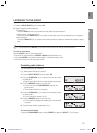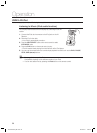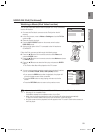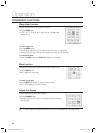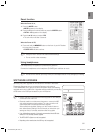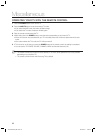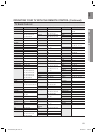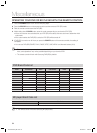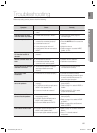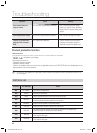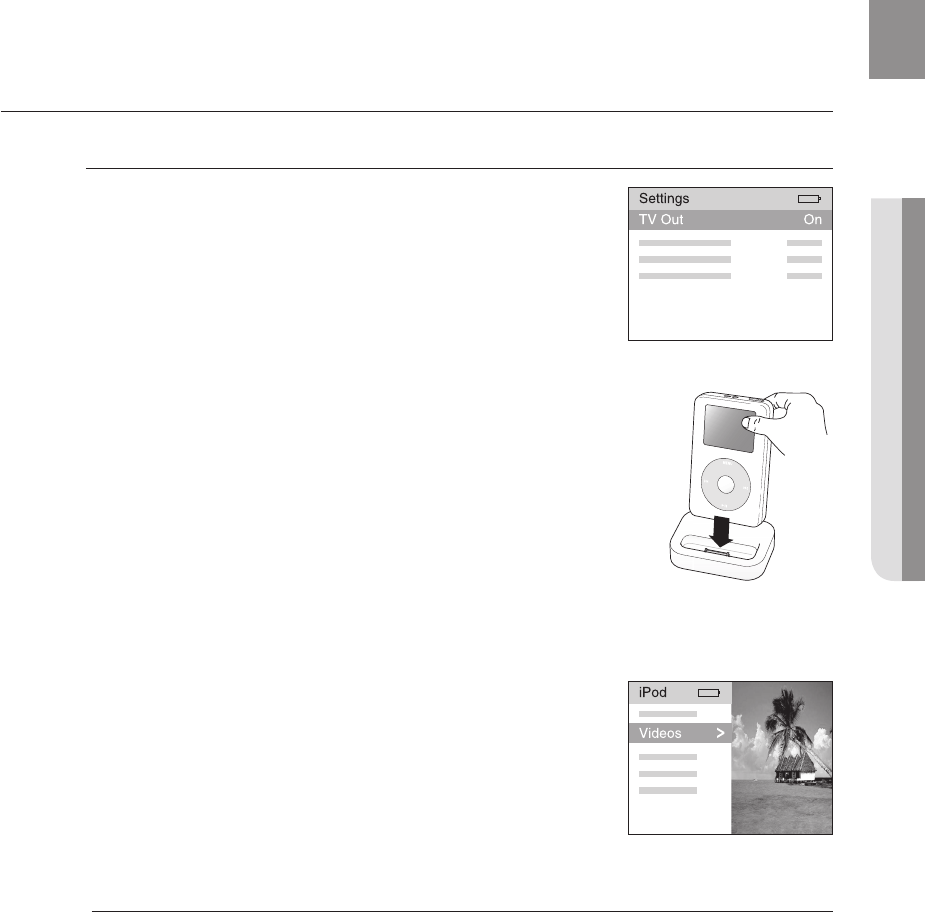
59
ENG
● OPERATION
USING AN
iPod
(Continued)
Watching a Movie (iPod Video function)
You can play video fi les stored in the iPod player on a TV by connecting
it to the AV receiver.
Connect the iPod dock connector to the iPod jack on the AV
receiver.
In the iPod screen, move to Videos > Settings and set the TV Out
option to On.
Place the iPod in the dock.
Press the INPUT SELECT button on the remote control to select
IPOD VIDEO mode.
Set the AV IN option of the TV connected to the AV receiver to
COMPOSITE.
Follow the iPod onscreen guide through the following steps.
Press the S,T buttons on the remote control to select Videos and
press the ENTER button.
Press the S,T buttons on the remote control to select Movies and press
the ENTER button.
Press the S,T buttons to select the fi le to play and press the ENTER
button.
The iPod's video fi les will be played on the TV screen.
You can use the remote control to control simple playback functions
such as the PLAY, PAUSE, STOP, SKIP (#,$) buttons.
If you press the PREV button after the playback, the player will
move to the start screen of the current fi le.
Press the STOP button to stop playing and return to the list
screen.
Press the RETURN button to return to the previous menu.
You must have the VIDEO (Monitor or VCR) and HDMI connected to your TV to view iPod video.
See page 31 for compatible iPods.
Compatibility depends on the software version of your iPod.
When the current fi le is played to the end, the next fi le will not be played automatically.
To play the next fi le, select a fi le to play in the list screen of the iPod player.
No other screen than the playback one will appear on the TV screen. Check other screens on
the iPod player.
1.
2.
3.
4.
5.
6.
7.
8.
•
9.
•
•
•
M
<iPod Screen>
<iPod Screen>
- HW-C900-XAA_0831.indd 59 - HW-C900-XAA_0831.indd 59 2010-08-31 6:22:302010-08-31 6:22:30