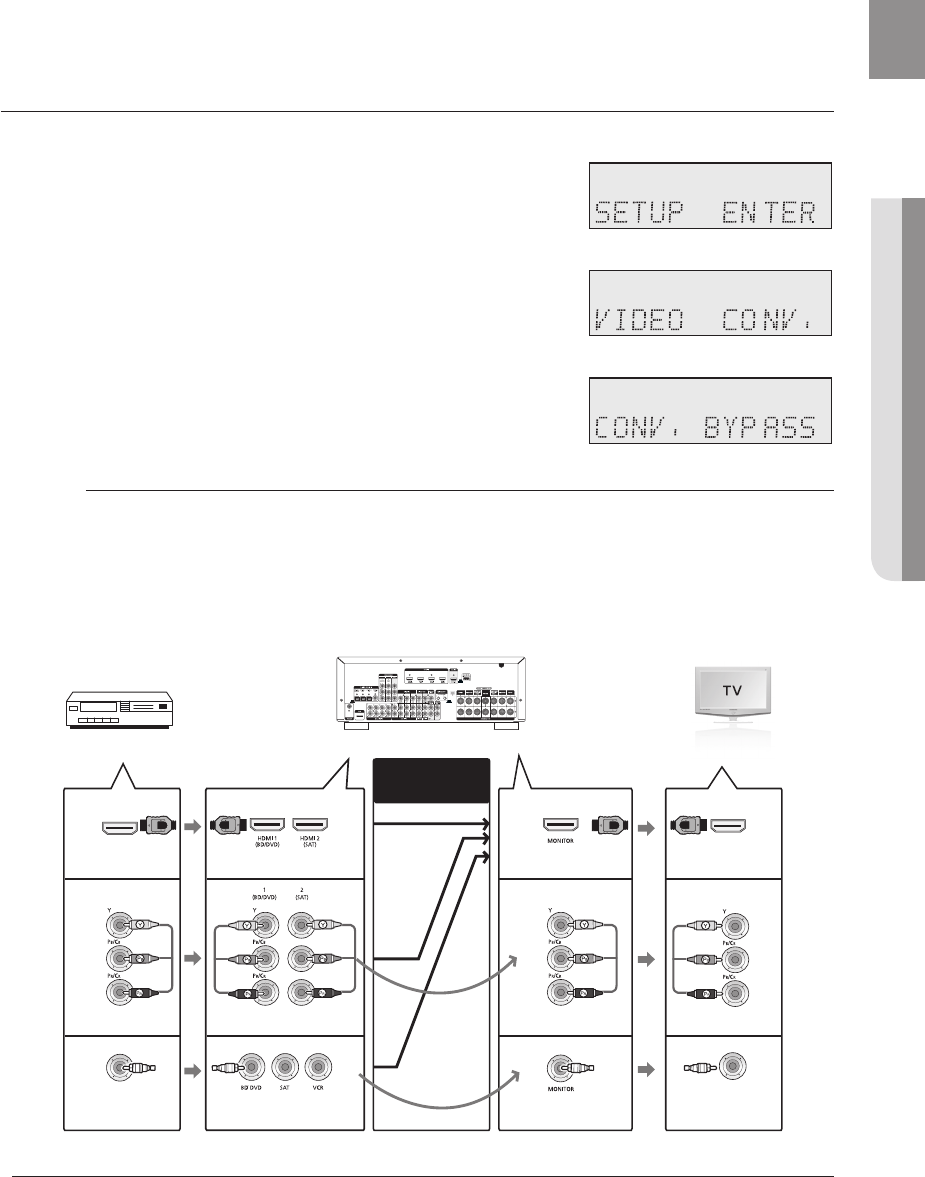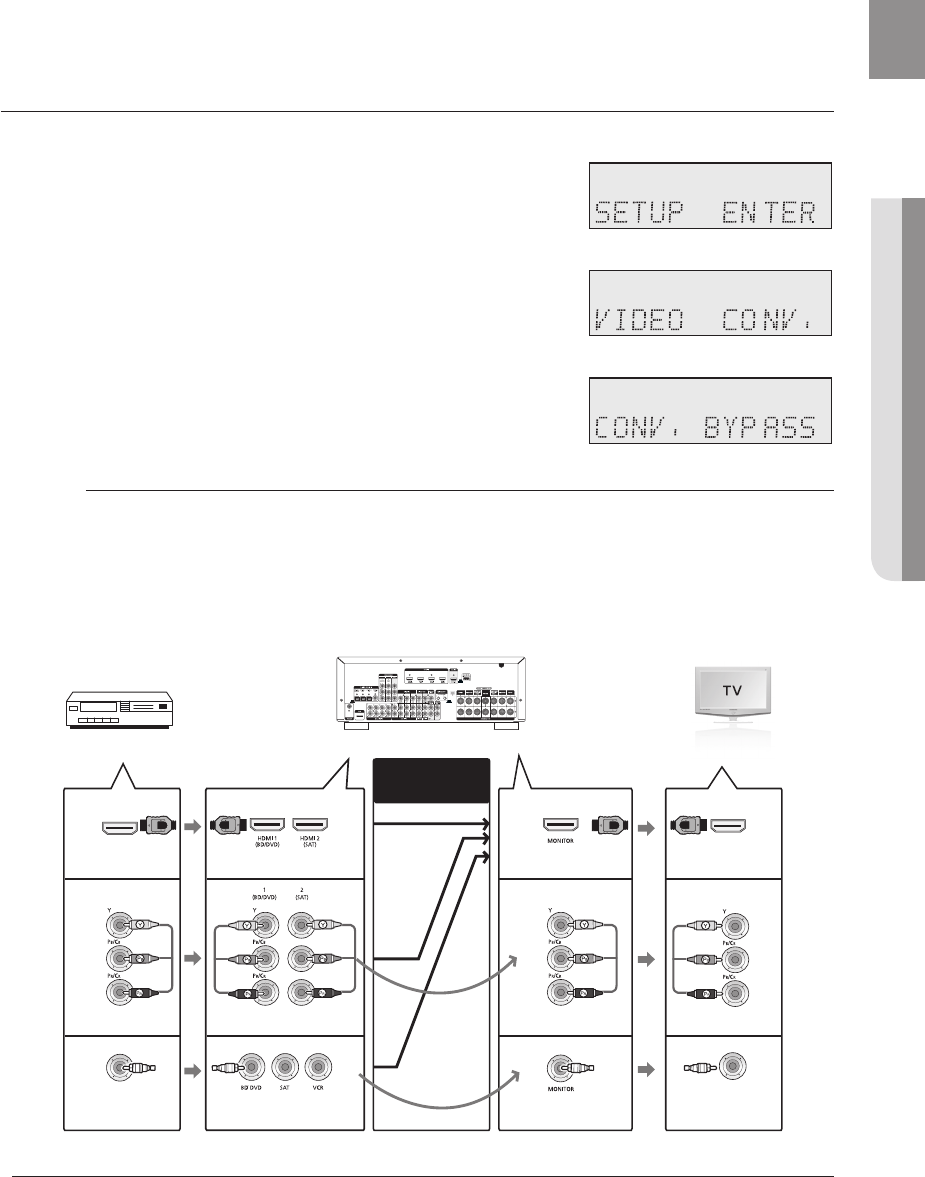
53
ENG
● SETUP
VIDEO CONV. (Video Conversion)
You can convert the incoming composite or component video signal into a maximum quality of the connected TV if
you output the converted video via HDMI OUT.
Press the SETUP/MENU button on the remote control.
Each time the button is pressed, the mode switches between SETUP
ENTER and SETUP OFF.
Press the ENTER button to select SETUP ENTER.
Press the ▲▼ buttons to select
VIDEO CONV., and then press the
ENTER or ► button.
Press the ▲▼ buttons to select BYPASS or AUTO.
BYPASS :
Converts the input video source into the digital counterpart
without changing the resolution.
AUTO : Converts the incoming video signal before outputting in the
maximum resolution that the connected TV supports.
Video conversion fl ow according to the connected port
As shown in the illustration, if the unit’s HDMI Out is connected to a TV or monitor, the analog video source
(composite or component) from the video device is processed for up-conversion automatically for HDMI output.
If connected to a TV or monitor through Composite or Component ports, corresponding analog signal will be
output respectively, without any conversion. In case if the unit and video source device is connected in multiple
methods (HDMI, Component and Composite video) at the same time: Video input signal is automatically selected
in the order of Component Video ➝ Composite Video.
This enables upconverting up to a quality of 1080p.
Auto conversion is not applied to a video source incoming from HDMI IN port.
The maximum resolution of the input video signal is 1080i.
If the input is 1080i (Component) signal, the output will be in 1080i including HDMI. (1080p is not
available for output)
Video conversion is compatible with the NTSC color system only.
1.
•
2.
3.
4.
•
•
M
Æ
Æ
HDMI IN
COMPONENT IN
VIDEO IN
HDMI IN HDMI OUT
COMPONENT IN
VIDEO IN
HDMI OUT
COMPONENT OUT
VIDEO OUT
COMPONENT OUT
VIDEO OUT
Video
Conversion
Input
Signal
Output
Signal
- HW-C900-XAA_0831.indd 53 - HW-C900-XAA_0831.indd 53 2010-08-31 6:22:282010-08-31 6:22:28