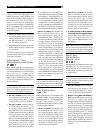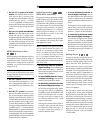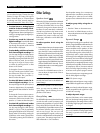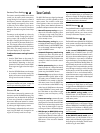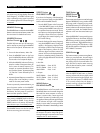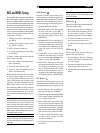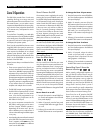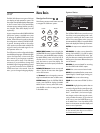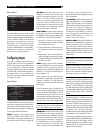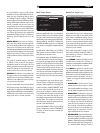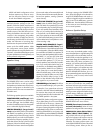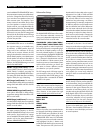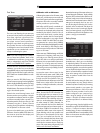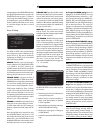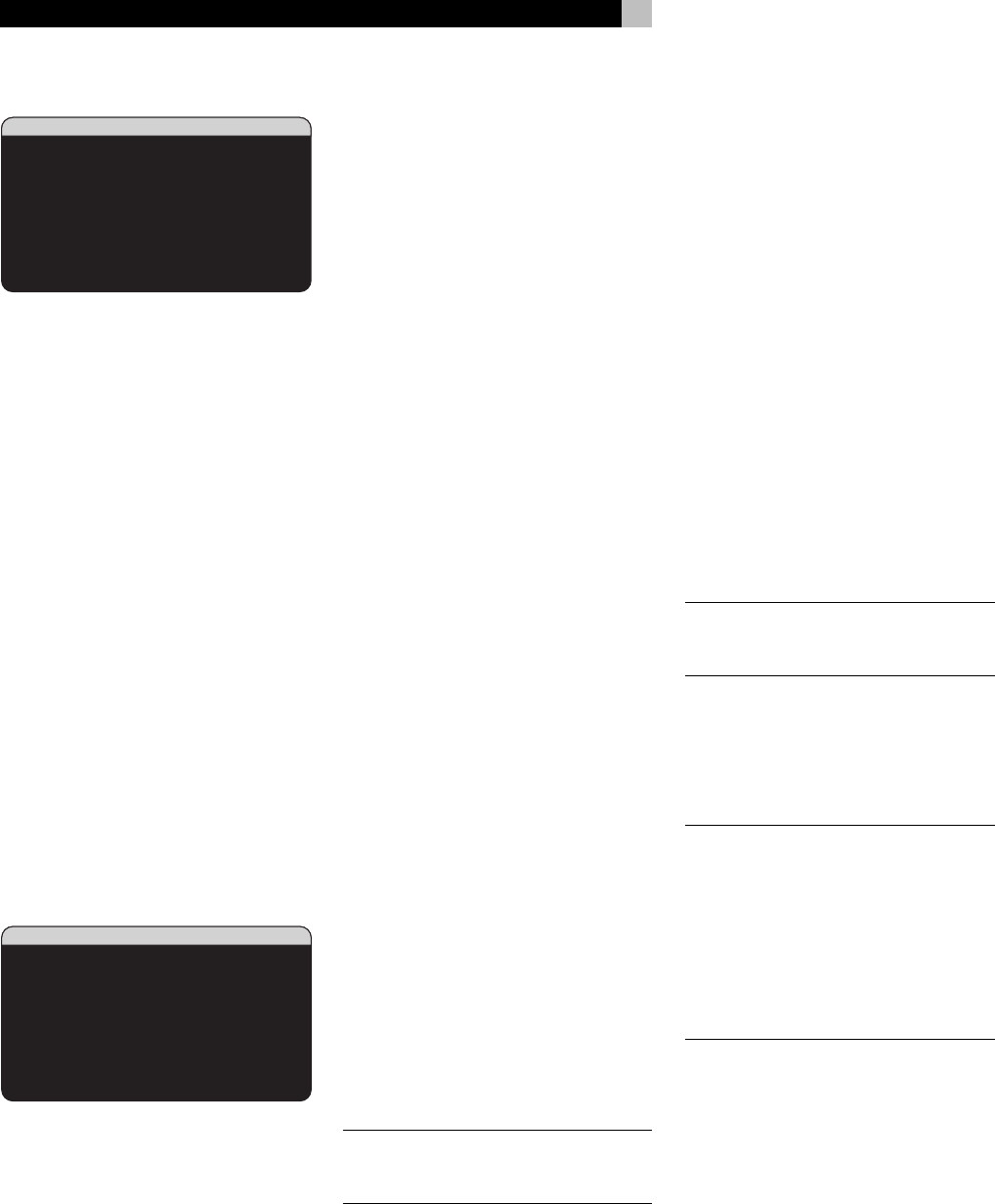
36
RSX-1056 Surround Sound Receiver
Main Menu
MAIN MENU
INPUT SPEAKER
DELAY TEST TONE
SUB SETUP ZONE 2
OTHER DEFAULT
CONTOUR
EXIT
The MAIN MENU provides access to OSD
screens for various configuration options. MAIN
MENU is reached by pressing the ENTER button
from the SYSTEM STATUS menu described
above or from most other menus. To go to the
desired menu, move the highlight using the
UP/DOWN and +/– buttons on the remote
and press the ENTER button. Press the MENU/
OSD button on the remote to cancel the dis-
play and return to normal operation.
Configuring Inputs
A key step in setting up the RSX-1056 is to
configure each source input using the INPUT
SETUP screens. Configuring the inputs allows
you to set defaults for a number of settings
including the type of input connector, the desired
surround mode, custom labels that appear in
the displays when a source is selected, and
many more. The following OSD menus are used
to configure the inputs.
Input Setup
INPUT SETUP
LISTEN:CD
VID INPUT:Video 1
INPUT LABEL:_______
INPUT:Coaxial 2
CINEMA EQ:Off
12V TRIGGER:1
DEFAULT MODE:Dolby 3 Stereo
GROUP DELAY:200ms
MAIN MENU
The INPUT SETUP menu configures the source
inputs and is reached from the MAIN menu.
The screen provides the following options, se-
lected by placing the highlight on the desired
line using the UP/DOWN buttons:
LISTEN: changes the current listening input
source (CD, TUNER, TAPE, VIDEO 1–5, &
MULTI INPUT). Changing this input also allows
you to select a specific input for configuring.
VID INPUT: select the video source to be
displayed on the TV monitor with the listen-
ing source specified on the first line. Can be
VIDEO 1–5 or OFF (no video). Typically, the
video source matches the audio from listen-
ing source; however a different video input
can be selected. For audio only sources (such
as a CD player), you would typically specify
OFF so that no video is displayed.
INPUT LABEL: The eight character labels for
the all eight inputs can be customized. Place
the highlight on this line to begin labelling. The
first character in the label will be flashing.
1. Press the +/– buttons on the remote to
change the first letter, scrolling through the
list of available characters.
2. Press the ENT button on the remote to con-
firm that letter and move to the next posi-
tion.
3. Repeat steps 1 and 2 until all eight char-
acters (including blank spaces) have been
completed. The final press of the ENT button
saves the new label.
INPUT: assigns a physical input connection
to use as the default for the source displayed
in the first line of the menu. The options are
ANALOG input, three OPTICAL digital inputs
(OPTICAL 1–3), and five COAXIAL digital in-
puts (COAXIAL 1–5).
When a digital input is the default, the unit
will check for a digital signal when the INPUT
SOURCE is selected. If no digital signal is
present, the unit will automatically revert to the
analog input.
When an ANALOG input is the default, the
unit will not access a digital signal, even though
one may be present at the digital input; thus,
the ANALOG setting forces the unit to use an
analog signal. Assigning a digital input (with
its auto-sensing) is generally the preferred con-
figuration for any source with a digital output.
NOTE
: If a source connected to a digital input
is selected, that signal will automatically be
sent to both digital outputs for recording.
CINEMA EQ: The RSX-1056 includes a CIN-
EMA EQ feature which reduces the high-fre-
quency content of movie soundtracks to simulate
the frequency response of a large movie the-
ater and/or eliminate sibilance. You can turn
the CINEMA EQ on or off as the default set-
ting for the selected input using this menu
choice. In general, this setting should be OFF
for most source inputs, unless you are consis-
tently bothered by excessively bright sound from
movie soundtracks.
12V TRIGGER: The RSX-1056 has three 12V
trigger outputs (labeled 1, 2, and ZONE2) that
supply a 12V DC signal to turn on Rotel com-
ponents and other components as needed. This
menu item turns on specific 12V trigger out-
puts whenever the indicated source is selected.
For example, set up the VIDEO 1 input to turn
on the 12V trigger for your DVD player. The
options for this menu item are: 1, 2, zone, 1+2,
1+zone, 2+zone, ALL, and No.
DEFAULT MODE: The DEFAULT MODE set-
ting allows you to set a default surround sound
mode for each source input. The default set-
ting will be used unless the source material
triggers automatic decoding of a particular type
or unless the default setting is temporarily over-
ridden by the front panel or remote surround
mode buttons.
NOTE
: Default surround modes are stored in-
dependently for the analog and digital inputs
for each source.
Options for the default surround modes are:
Dolby Pro Logic II, Dolby 3 Stereo, Music 1,
Music 2, Music 3, Music 4, 5ch Stereo, 7ch
Stereo, PCM 2 Channel, DTS Neo:6, Bypass
(for analog input only), and Stereo.
NOTE
: The following types of digital discs or
source material are generally detected auto-
matically and the proper decoding activated
with no action or setting required: DTS, DTS-ES
Matrix 6.1, DTS-ES Discrete 6.1, Dolby Digi-
tal, Dolby Digital Surround EX, Dolby Digital
2-channel, MPEG Multichannel, PCM 2-Chan-
nel, PCM 96kHz, MP3, HDCD, and HDCD
96kHz.
Since Dolby Digital 5.1 and DTS sources are
detected and decoded automatically, the de-
fault setting typically tells the RSX-1056 how
to process a 2-channel stereo signal. For ex-
ample, you might have your CD input default
to 2-channel stereo, DVD and VCR inputs default
to Dolby Pro Logic II processing for matrix-
encoded Dolby surround material, and TUNER
input default to one of the MUSIC modes.
In some cases, the default setting can be manu-
ally overridden by the front panel MODE button
or the SUR+ button on the remote. See the
Manually Selecting Surround Modes
section
of this manual for more information on which
settings can be overridden.