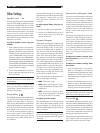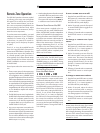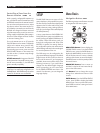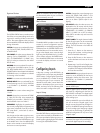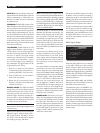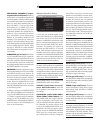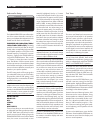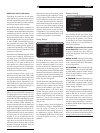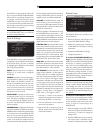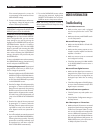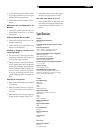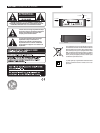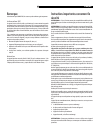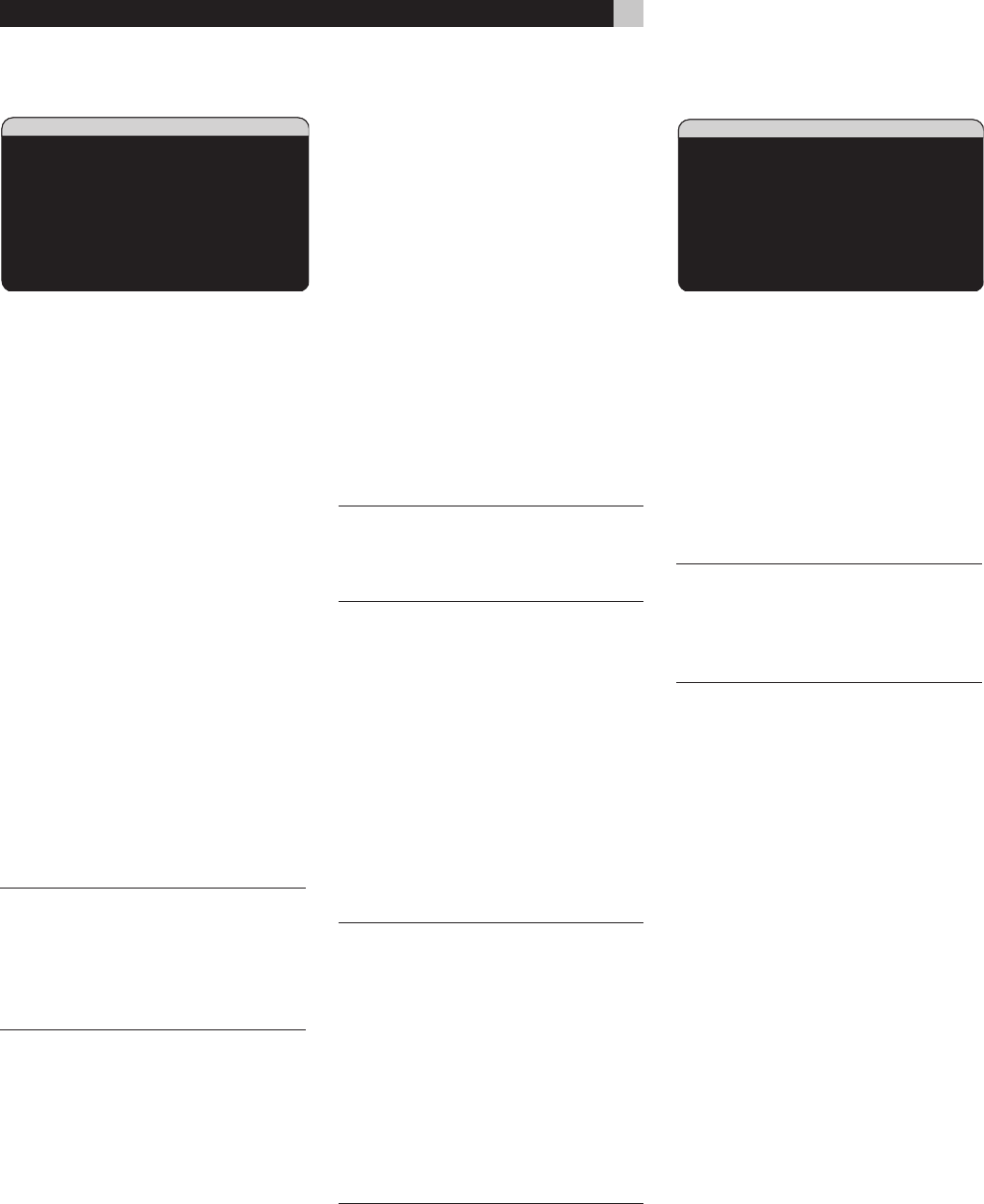
42
RSP-1069 Surround Sound Processor
Subwoofer Setup
The SUBWOOFER SETUP menu allows selec-
tion of the master subwoofer crossover fre
-
quency and independent adjustment of sub
-
woofer level for each surround mode.
CROSSOVER (40Hz/60Hz/80Hz/100Hz/
120Hz/150Hz/200Hz/OFF): This setting
specifies a master low-pass filter for the sub
-
woofer and a corresponding high-pass filter
for all SMALL speakers in the system at the
selected frequency. To adjust the crossover
frequency, highlight the CROSSOVER line
using the UP/DOWN buttons. Then, use the
+/– buttons to choose the master crossover
point. The 80Hz or 100Hz crossover points
are the most common in home theater systems
and should be used unless you have a specific
reason to choose a different crossover point
based on your specific speakers.
The OFF setting sends a full-range signal to
your subwoofer so that you can use its built-in
low-pass filter. With the OFF setting, a 100
Hz high-pass filter is activated for all SMALL
speakers in the system.
NOTE: The master crossover point can be over-
ridden with a custom crossover frequency for
the front, center, surround, or surround back
speakers in the ADVANCED SPEAKER SETUP
menu; however, in most systems the single
master crossover point should work well
DOLBY DIGITAL:
DOLBY PLII:
DTS:
STEREO:
DSP:
MULTI INPUT:
These six lines allow you to override the mas
-
ter subwoofer level setting as determined on
the TEST TONE menu (see below) for each
specific surround mode. When going to the
SUBWOOFER SETUP menu from the MAIN
menu, the current surround mode is auto
-
matically highlighted. Use the +/– buttons
to adjust the subwoofer level for the current
surround mode. The options are OFF (which
turns off the subwoofer for that mode) and a
range of adjustments from -9dB to +9dB and
MAX (+10dB). A setting of 0dB means that
the specified surround mode will use the mas
-
ter subwoofer level. Any other setting is an
offset to the master setting. For example, an
adjustment of -2db for a particular surround
mode means that the subwoofer level will
be 2dB quieter than the master subwoofer
level when that surround mode is selected.
Use these subwoofer level settings to adjust
the relative bass output of various surround
modes. Changing the master subwoofer lev
-
el will increase or decrease the level for all
surround modes.
NOTE: Only the current surround mode can be
adjusted on this menu. You will need to change
surround modes using the front panel or remote
buttons to adjust a different mode.
We recommend starting with the settings for
all surround modes at the default 0dB setting
during the test tone calibration of the system
and for a period of familiarization after that.
As you listen to a variety of source material
over time, you may notice that certain sur
-
round modes consistently produce too much
or too little bass from the subwoofer. If so,
then use these menu settings to customize
each surround mode. In general, if the master
subwoofer level is set properly (i.e. not too
loud), individual settings for each surround
mode should not be necessary.
NOTE: In Dolby Digital and DTS recordings, the
LFE channel is used to produce spectacular
low bass effects, placing considerable de-
mands on your subwoofer system. If you hear
distortion or other signs of distress from your
subwoofer at loud listening levels, you may
consider reducing the subwoofer level for the
Dolby Digital and/or DTS surround modes. In
other surround modes, there is no LFE channel
and the subwoofer will only reproduce redi
-
rected bass from the other channels, which
is not as likely to tax the subwoofer.
To return to the MAIN menu, press the EN
-
TER button. Press the MENU/OSD button on
the remote to cancel the display and return
to normal operation.
Test Tone
This menu uses filtered pink noise test tones
to set equal volume levels for all speakers
(left front, center, right front, right surround,
center back, left surround, and subwoofer) to
ensure proper surround sound reproduction.
Setting the output levels using the test proce
-
dure provides the most accurate adjustment
so that digital surround sound material will
be reproduced as it was intended and is a
critical step in calibrating the system.
NOTE: If you have configured your system to
use two center back speakers, there will be
an additional line in the menu, giving you the
ability to independently adjust the CENTER
BACK 1 and CENTER BACK 2 speakers.
To access this menu and perform the test
tone calibration, you can be in any surround
mode except BYPASS with any input except
the MULTI INPUT. Enter the OSD menu sys-
tem and select TEST TONE from the MAIN
MENU to reach this screen.
When you enter the TEST TONE menu, you
will hear a test tone coming from the high
-
lighted speaker. Highlight different speakers
by moving the cursor to the desired line using
the UP/DOWN buttons. The test tone will shift
accordingly to the selected speaker.
Seated in the normal listening location, shift
the test tone to the various speakers. Using
the one speaker as a reference, listen for any
speakers that are noticeably louder or qui-
eter. If so, adjust that speaker’s levels up or
down (in 1dB increments) using the +/– but-
tons. Continue switching among the speak
-
ers and adjusting until all speakers are the
same volume.
To return to the MAIN menu, press the EN
-
TER button. Press the MENU/OSD button on
the remote to cancel the menu display and
return to normal operation.