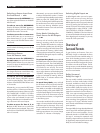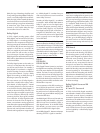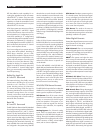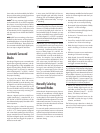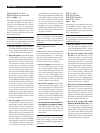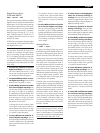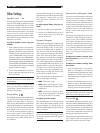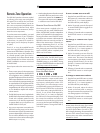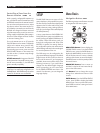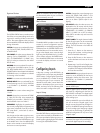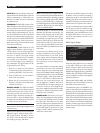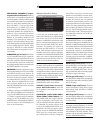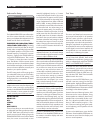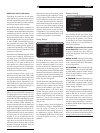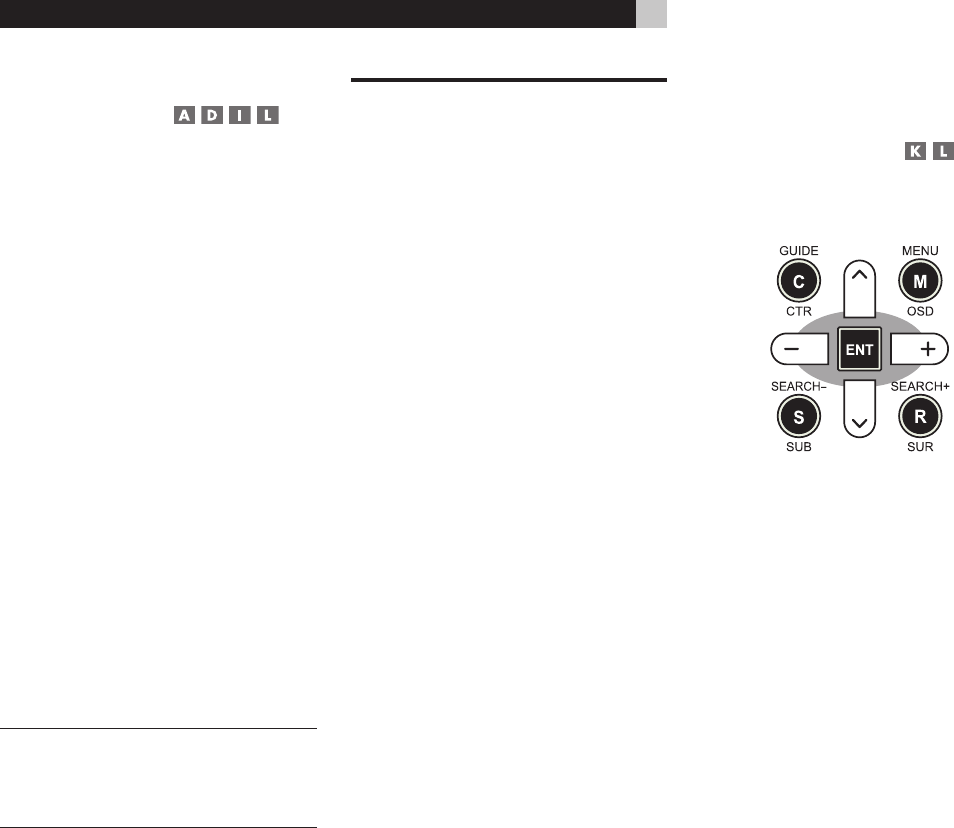
36
RSP-1069 Surround Sound Processor
Controlling a Zone from the
Remote Location
With a properly configured IR repeater sys-
tem, you have full control of remote zone using
an RR-1060 remote from the remote location.
You can select and operate a source, adjust
the volume, and turn the remote zone on or
off. Whatever commands you send from the
RR-1060 will change that remote zone and
only that remote zone, just as if you were con
-
trolling a totally independent audio system in
that room. These changes will have no effect
on the main listening room.
To turn the remote zone on or off, press the
ON/OFF buttons on the remote. To adjust the
volume in the remote zone, press the VOL-
UME buttons on the remote. To select a dif
-
ferent analog input source, press one of the
DEVICE/INPUT buttons on the remote. You
can also use the +/– buttons to step through
the source inputs.
All OFF command: A long press of the OFF
button (more than 3 seconds) from any room,
sets all rooms to standby, i.e., the RSP-1069
goes to standby completely.
NOTE: The volume adjustment is only available
if the Zone 2–4 outputs are configured to use
VARIABLE levels. With FIXED levels, the volume
control for the remote zone is disabled.
SETUP
The RSP-1069 features two types of infor-
mation displays to help operate the system.
The first consists of simple status displays that
appear on the TV screen and/or front panel
display whenever primary settings (Volume,
Input, etc.) are changed. These status displays
are self-explanatory.
A more comprehensive ON-SCREEN DIS
-
PLAY (OSD) menu system is available at any
time by pressing the MENU/OSD button on
the remote. These OSD menus guide you
through the configuration and setup of the
RSP-1069. In general, the settings made in
the configuration process are memorized as
default settings and need not be made again
for normal operation of the unit.
The OSD menus can be configured to dis
-
play several different languages. The default
English version of all the menus is shown at
the front of this manual. If your language is
available, those menus will be shown in the
following instructions. If you would like to
change from the default English language
before proceeding, go to the instructions
for the OTHER OPTIONS menu later in this
manual. From this menu, you can change the
language display.
Menu Basics
Navigation Buttons
The following remote control buttons are used
to navigate the OSD menu system:
MENU/OSD button: Press to display the
SYSTEM STATUS screen. From the SYSTEM
STATUS screen, press the ENTER button to
display the MAIN MENU screen which has
links to all other menus. If a menu is already
visible, push this button to cancel the display.
The MENU button on the front panel provides
the same function.
DOWN/UP Buttons: Press to move up
and down in the lists of menu items that ap
-
pear on the OSD screens.
+/– Buttons: Press to change the current
settings for a selected menu item on OSD
screens.
ENTER Button: From the SYSTEM STATUS
screen, press ENTER to display the MAIN
MENU screen. From any other OSD screen,
press ENTER to confirm a setting and return
to the MAIN menu.