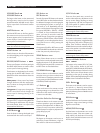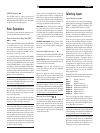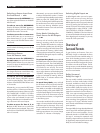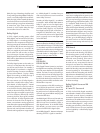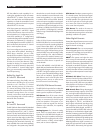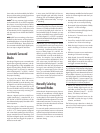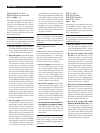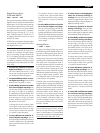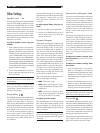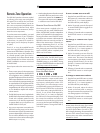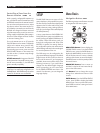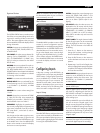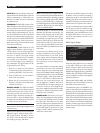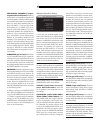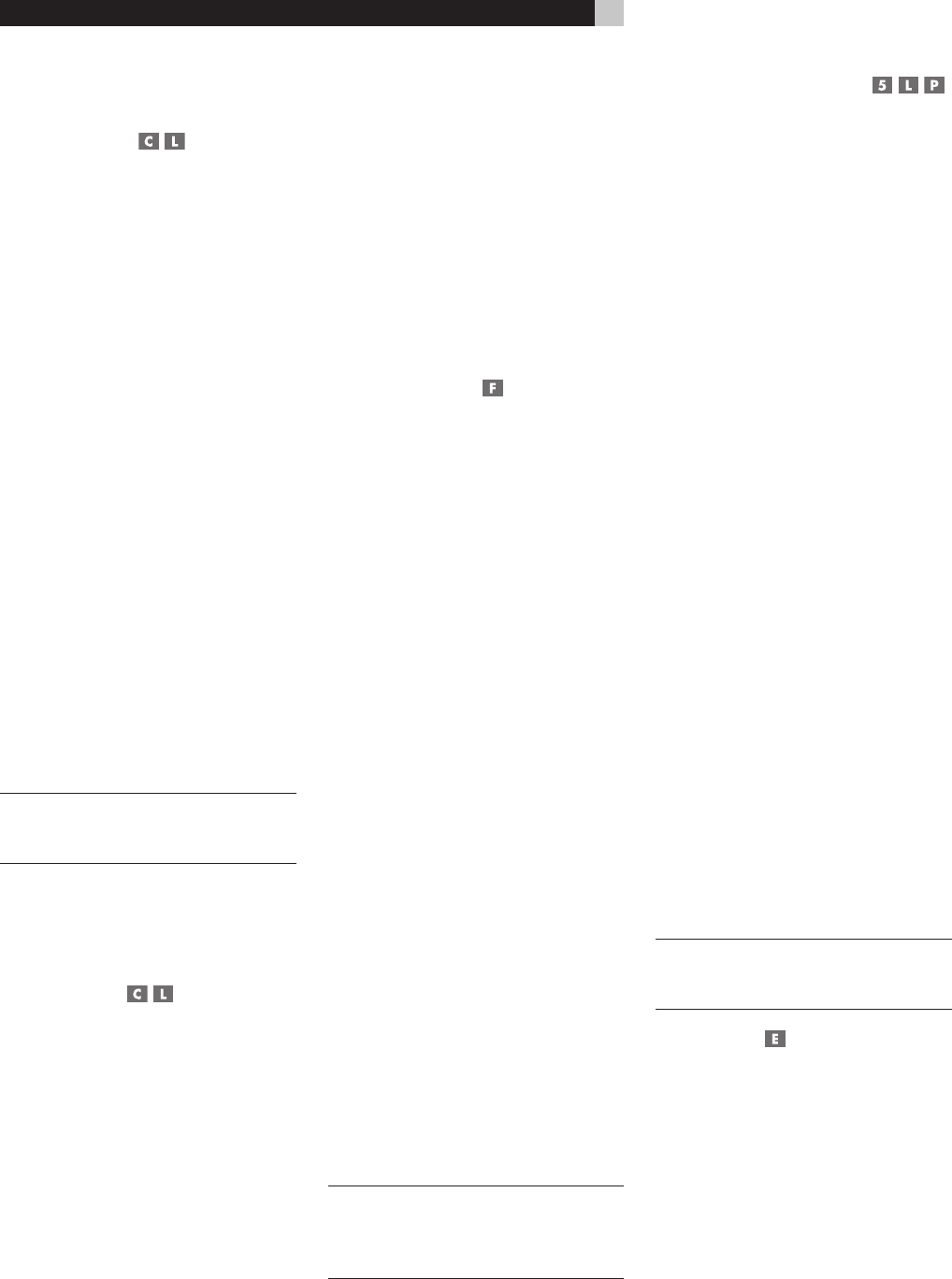
34
RSP-1069 Surround Sound Processor
Other Settings
Speaker Level
The levels of all channels should be calibrated
using the TEST TONE procedure during the
initial setup of the RSP-1069. You can make
a temporary change in the relative volume
of the center, surround, center back, or sub
-
woofer channels using buttons on the remote
control or the front panel controls. These
temporary adjustments only remain in effect
until a different input is selected or until the
RSP-1069 is turned off.
To adjust speaker levels using the
remote:
1. Press a selection button on the remote to
select a channel (or pair of channels) for
adjustment. Press the C button to adjust the
CENTER channel. Press the S button to ad
-
just the SUBWOOFER channel. Press the
R button to adjust the rear SURROUND or
CENTER BACK channels (each press of the
R button toggles between the SURROUND
channels and the CENTER BACK channels).
The selected speaker and its current setting
appear briefly in the display.
2. Use the UP or DOWN buttons on the re-
mote to adjust the output level of the se
-
lected channel(s).
NOTE: If no level adjustment is made for 10
seconds, the levels revert to the default cali
-
brated settings.
As you select a speaker in the above adjust
-
ments, you may notice an addition choice,
“group delay”. See the following for an ex-
planation of this feature.
Group Delay
The SPEAKER adjustments (described above)
can also be used to make a temporary ad
-
justment to the group delay or “lip-synch”
delay. Group delay delays the overall audio
signal (to all speakers) by a specified amount
to correct for situations where the video and
audio signals are out of synch. This can oc
-
cur with upconverted digital TV signals or
when trying to match a radio broadcast
with the video from a sports event. The set
-
tings range from 0 to 500 milliseconds in 5
ms increments.
Like the speaker settings, this is a temporary
adjustment that overrides the permanent de
-
fault setting for a video source until a dif
-
ferent input source is selected or the unit is
turned off.
To adjust group delay using the re
-
mote:
1. Press the C button on the remote twice.
2. Use the UP or DOWN buttons on the re
-
mote to adjust the amount of delay ap
-
plied to all channels.
Dynamic Range
Dolby Digital recordings are capable of wide
dynamic range (the difference between the
softest and loudest sounds). In some cases,
this may tax amplifiers and/or speakers. In
other cases, you may want to reduce the dy
-
namic range when listening at low volume
levels. This is particularly useful in order to
keep dialog loud enough to be intelligible
while avoiding excessively loud sound ef
-
fects. Dolby Digital dynamic compensation
is a sophisticated feature that allows you to
adjust the dynamic range while still preserv
-
ing fidelity. The actual amount of compres
-
sion relies on instructions embedded in the
Dolby Digital recording and varies to best
suit the specific program content.
There are three dynamic range settings avail
-
able for Dolby Digital recordings:
• MAX: full dynamic range.
• MID: slightly reduced dynamic range,
roughly comparable to the signal from a
compact disc.
• MIN: more heavily reduced dynamic
range, but still comparable to the signal
from a typical VHS Hi-Fi recording.
To adjust dynamic range:
Press the DYN button on the remote repeat
-
edly until the desired setting appears in the
front panel display. This setting remains in
effect for all Dolby Digital program material
until it is changed.
NOTE: The dynamic range compensation fea-
ture is only available in Dolby Digital mode.
The setting is ignored with all other types of
recordings.
Contour/Tone Settings
The contour controls (available on the remote
control) can be used to make a temporary
change the high or low frequency content at
the frequency extremes. Adjustments to the
contour settings are temporary; they remain
in effect only until a different source input is
selected or the unit is turned off. Permanent
settings can be made using the Contour
Setup menu.
The settings can be adjusted up or down by
a maximum of 6dB. Changing the high fre
-
quency contour (HF) increases or decreas
-
es the treble. Changing the low frequency
contour (LF) increases or decreases the bass
content. The changes affect only the speak
-
er or speaker(s) selected for adjustment in
the Contour Setup menu. The settings are
shown on the front panel display as you
adjust them.
To adjust the contour settings from
the front panel, turn the HF or LF knob
up or down.
To adjust the contour settings from
the remote:
1. Press the TONE button on the remote.
Either LF or HF appears in the OSD and
front panel displays, depending on which
adjustment is currently active. Press the
TONE button again to toggle to the other
adjustment.
2. Press the UP/DOWN buttons on the re
-
mote to increase or decrease the setting.
The display will revert to normal operation
following several seconds of inactivity.
NOTE: The tone adjustments are available for
all surround modes and inputs, except the
MULTI input and analog bypass mode.
Cinema EQ
The EQ button (remote only) activates or de-
activates a special CINEMA EQ setting. This
equalization may be desirable for playback of
movie source material to compensate for the
acoustic differences between a commercial
cinema and a home theater environment by
reducing the high-frequency content.
The EQ setting is independent for each source
input. Using the button only changes the set-
ting for the currently active source input.