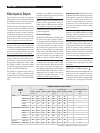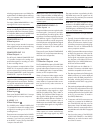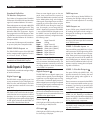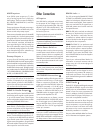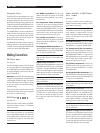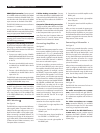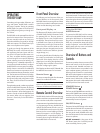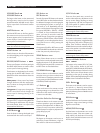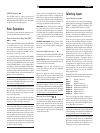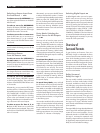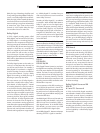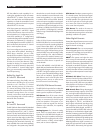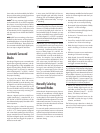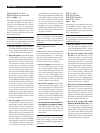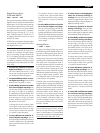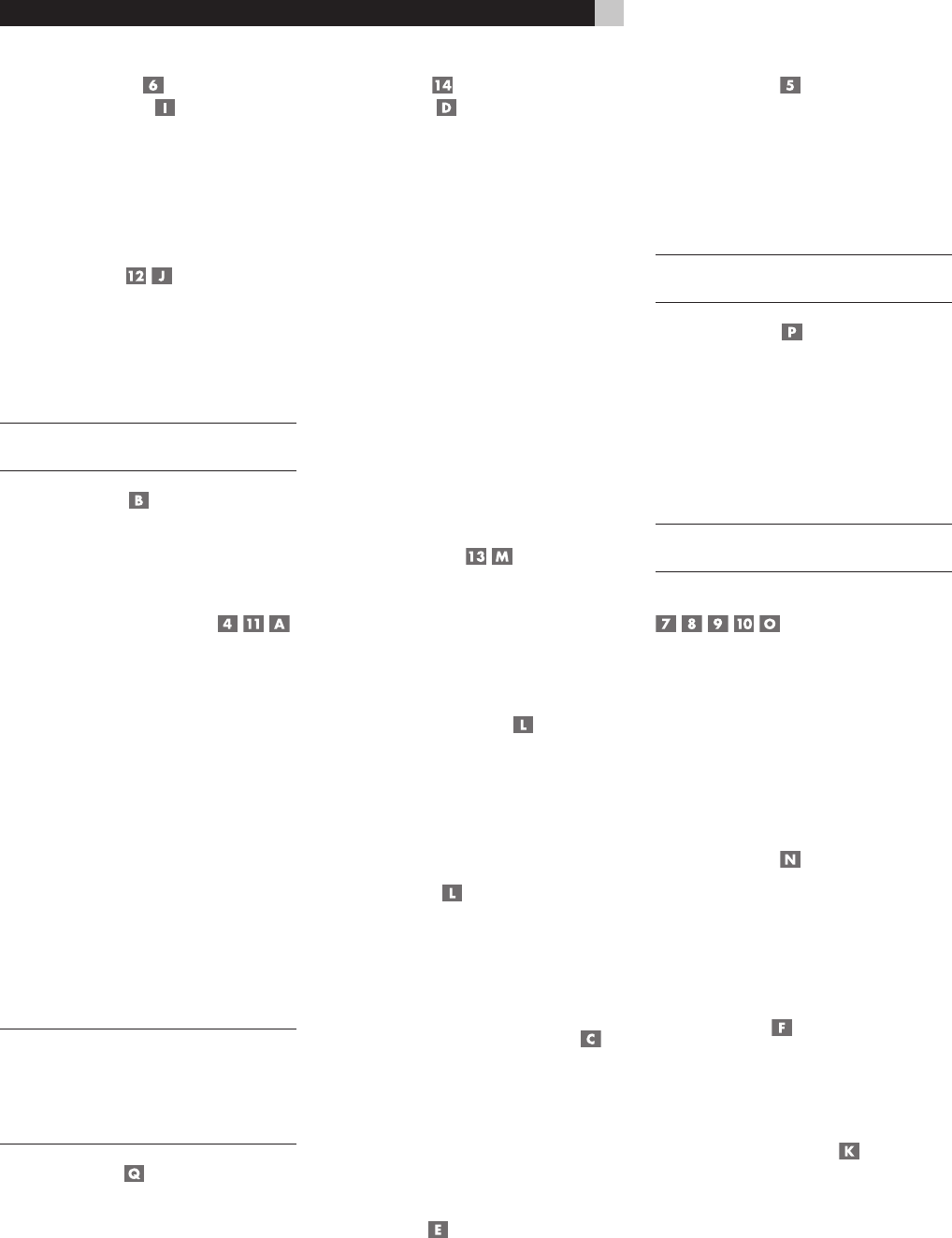
26
RSP-1069 Surround Sound Processor
VOLUME Knob
VOLUME Button
The large rocker button on the remote and
the large rotary control on the front panel
provide the master VOLUME control, adjust-
ing the output level of all channels simulta
-
neously.
MUTE Button
Push the MUTE button on the front panel or
the remote once to turn the sound off. An in
-
dication appears in the front panel and on-
screen displays. Press the button again to
restore previous volume levels.
NOTE: Pressing the volume buttons on the re-
mote also cancels the muting function.
LIGHT Button
Press this button on the side of the remote to
turn the backlighting on for using the remote
in a dark room.
DEVICE/INPUT Buttons
The top row of buttons on the front panel plus
the MULTI INPUT button are used to select
source inputs for listening/viewing.
These buttons are duplicated on the remote,
except that the MULTI INPUT button is la
-
beled EXT and the remote buttons have two
functions:
Short press: A short press of any button
changes the device that the remote oper
-
ates, but does not change the RSP-1069’s
input selection.
Long press: A longer press changes the
remote control device and changes the
source input for listening/viewing in the
main room.
NOTE: A long press of the EXT button changes
the input to the 7.1 channel analog MULTI IN
-
PUT. Pressing the AUD button only changes
the remote device; there is no input source
associated with this button.
D-SLT Button
Press this button to change the digital input
associated with the current source input.
SEL Button
REC Button
Press the front-panel SEL button or the remote
control REC button to select the desired zone
for additional changes such as changing the
input, adjusting the volume, or turning a re
-
mote zone on or off. Repeatedly press the
button until the desired zone appears in the
front panel: RECORD > ZONE 2 > ZONE
3 > ZONE 4. Once the desired zone ap
-
pears, you have 10 seconds to make the
desired change. Change the input selection
by pressing an INPUT button. When ZONES
2–4 appear, you can also adjust the volume,
or turn the zone on or off by pressing the
ZONE button.
A long press of the SEL or REC button is used
to cancel the PARTY mode and return all zones
to their last previously selected inputs..
ZONE Buttons
Either of these buttons serve as a standby
button for the currently-selected remote zone,
toggling the zone on or off. Select the desired
zone using the front-panel SEL or remote con
-
trol REC button as described above.
UP/DOWN Buttons
These two buttons on the remote are used to
move the cursor up or down to select lines in
the OSD menus. These buttons are also used
in conjunction with the TONE button to make
CONTOUR/TONE adjustments.
+/– Buttons
These two buttons on the remote are used
to change settings on a selected line in the
OSD menus. Also used for selecting options
in some surround modes.
Speaker Selection Buttons
These three buttons on the remote are used
to select a speaker or group of speakers for
temporary level adjustments. In addition, the
C button is used in conjunction with the UP/
DOWN buttons for temporary adjustment of
group delay/lip synch.
EQ Button
This button on the remote is used to turn on
and off the Cinema EQ feature, a high-cut
filter useful for older movie soundtracks.
LF/HF Knobs
These two front panel rotary controls are
used to make temporary adjustments to the
tone or contour settings, boosting or cutting
high frequencies (HF) and low frequencies
(LF) of the speaker or speakers selected in
the Contour Setup menu.
NOTE: Permanent contour adjustments can be
made using the Contour Setup menu.
TONE Button
This button on the remote is used for tempo-
rary Contour adjustments. It toggles between
high frequency (HF) and low frequency (LF)
modes. Once a mode is selected, the UP/
DOWN buttons are used to make the adjust
-
ments to the speaker or speakers selected in
the Contour Setup menu.
NOTE: Permanent contour adjustments can be
made using the Contour Setup menu.
Surround Mode Buttons
Five buttons on the remote (2CH, PLC, PLM,
5CH, 7CH) and four buttons on the front
panel (2CH, DOLBY PLIIx Mode, DTS/Neo:6,
DSP) allow direct selection of certain surround
modes. The function of these buttons varies
depending on the type of recording being
played. See the Manually Selecting Surround
Modes section for detailed information.
SUR+ Button
This button on the remote is used in conjunc-
tion with the +/– buttons for manual selec
-
tion of surround modes and features. See the
Manually Selecting Surround Modes section
for information.
DYN Button
Used the DYN button on the remote to select
the dynamic range control setting in Dolby
Digital surround mode.
MENU/OSD Button
Push this button on the remote to turn on the
OSD menu system. If the menu system is al
-
ready visible, push this button to cancel the
display. Press and hold the button to turn off
the front panel display.