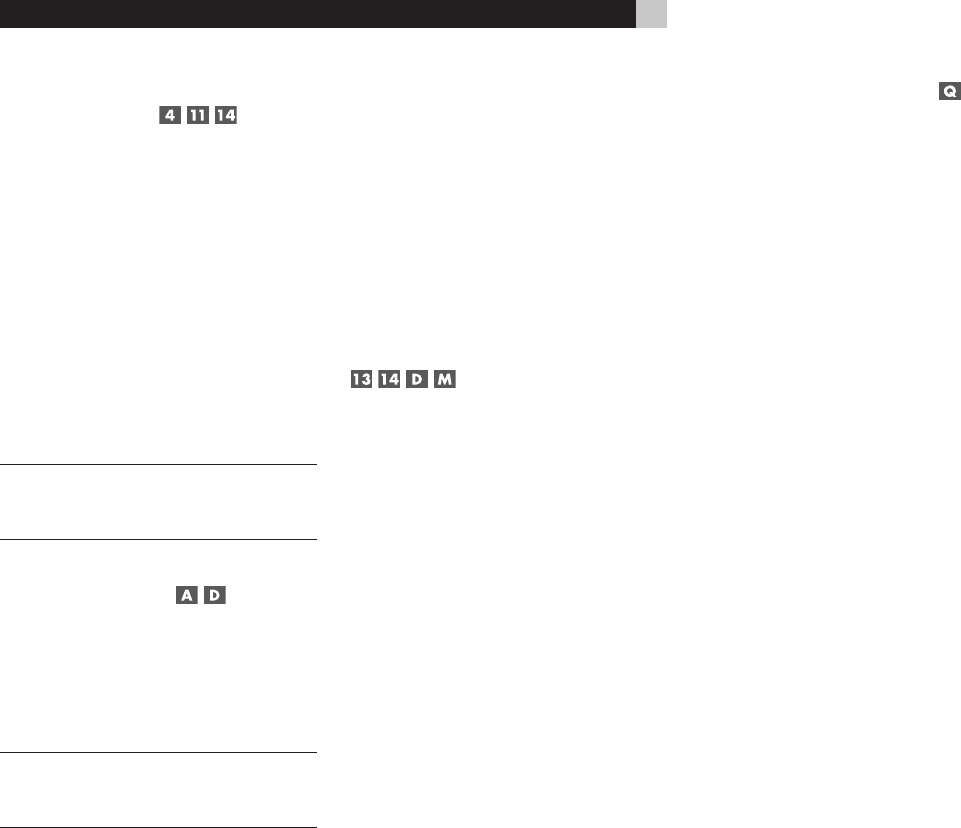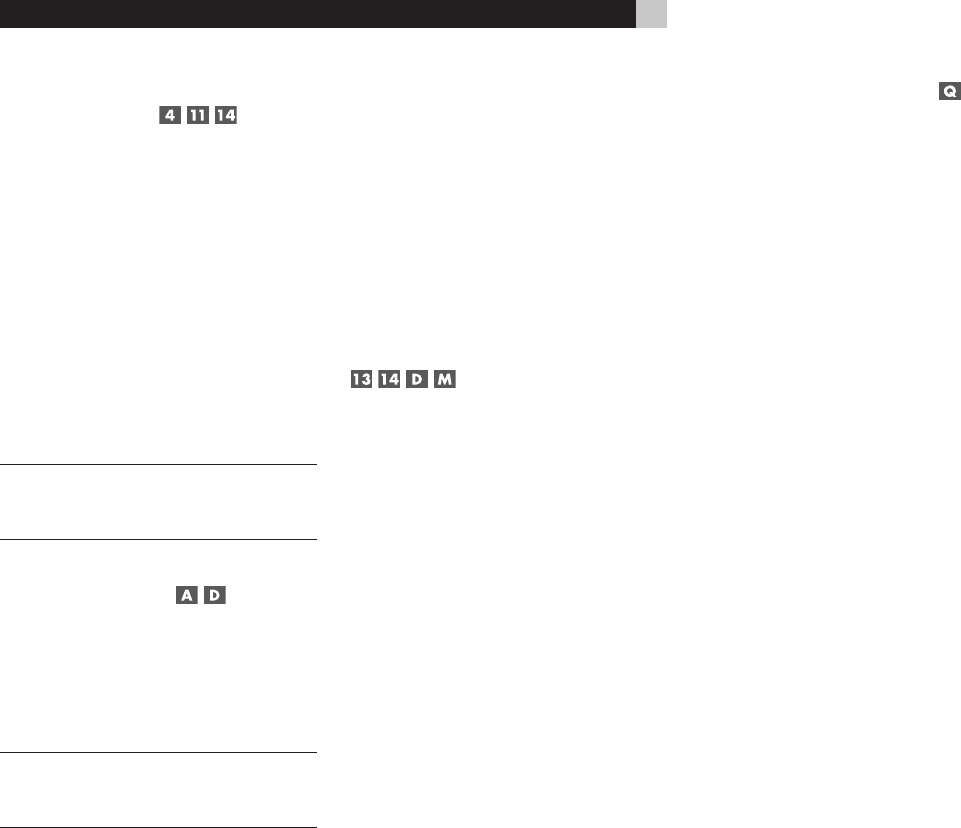
28
RSP-1069 Surround Sound Processor
Selecting a Source Input from
the Front Panel
To select a source for LISTENING: Press
one of the eight INPUT buttons or the MULTI
INPUT button.
To select a source for RECORDING:
Press the SEL button (“RECORD” appears in
the display) and then press one of the eight
INPUT buttons within 10 seconds.
To select a source for a remote zone:
Press the SEL button two or more times un-
til the desired zone (2, 3, or 4) is selected.
Then, press one of the INPUT buttons within
10 seconds.
NOTE: See the section on remote zone opera-
tions for details of selecting a source for the
remote zone.
Selecting a Source
from the Remote
To select a source for LISTENING in
the main room: press and hold one of the
DEVICE/INPUT buttons for more than one
second. To select the MULTI INPUT, press
and hold the EXT button.
NOTE: A short press of a DEVICE/INPUT but-
ton changes the remote control device only,
but does not change the source input.
To select a source for RECORDING:
Press the REC button (“RECORD” appears
in the front panel display). Then, press and
hold one of the DEVICE/INPUT buttons with-
in 10 seconds.
Alternatively, you can press the REC button
and then use the +/– buttons to scroll through
the available source options. Select any input
(CD, TUNER, TAPE, or VIDEO 1–5). Select-
ing the SOURCE option links the recording
source to the input selected for main room
listening. Whatever input is selected for listen-
ing is also sent to the record outputs.
To select a source for Zone 2, 3, or
4: Press the REC button two or more times
until the desired zone is selected. Then, press
and hold one of the DEVICE/INPUT buttons
within 10 seconds.
Alternatively, you can press the REC button
to select a zone and then use the +/– buttons
to scroll through the available source options.
Select any input (CD, TUNER, TAPE, or VID-
EO 1–5). Selecting the SOURCE option links
the remote zone source to the input selected
for main room listening. Whatever input is
selected for the main room is also sent to the
remote zone outputs.
Party Mode: Selecting the
Same Source for All Outputs
You may wish to have the same input for
listening, recording, and all of the remote
zones. The RSX-1069 makes this confi gura-
tion (called Party Mode) easy by linking the
inputs for recording and remote zones to the
input selected for listening. When linked,
changing the input selection for listening will
automatically change the input for recording
and remote zones.
To activate Party Mode, press and hold
the ZONE button on the front panel or Remote
for at least 3 seconds. The words PARTY ON
appear briefl y in the display and the ZONE
icon flashes for ten seconds. The record
source input selection and all remote zone
source input selections will be displayed as
“SOURCE”, indicating that they are linked
to the input selected for listening. While in
PARTY mode, a “P” indicator remains in the
front-panel display.
To cancel Party Mode, press and hold
the SEL button on the front panel or the REC
button on the remote for at least 3 seconds.
Party Mode is cancelled as indicated by the
temporary display of the words PARTY OFF
in the front-panel display. The recording input
and the inputs for all remote zones revert to
their last previous selection, no longer linked
to the listening input.
You can also cancel the link for just the record
output or for one individual zone by selecting
a different input for that output. In this case,
the input selection for the unchanged record
output or remote zones remained linked to the
listening input selection. Any source change
cancels the “P” indicator in the display.
Selecting Digital Inputs
A default digital audio input can be speci-
fi ed for each source input using the Input
Setup menu. However, you can override the
default digital input for the currently selected
source by pressing the D-SLT button on the
remote. Each press of the button steps to the
next digital input in order: OPTICAL 1, OPTI-
CAL 2, OPTICAL 3, OPTICAL 4, COAXIAL 1,
COAXIAL 2, COAXIAL 3. The actual choices
you see will be limited to those inputs with an
active digital signal connected, so you may
not see all of the inputs listed.
Overview of
Surround Formats
To get the best performance from your
RSP-1069, it helps to understand the many
surround sound formats available today, to
know which decoding process to use for a
particular recording, and how to select it. This
section provides basic background informa-
tion about surround sound formats. The fol-
lowing sections provide detailed operating
instructions for automatic and manual selec-
tion of surround modes.
Dolby Surround
Dolby Pro Logic II
The most widely available surround sound
format for consumer audio/video is Dolby
Surround
®
, available on nearly all commer-
cial VHS tapes, many television broadcasts,
and most DVDs. Dolby Surround is the con-
sumer version of the analog Dolby Stereo
system fi rst introduced in the fi lm industry in
1972. It is a matrix-encoding system that re-
cords front left, front center, front right, and
a mono surround channel into a 2-channel
stereo recording. During playback, a Dolby
Pro Logic
®
or Pro Logic II decoder extracts
each channel and distributes it to the appro-
priate speakers.
The original Dolby Pro Logic decoder delivered
a mono signal with reduced high-frequency
content to the surround speakers. A more
advanced decoder in the RSP-1069, Dolby
Pro Logic II, increases the separation and
frequency response of the surround channels
for signifi cantly improved performance with
Dolby Surround encoded recordings.