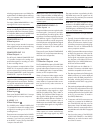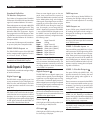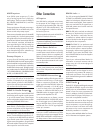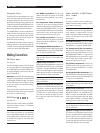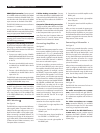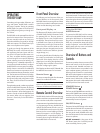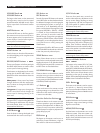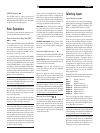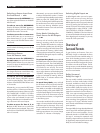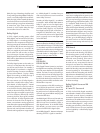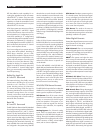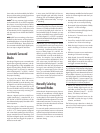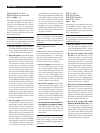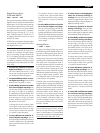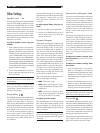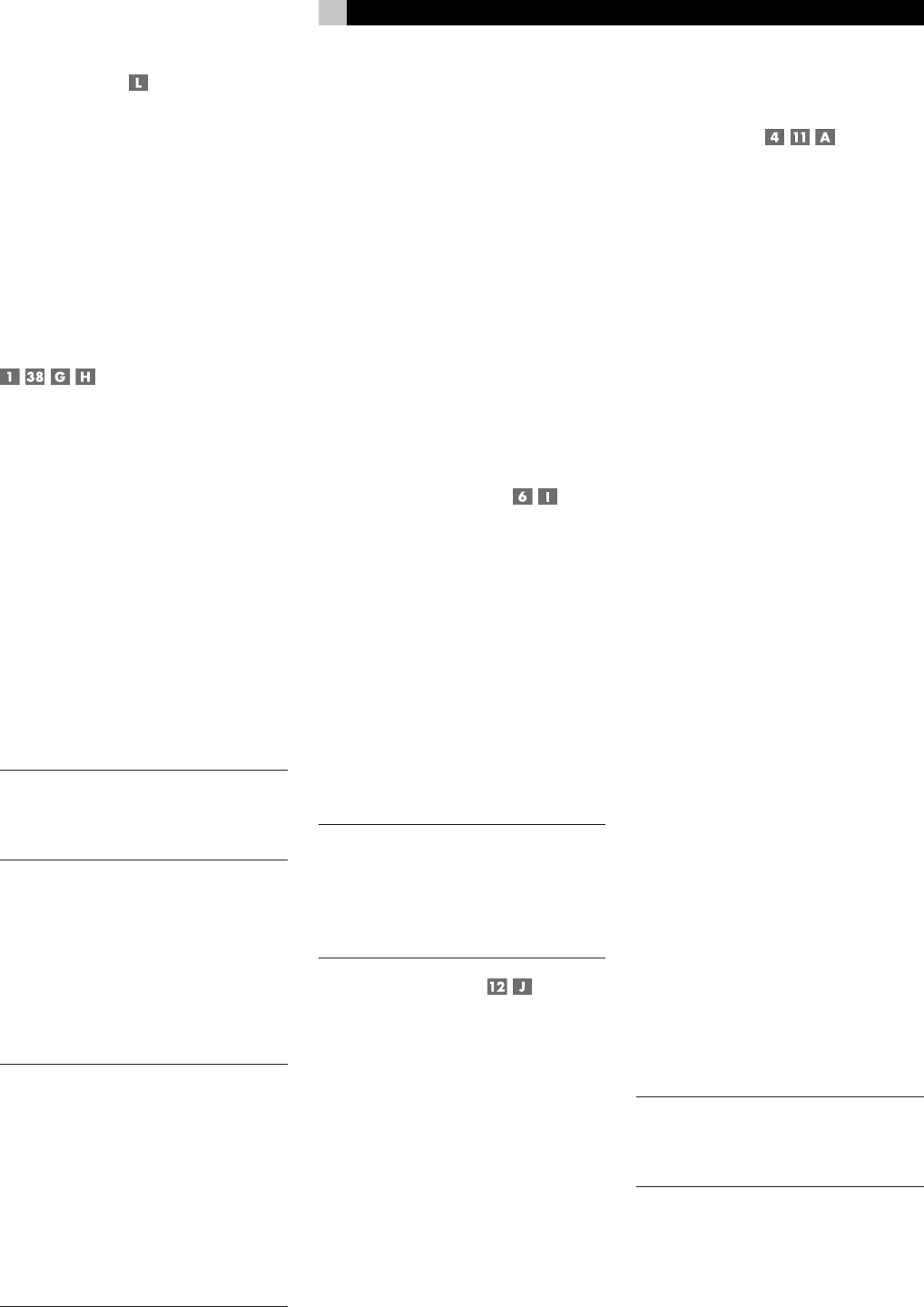
27
English
ENTER Button
The ENTER button is used to confirm and
memorize various settings in the setup and
operation of the RSP-1069. Its use is described
in detail in the relevant sections.
Basic Operations
This section covers the basic operating con-
trols of the RSP-1069 and the remote.
Power and Standby On/Off
The rear panel POWER switch on the RSP-1069
is a master power switch. The button must
be in the ON position for the unit to oper-
ate. When it is in the OFF position, the unit
is fully off and cannot be activated from the
front panel or remote control.
In normal operation, the rear panel POWER
switch is always left in the ON position. The
RSP-1069 is activated and deactivated using
the front panel STANDBY button, the remote
control POWER button, or the remote ON/
OFF buttons. When activated, the RSP-1069
is fully functional and the front panel display
illuminated. When deactivated, the unit goes
into a standby mode, with minimal power ap
-
plied to the microprocessor.
NOTE: When the unit has AC power applied
and the rear panel POWER switch is on, the
front panel STANDBY LED lights, even when
the unit is in standby mode.
The front panel STANDBY button and the re
-
mote control POWER button function as tog
-
gle switches. Press either button to activate
the unit. Press either button again to put the
unit in standby mode.
The ON/OFF buttons on the remote serve
the same function, but provide discrete ON
(active) or OFF (standby) commands.
NOTE: When using the Zone 2, 3, or 4 capa-
bility of the RSP-1069, the standby activation
is completely independent for the main room
and all three remote zones. ON/OFF com
-
mands sent from the remote in the main room
will not affect the remote zones. Pressing the
ON/OFF buttons on a remote located in the
remote zones will only affect that zone and
not the main room. When the unit is activated
in a remote zone, the zone icon is illuminated
in the front panel display.
There are four available power mode op-
tions, which may be useful in configuring the
RSP-1069 for special system configurations.
See the Other Options menu in the Setup sec
-
tion of this manual for additional details on
changing the default standby behavior.
‘Resume’ retains the last power configura
-
tion when the main power is switched OFF
and then switched ON again. For example,
if the RSP-1069 is in operation and the main
power is switched OFF, when the main power
is switched ON, the unit will be in operation
mode again.
All OFF command: A long press of the
OFF button (more than 3 seconds), from
any room, sets the RSP-1069 to standby for
all zones.
Volume Adjustments
The listening volume of the RSP-1069 can be ad-
justed from the front panel or the remote.
Front Panel: Rotate the front panel VOL
-
UME knob clockwise to increase the volume,
counterclockwise to decrease.
Remote: Press the VOL UP button to in
-
crease the volume; press the VOL DOWN
button to decrease.
When you adjust the volume, the setting is
shown on the TV monitor and the front panel
display. The current volume setting is also shown
on the SYSTEM STATUS OSD screen.
NOTE: The VOLUME controls can be used to
change the volume in Zones 2, 3, or 4. Press
the front-panel SEL button or remote control REC
button to select the desired zone and adjust
the volume. After 10 seconds, the VOLUME
control reverts to normal operation.
Muting the Sound
The volume of the RSP-1069 can be turned off
or muted. Push the MUTE button on the front
panel or the remote once to turn the sound
off. A MUTE indication appears in the OSD
and the front panel displays. Press the MUTE
button again or adjust the volume settings to
restore output levels.
Selecting Inputs
Input Buttons
You can select any of nine source inputs for
listening and/or watching: CD, TUNER, TAPE,
VIDEO 1, VIDEO 2, VIDEO 3, VIDEO 4, VID-
EO 5, or MULTI INPUT (EXT on remote).
The front-panel display and the ON-SCREEN
DISPLAY show the name of the current source
selection. The labels for VIDEO sources can
be customized to match your components.
All of the source inputs can be customized
using the ON-SCREEN DISPLAY configura
-
tion menus to accept either analog signals or
digital signals from one of the five assignable
digital inputs. When a digital input is assigned,
the RSP-1069 checks for the presence of a
digital signal at that input. If a digital signal
is present when the source is selected, it is
automatically activated and the proper sur
-
round mode enabled. If no digital signal is
present, the analog inputs for that source are
selected. This auto-sensing is the preferred
configuration for digital source inputs such
as DVD players. When an ANALOG input
is assigned, the unit will not access a digital
signal, even though one may be available
at the digital input.
By default, the source input buttons are factory
configured to select the following inputs:
CD: Digital Coaxial 2
Tuner: Analog
Tape: Digital Coaxial 3
Video 1: HDMI Audio (HDMI 1)
Video 2: HDMI Audio (HDMI 2)
Video 3: Digital Optical 1
Video 4: Digital Optical 2
Video 5: Digital Coaxial 1
Each source input should be configured us
-
ing the ON-SCREEN DISPLAY menu system to
use the desired input type (analog or digital
auto-sensing). See the INPUT MENU section
for configuration instructions.
NOTE: In addition to selecting analog or digital
signals, the configuration options also permit
custom labeling and selection of a default sur-
round mode for each of the eight inputs.
The input source buttons can also be used with
the front panel SEL button or remote control
REC button to select an analog input source
signal to be available at the outputs for re
-
cording or for any of the remote zones.