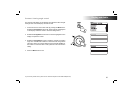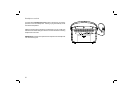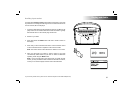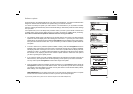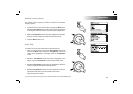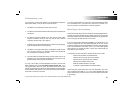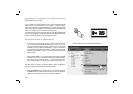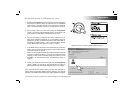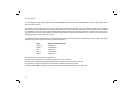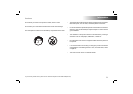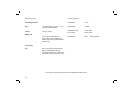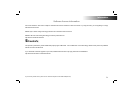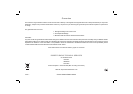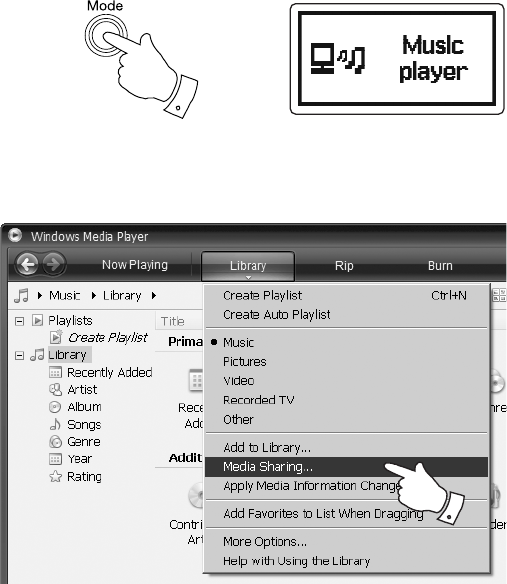
69
Accessing your audio fi les via a UPnP server using
Windows Vista and XP
If your computer is running Windows Vista or XP, then Windows Media
Player version 11 (also referred to here as WMP 11) includes a UPnP
server which will make your fi les available to your radio. There are other
UPnP server solutions available for non-Windows users and for Windows
users who may wish to use an alternative (see page 35).
It is beyond the scope of this instruction book to cover all possible options
for UPnP. We explain the use of Microsoft's Windows Media Player here
since that will be the fi rst choice for the majority of users.
Set up UPnP access on a Windows PC
1. If your PC is running Microsoft Windows Vista or Windows XP then
you can use Microsoft's Windows Media Player version 11 to act as
your UPnP (Universal Plug and Play) media server. If not already
installed on your PC, Windows Media Player 11 may be downloaded
from Microsoft’s web site and installed by following the instructions
detailed in its installation wizard, or by using Microsoft's Windows
Update facility.
2. Once installed, WMP 11 can create a library from all the media fi les
available to it on your PC. To add new media fi les to the library, select
the 'Library' tab, then 'Add to Library… > Advanced Options', click
'Add', choose the fi les or folders that you wish to add and click ‘OK’.
The next step is to connect your radio to WMP 11 and to confi gure the
program to allow the radio to access your media library.
3. Press the On/Off button to switch the unit on. Then press and release
the Mode button as needed until the Music Player mode display is
shown. The main 'Music Player' menu will then be displayed.
Selecting Media Sharing in Windows Media Player 11
6
3