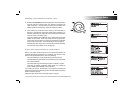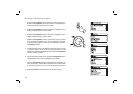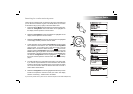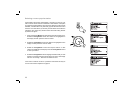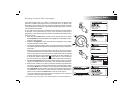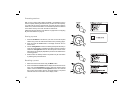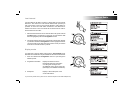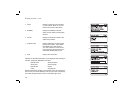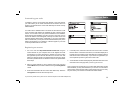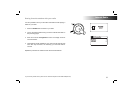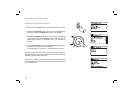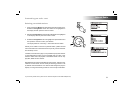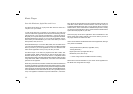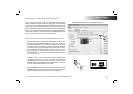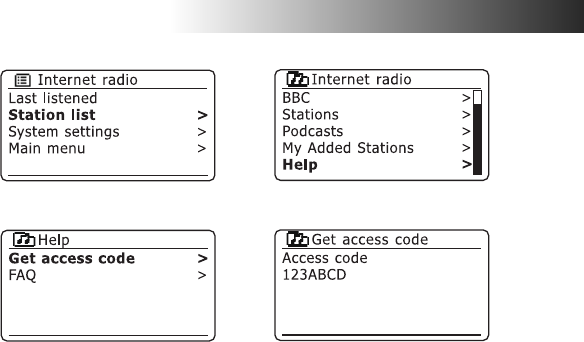
If you need any further advice, please call our Technical Helpline on 020 8758 0338 (Mon-Fri)
30
Internet Radio
Customising your radio
In addition to storing your favourite radio stations in the radio presets,
your radio allows you to create customised lists of stations which can
appear in two special menus on the radio called 'My Favourites' and 'My
Added Stations'.
Your radio uses a database which is accessed via the Internet in order
to fi nd out which radio stations are available and how it should connect
to them. You are able to add your personal selections to this database.
These will only be accessible by you using your PC or your radio. You can
choose the stations which will appear in the 'My Favourites' menu from
the large selection already listed. Additionally, if you fi nd a radio station
that is not listed then you may also add the Internet address (URL) of the
station's audio stream to your selection. It will then appear on your radio
via the 'My Added Stations' menu item.
Registering an account
1. Go to the web site http://www.wifi radio-frontier.com using the
Internet browser on your computer. Click on the ‘Register here’ link
and follow the on-screen instructions to register an account. During
the registration process the web site asks for an access code. This
allows it to uniquely identify your internet radio from the many others
that it also provides data for. To obtain the access code, please follow
these steps.
2. With your radio switched on and in Internet radio mode, press and
hold the Menu button, then select 'Station list' using the Tuning/Select
control.
3. Scroll down the Station list menu to the item called 'Help'. Press the
Tuning/Select control to enter the Help menu.
4. In the Help menu, select the menu item 'Get access code'. Provided
that the radio is connected to the Internet, a code will be displayed of
typically seven characters (upper case letters and numbers). Make a
note of this code for the next step. If you need to re-register later you
must repeat this process to get a fresh access code.
5. You should then use the code displayed by the radio to fi ll in the Access
Code fi eld on the web page when you set up your account.
Once you have your account set up, if you have other radios which use the
same database, you may also add them to your account. You will need to
get an access code from each radio in order to add it to the account. They
may then share your favourite and added radio station details.