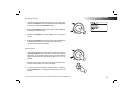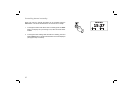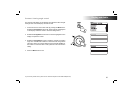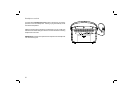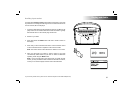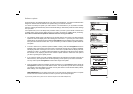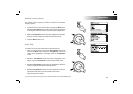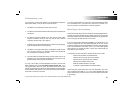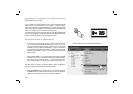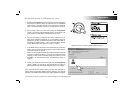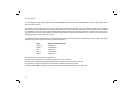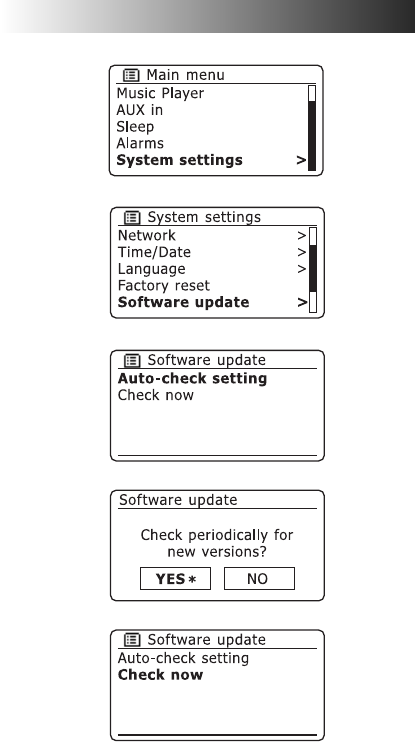
If you need any further advice, please call our Technical Helpline on 020 8758 0338 (Mon-Fri)
64
Information
Software update
From time to time, new software features for your radio may be developed. Your radio has therefore been
designed to allow its internal software to be updated using your Internet connection.
You should not attempt to update your radio unless it is recommended to you by Roberts Customer
Services. Updating the software may remove all network settings, radio station presets and alarm settings
from your radio.
It is important that you do not attempt this procedure unless you have a good Internet connection and
a reliable mains power supply. Make sure that your WiFi connection is reliable before proceeding.
Your radio will not be able to update its software while it is running on batteries.
1.
The 'Software update' option is accessed via the 'System settings' menu. When you select 'Software
update' the menu will display 'Auto check setting' and 'Check now'. If you want your radio to check
periodically for new software versions rotate the Tuning/Select control to highlight 'Auto check settings'.
Then press the control and select 'YES'. If you do not want your radio to check for updates select the
'NO' option.
2. To check if there are any software updates available currently, rotate the Tuning/Select control to
highlight 'Check now' and then press the control. The radio will check to see if an update is available.
The display will show 'Checking for new versions'. If there are no updates then the display will show
'Software up to date'. If a software update is available your radio will then offer the choice of updating
the software or not, displaying 'New version available. Update software?'. Select the 'YES' option if
you wish to go through the update process.
3 If you choose to update your radio it will fi rst download the new software and will then reprogram its
internal memory. This may take a few minutes depending on the speed of your internet connection.
You may need to press Tuning/Select control at each stage of the update.
4. Once the software update is completed, the radio will prompt you to press Select to restart. Press the
Tuning/Select control and your radio will then restart. You may fi nd that you will need to reconfi gure
your network connection following an update. You may also need to re-enter all radio station presets,
alarm settings, and confi guration options.
VERY IMPORTANT: Do not switch off the power to the radio until the update operation is complete
and the radio has restarted, otherwise the unit may become permanently damaged.