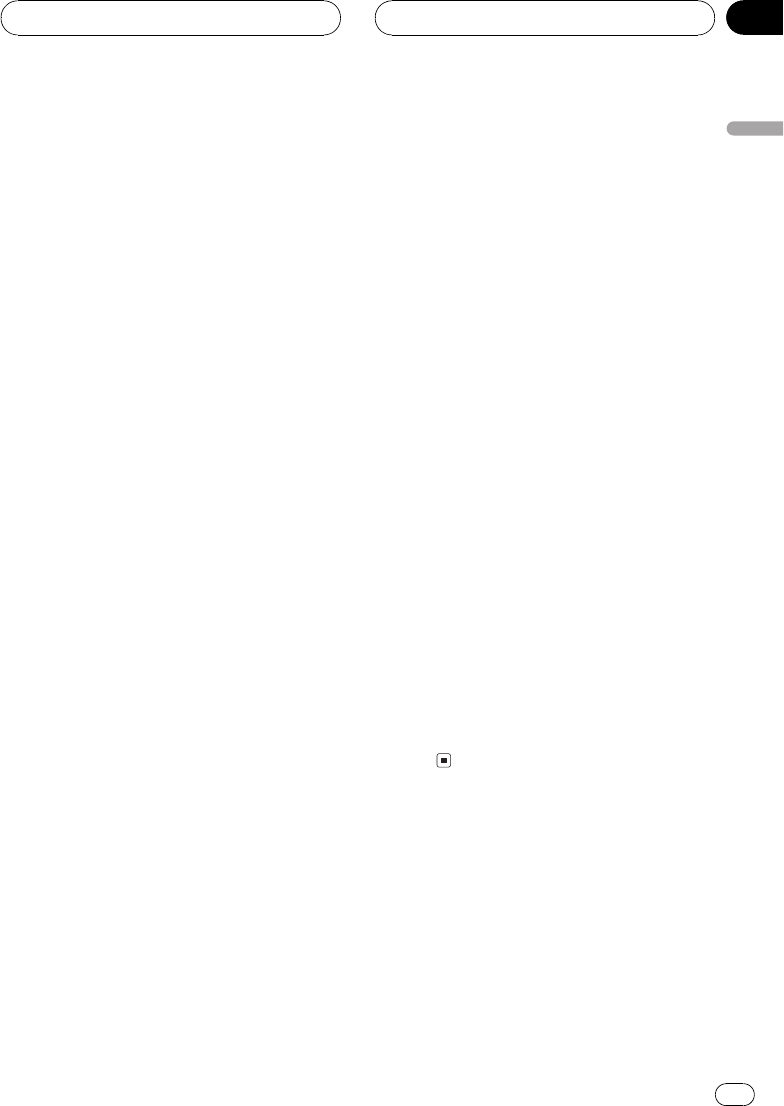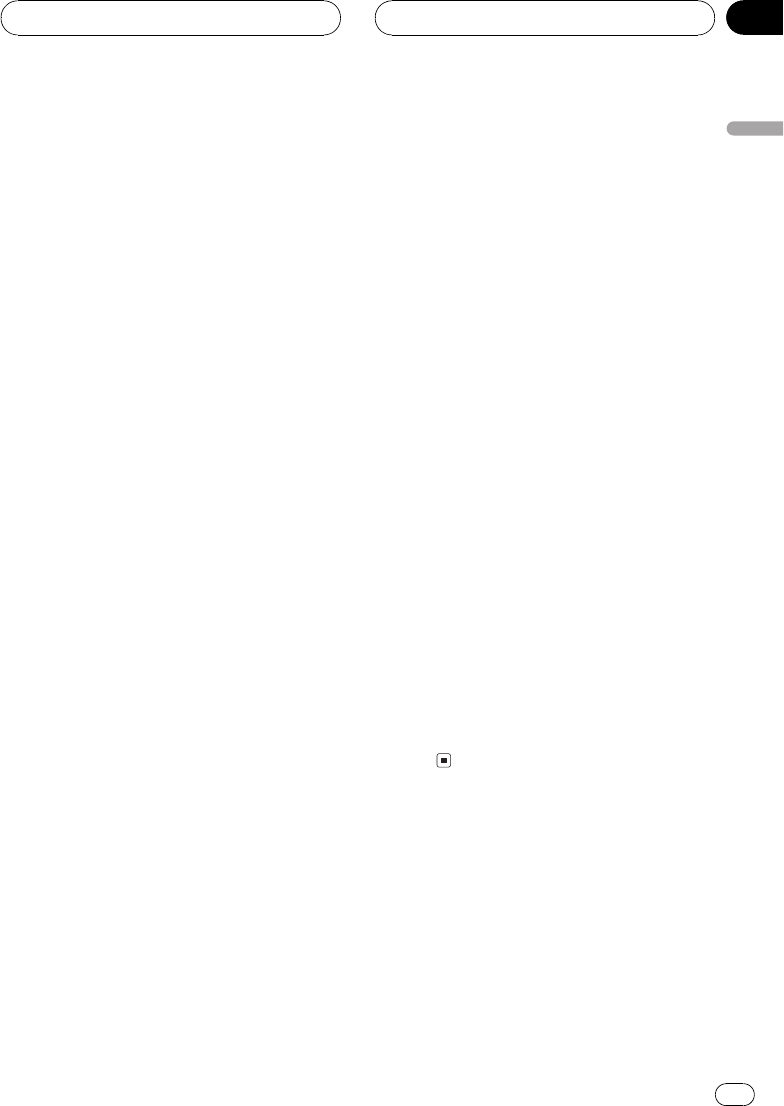
3 Push Multi Control up to turn ITS play
on.
ITS.P:ON appears in the display. Playback be-
gins of those tracks from your playlist within
the previously selected MCD or DSC ranges.
# If no tracks in the current range are pro-
grammed for ITS play then ITSempty is dis-
played.
4 Push Multi Control down to turn ITS
play off.
ITS.P:OFF appears in the display. Playback will
continue in normal order from the currently
playing track and CD.
Erasing a track from your ITS
playlist
When you want to delete a track from your ITS
playlist, you can if ITS play is on.
If ITS play is already on, skip to step 2. If ITS
play is not already on, press FUNCTION.
1 Play the CD with the track you want to
delete from your ITS playlist, and turn ITS
play on.
Refer to Playback from your ITS playlist on the
previous page.
2 Press FUNCTION and hold until Title In
appears in the display, then press
FUNCTION to select ITS.
After Title In is displayed, press FUNCTION
until ITS appears in the display.
3 Select the desired track by pushing
Multi Control left or right.
4 Push Multi Control down to erase the
track from your ITS playlist.
The currently playing selection is erased from
your ITS playlist and playback of the next track
from your ITS playlist begins.
# If there are no tracks from your playlist in the
current range, ITSempty is displayed and normal
play resumes.
5 Press BAND to return to the playback
display.
Erasing a CD from your ITS playlist
When you want to delete all tracks of a CD
from your ITS playlist, you can if ITS play is off.
1 Play the CD that you want to delete.
Push Multi Control up or down to select the
CD.
2 Press FUNCTION and hold until Title In
appears in the display, then press
FUNCTION to select ITS.
After Title In is displayed, press FUNCTION
until ITS appears in the display.
3 Push Multi Control down to erase all
tracks on the currently playing CD from
your ITS playlist.
All tracks on the currently playing CD are
erased from your playlist and ITSclear is dis-
played.
4 Press BAND to return to the playback
display.
Using disc title functions
You can input CD titles and display the titles.
Then you can easily search for and play a de-
sired disc.
Multi-CD Player
En
35
English
Section
08