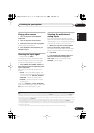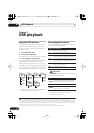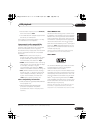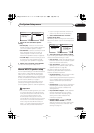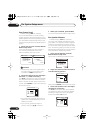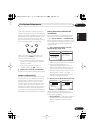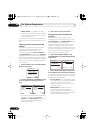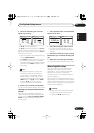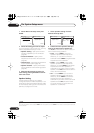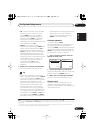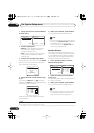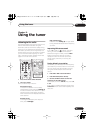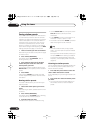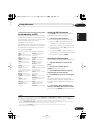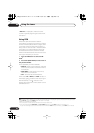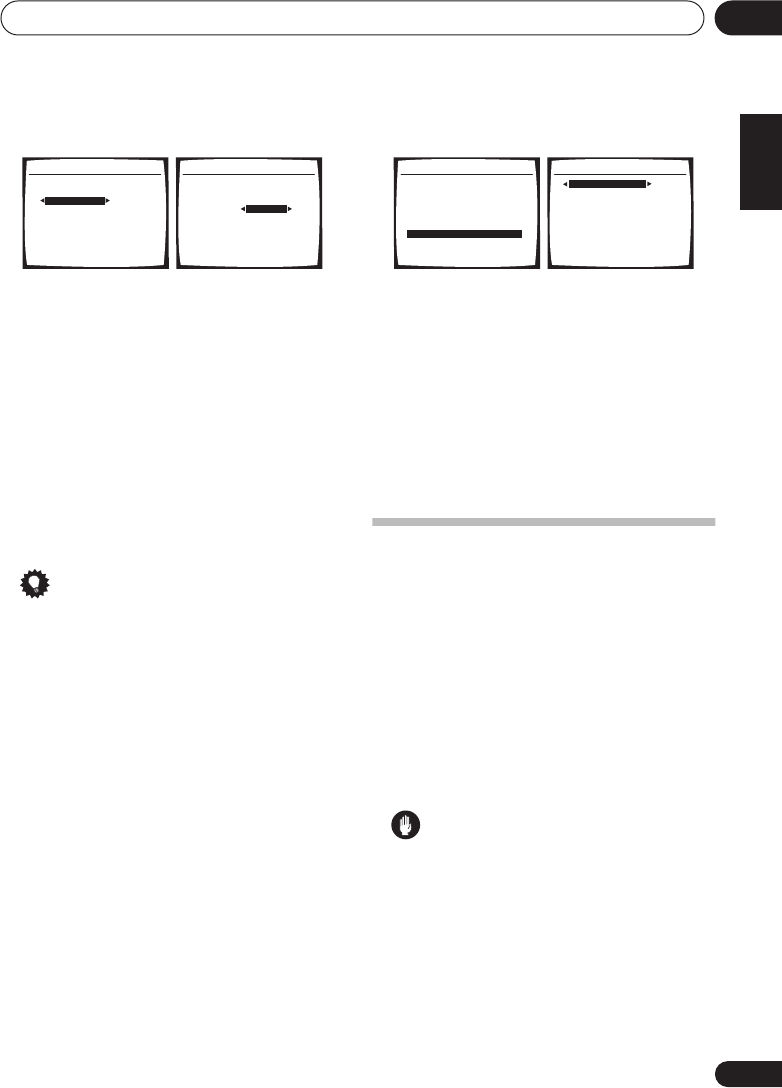
The System Setup menu
08
41
En
English
Français
Deutsch
Nederlands
Italiano
Español
3 Select the channel(s) you want and
adjust to your liking.
Use
/
to select the channel.
Use
/
to select the frequency and
/
to
boost or cut the EQ. When you’re finished, go
back to the top of the screen and use
/
to
select the next channel.
• The front speakers can’t be adjusted if you
selected
FRONT ALIGN
.
• The
OVER!
indicator shows in the display if
the frequency adjustment is too drastic
and might distort. If this happens, bring the
level down until
OVER!
disappears from
the display.
Tip
• Changing the frequency curve of one
channel too drastically will affect the
overall balance. If the speaker balance
seems uneven, you can raise or lower
channel levels using test tones with the
TRIM
feature. Use
/
to select
TRIM
then use
/
to raise or lower the
channel level for the current speaker.
4 When you're finished, press RETURN.
You return to the Manual MCACC setup menu.
Checking your Acoustic Calibration EQ
settings
After you have completed an automatic or
manual Acoustic Calibration EQ adjustment,
you can check the
ALL CH ADJUST
,
FRONT
ALIGN
and custom settings using the on-
screen display.
1 Select ‘EQ Data Check’ from the Manual
MCACC setup menu.
2 Select the setting you want to check.
• It is useful to do this while a source is
playing so you can compare the different
settings.
3 Select the channels you want, pressing
ENTER when you’re finished checking each
one.
4 When you're finished, press RETURN.
You return to the Manual MCACC setup menu.
Manual speaker setup
This receiver allows you to make detailed
settings to optimize the surround sound
performance. You only need to make these
settings once (unless you change the
placement of your current speaker system or
add new speakers.).
These settings are designed to fine-tune your
system, but if you’re satisfied with the settings
made in
Automatically setting up for surround
sound (MCACC)
on page 9, it isn’t necessary to
make all of these settings.
Caution
• The test tones used in the System Setup
are output at high volume (the volume
increases to
-18 dB
automatically).
40Hz : [+ 1.0dB ]
125Hz : [ 0.0dB ]
250Hz : [ 0.0dB ]
4kHz : [ 0.0dB ]
13kHz : [ 0.0dB ]
TRIM : [ 0.0dB ]
3e.EQ CUSTOM1 Adjust
:Finish
Test Tone Type:
"ALL CH ADJUST"
Left
40Hz : + 1.0dB
125Hz : [ 0.0dB ]
250Hz : [ 0.0dB ]
4kHz : [ 0.0dB ]
13kHz : [ 0.0dB ]
TRIM : [ 0.0dB ]
3e. EQ CUSTOM1 Adjust
:Finish
Test Tone Type:
"ALL CH ADJUST"
[ Left ]
3.Manual MCACC
:Return
a.Fine Ch Level
b.Fine SP Distance
c.EQ AUTO Setting
d.EQ Data Copy
e.EQ CUSTOM1 Adjust
f .EQ CUSTOM2 Adjust
g.EQ Data Check
40Hz :
+
1.0dB
125Hz : 0.0dB
250Hz : 0.0dB
4kHz : 0.0dB
13kHz : 0.0dB
TRIM : 0.0dB
3g.EQ Data Check
:Return
ALL CH ADJUST
[ Left EQ ]
VSX_916.book.fm 41 ページ 2005年12月22日 木曜日 午後4時21分