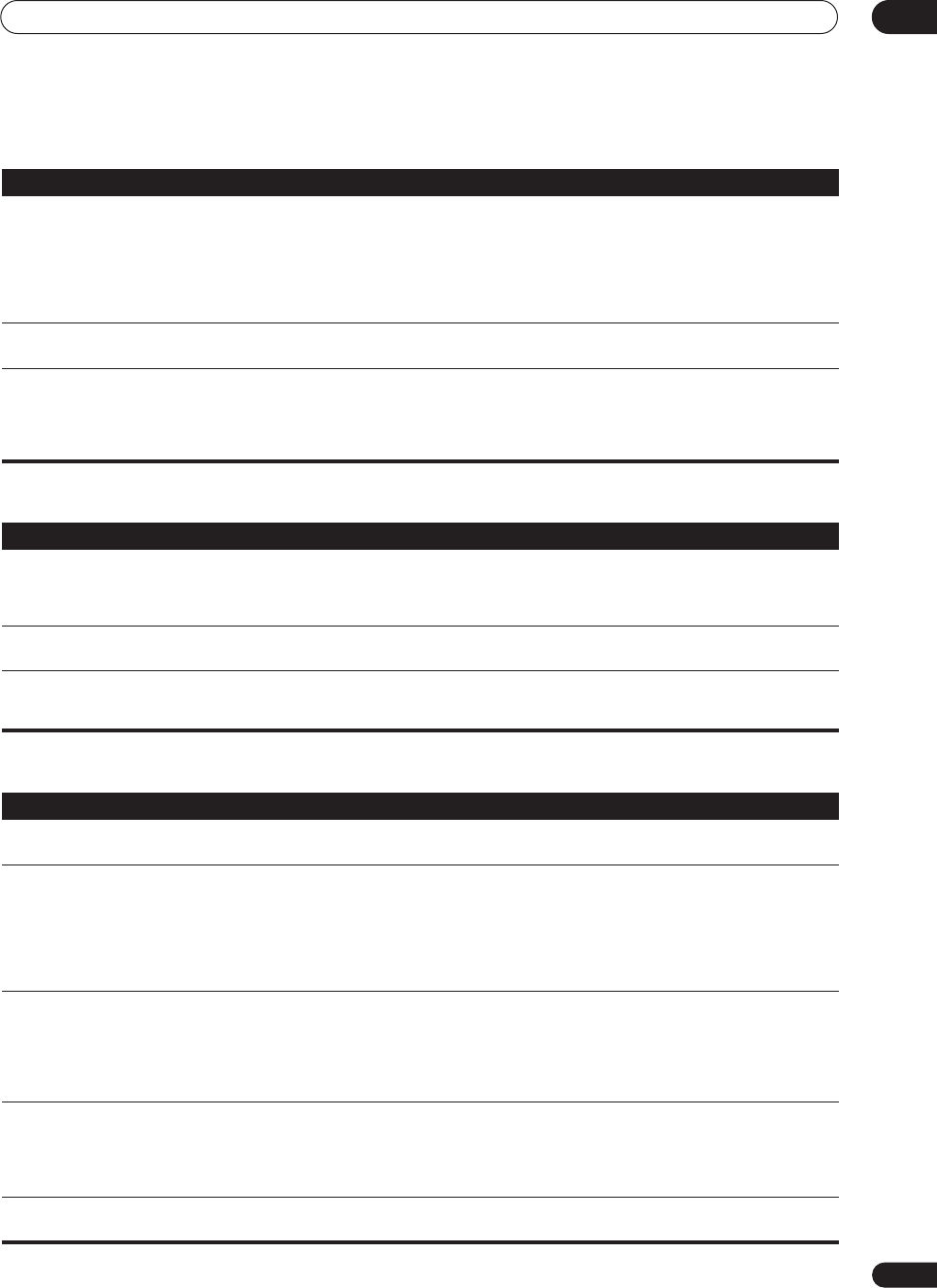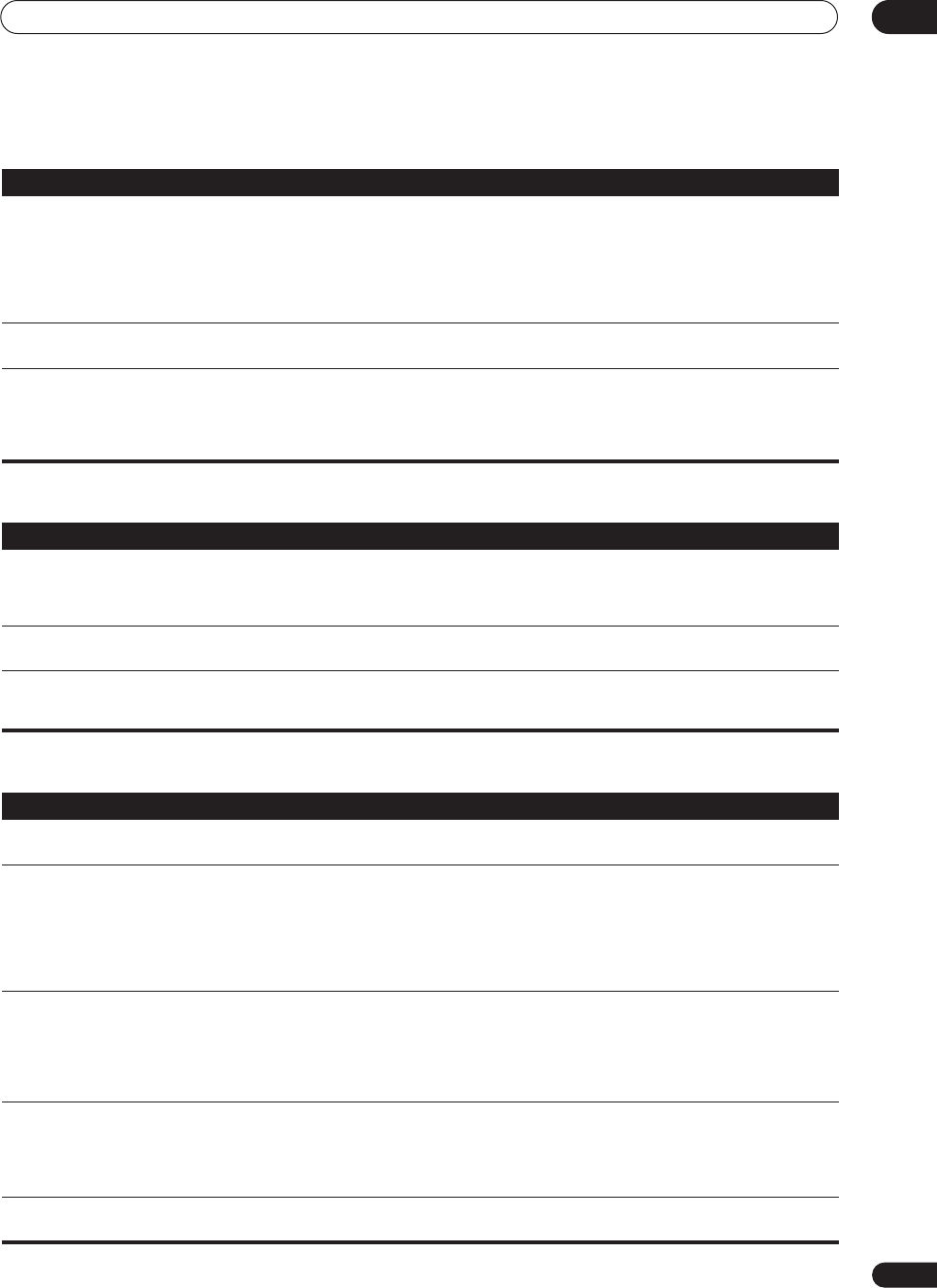
Additional information
13
71
En
Remote control
USB interface
HDMI
Symptom Remedy
Cannot be remote controlled. • Try replacing the batteries in the remote control (see
Loading the batteries
on page 7).
• Be sure to operate within 7 meters and a 30º angle of the remote sensor on the front panel (see
Operating
range of remote control unit
on page 22).
• Check that there are no obstacles between the receiver and the remote control.
• Make sure that there is no fluorescent or other strong light shining on to the remote sensor.
• Check the connections of the
CONTROL IN
jack (see
Operating other Pioneer components with this unit’s
sensor
on page 66).
Other components can't be
operated with the system remote.
• If the battery ran down, the preset codes may have been cleared. Re-enter the preset codes.
• The preset code may be incorrect. Redo the procedure for entering preset codes.
The SR cable is connected, but
the connected components can’t
be operated with the remote.
• Reinsert the SR cable, making sure it’s connected to the right jack (see
Using this receiver with a Pioneer
plasma display
on page 53).
• Make sure that there is an analog connection between the units. This is necessary for the SR feature to
work.
• Check that the other component is made by Pioneer. The SR feature only works with Pioneer equipment.
Symptom
Remedy
USB mass storage device is not
recognized by the receiver.
• Try switching the receiver off, then on again.
• Make sure you have completely inserted the USB connector to this receiver.
• Check that the memory format is FAT16 or FAT32 (FAT12, NTFS and HFS are not supported).
• USB devices with an internal USB hub are not supported.
USB ERR3
shows in the display
when connecting a USB device.
• If this message continues to appear after going through all the checks in
Important
on page 31 of
USB
playback
, take the unit to your nearest Pioneer authorized service center or your dealer for servicing.
Can’t play audio files. • The WMA or MPEG-4 AAC files were recorded using DRM (digital rights management), or the bit rate/
sampling rate is not compatible (see
Compressed audio compatibility
on page 31). This is not a
malfunction.
Symptom Remedy
The HDMI indicator blinks
continuously.
• Check all the points below.
No picture or sound. • This receiver is HDCP-compatible. Check that the components you are connecting are also HDCP-
compatible. If they are not, please connect them using the component, S-video or composite video jacks.
• Depending on the connected source component, it’s possible that it will not work with this receiver (even
if it is HDCP-compatible). In this case, connect using the component, S-video or composite video jacks
between source and receiver.
• If the problem still persists when connecting your HDMI component directly to your monitor, please
consult the component or monitor manual or contact the manufacturer for support.
No picture. • If your display device is not SD (480i/576i) compatible then neither the setup screens or the 480i/576i to
HDMI converted video will be displayed. In this case, connect using the component, S-video or composite
video jacks.
• Depending in the output settings of the source component, it may be outputting a video format that can’t
be displayed. Change the output settings of the source, or connect using the component, S-video or
composite jacks.
No sound, or sound suddenly
ceases.
• Check that the HDMI AV setting is set to
AMP/THROUGH
.
• If the component is a DVI device, use a separate connection for the audio.
• If analog video is being output over HDMI then there will be no HDMI audio output. Please use a separate
connection for the audio.
• Check the audio output settings of the source component.
Noisy or distorted picture. • If the problem still persists when connecting your HDMI component directly to your monitor, please
consult the component or monitor manual or contact the manufacturer for support.
VSX-2016_HY.book.fm 71 ページ 2006年2月24日 金曜日 午後12時40分