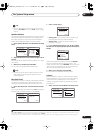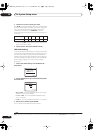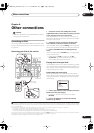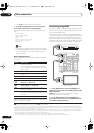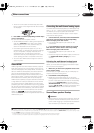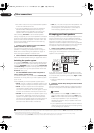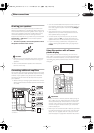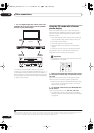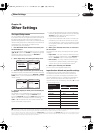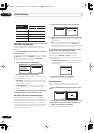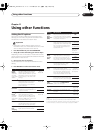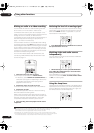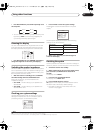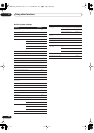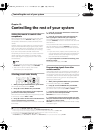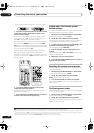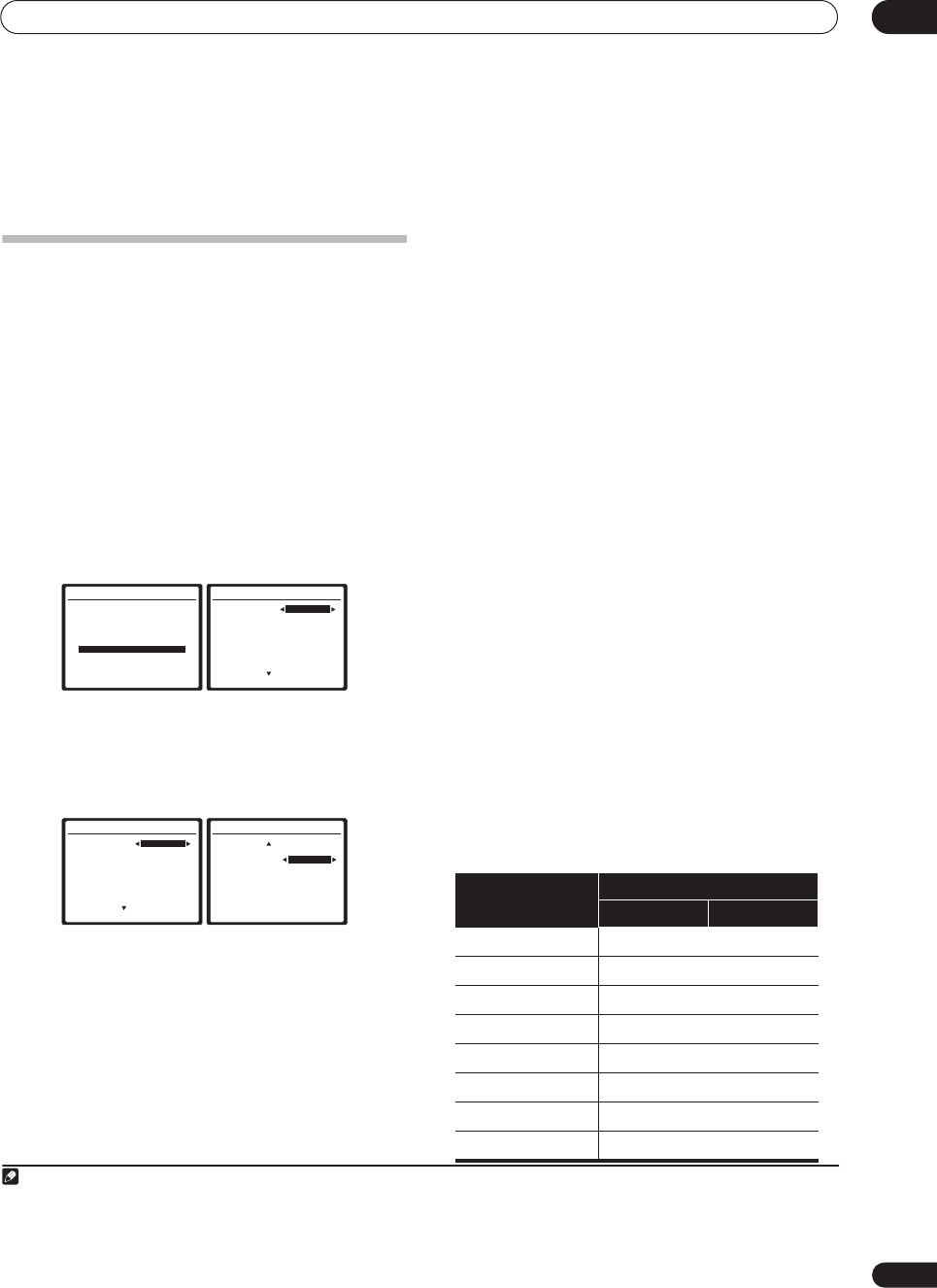
Other Settings
10
55
En
Chapter 10:
Other Settings
The Input Setup menu
You only need to make settings in the Input Setup menu
if you didn’t hook up your digital equipment according to
the default settings (see
Input function default and
possible settings
below). In this case, you need to tell the
receiver what equipment is hooked up to which terminal
so the buttons on the remote correspond to the
components you’ve connected.
1 Press
RECEIVER
on the remote control, then press
the
SETUP
button.
An on-screen display (OSD) appears on your TV. Use the
///
buttons and
ENTER
to navigate through the
screens and select menu items. Press
RETURN
to
confirm and exit the current menu.
2 Select ‘Input Setup’ from the System Setup menu.
3 Select the input function that you want to set up.
The default names correspond with the names next to the
terminals on the rear panel (such as
DVD/LD
or
VIDEO/
GAME
) which, in turn, correspond with the names on the
remote control.
4 Select the input(s) to which you’ve connected your
component.
For example, if your DVD player only has an optical
output, you will need to change the
DVD/LD
input
function’s
Digital In
setting from
COAX 1
(default) to the
optical input you’ve connected it to.The numbering
(
OPT1
to
4
) corresponds with the numbers beside the
inputs on the back of the receiver.
• If you change the setting to an input that has been
previously assigned to another function (for example,
TV/SAT
) then the setting for that function will
automatically be switched off.
• If you used component video cords to connect your
component you must tell the receiver which input
you connected it to, or else you may see the S-video
or composite video input instead of the component
video signal.
1
5 When you’re finished, select ‘Next’ to continue to
the next screen.
The second screen of the Input setup has two optional
settings:
•
Input name
– You can choose to rename the input
function for easier identification. Select
Rename
to
do so, or
Default
to return to the system default.
•
PDP In (SR+)
– To control certain functions on this
receiver from a plasma display, select the display
input to which you’ve connected the receiver.
2
6 When you're finished, press RETURN.
You will return to the System Setup menu.
Input function default and possible settings
The terminals on the rear of the receiver generally
correspond to the name of one of the input source
functions. If you have connected components to this
receiver differently from (or in addition to) the defaults
below, see
The Input Setup menu
above to tell the
receiver how you’ve connected up. The dots (
ì
) indicate
possible assignments.
System Setup
1.Auto MCACC
2.Surr Back System
3.Manual MCACC
4.Data Management
5.Manual SP Setup
6.Input Setup
7.Other Setup
: Exit
6.Input Setup (1/2)
Input DVD
Digital In [ COAX-1 ]
Component In [ Comp-2 ]
( Next )
:Finish
6.Input Setup (1/2)
Input DVD
Digital In [ COAX-1 ]
Component In [ Comp-2 ]
( Next )
:Finish
6.Input Setup (2/2)
( Back)
TV Game
Input Name Default
PDP In (SR+) [ Input-1 ]
:Finish
ENTER : Next
Note
1 For high-definition video (using component video connections), or when digital video conversion is switched off (in
Setting the AV options
on page 57),
you must connect your TV to this receiver using the same type of video cable as you used to connect your video component.
2 You will have to make an SR+ cable connection from a
CONTROL OUT
jack on the display to the
CONTROL IN
jack on this receiver (opposite from the
setup in
Using this receiver with a Pioneer plasma display
on page 53
)
. Note that to control this receiver using the remote, you will have to point it at the
plasma display’s remote sensor after making this connection.
Input source
Input Terminals
Digital
Component
DVD/LD
COAX 1
ì
TV/SAT
OPT 2
ì
DVR/VCR1
OPT 1
ì
DVR/VCR2
COAX 2
ì
VIDEO/GAME
(Fixed) (Fixed)
HDMI 1
ì
HDMI 2
ì
USB
VSX-2016_HY.book.fm 55 ページ 2006年2月24日 金曜日 午後12時40分