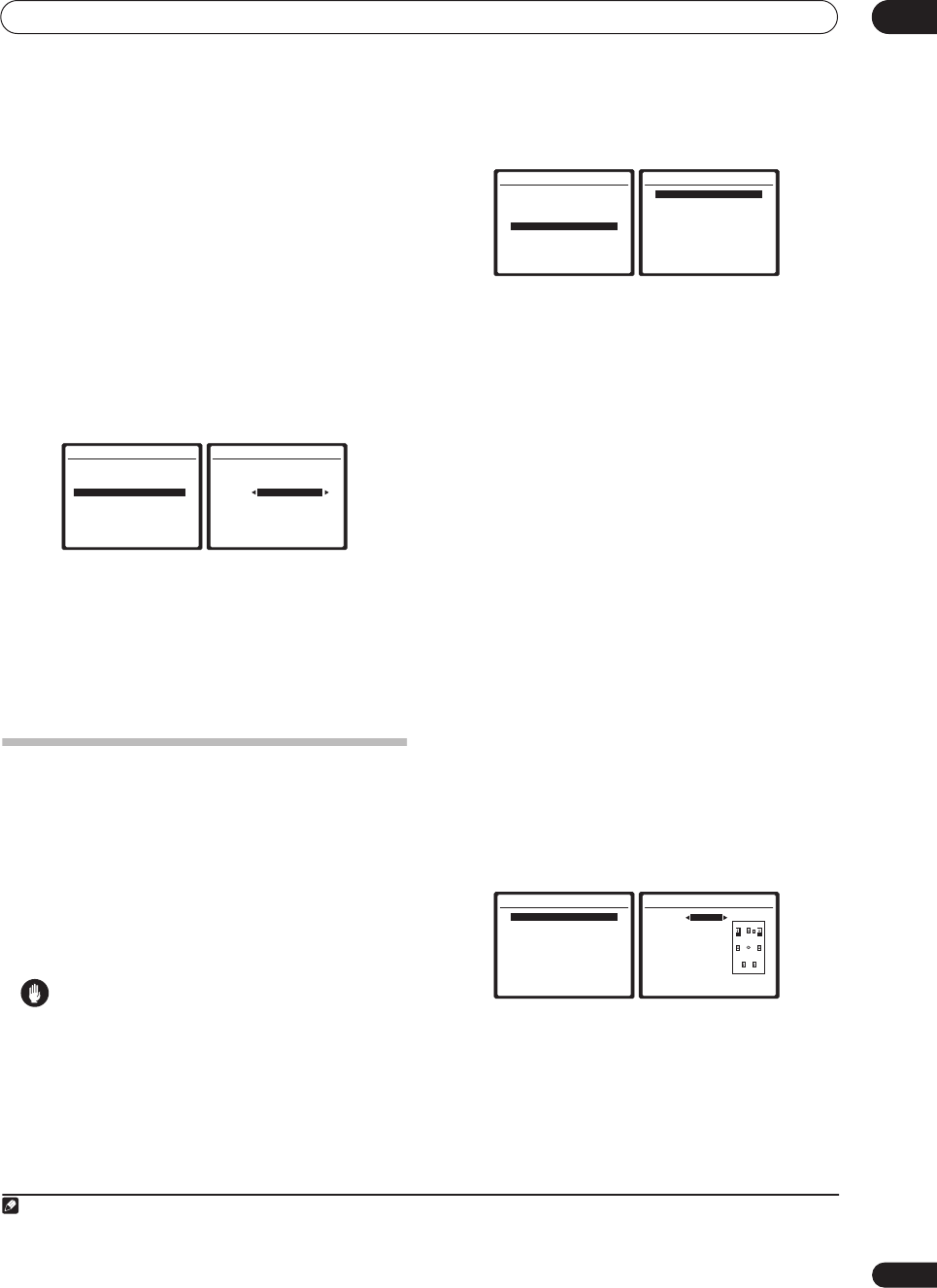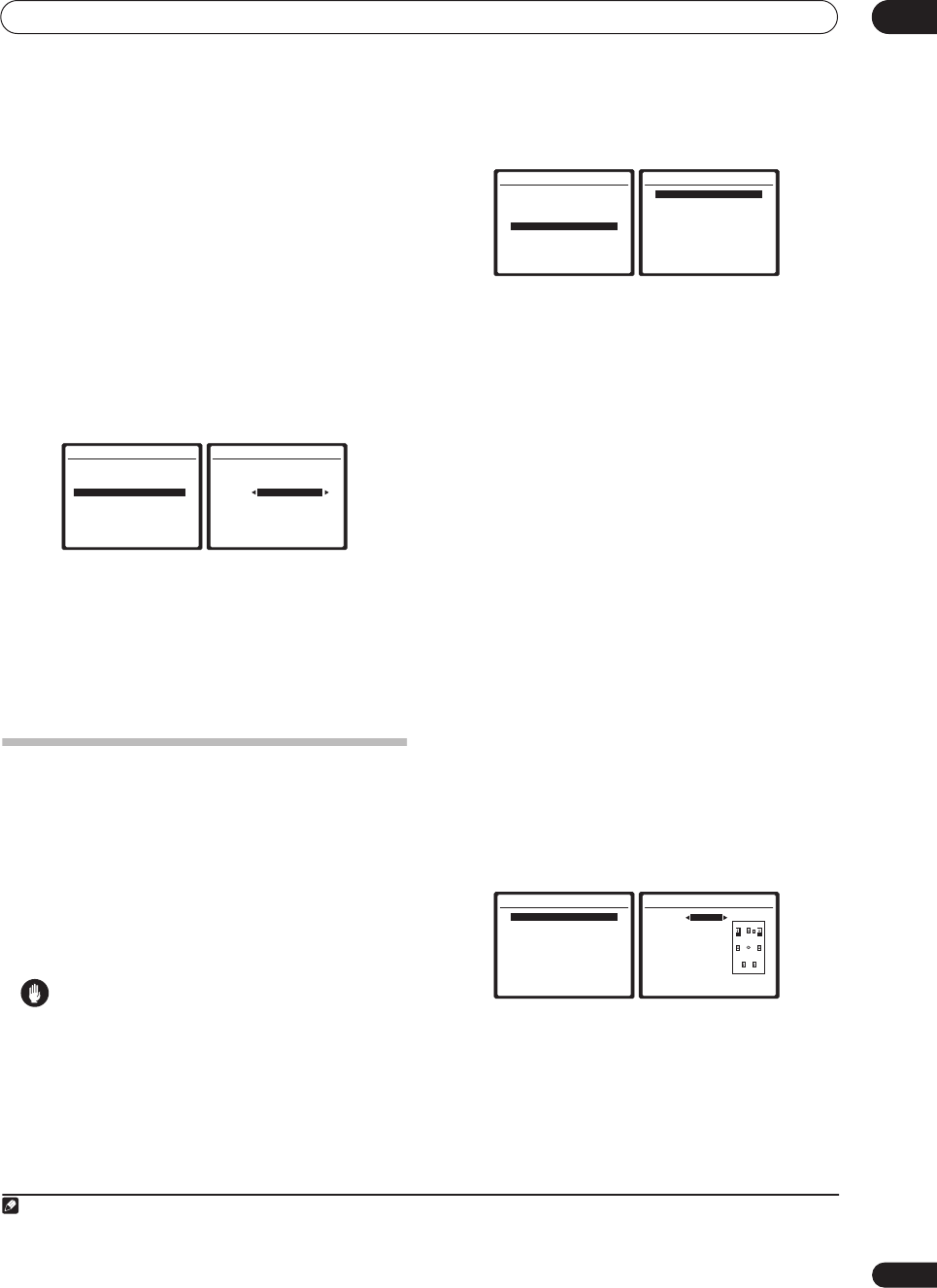
The System Setup menu
08
45
En
2 Select the MCACC preset you want to rename, then
select an appropriate preset name.
Use
/
to select the preset, then
/
to select a
preset name.
3 Repeat for as many MCACC presets as necessary,
then press
RETURN
when you're finished.
You will return to the Data Management setup menu.
Clearing MCACC presets
If you are no longer using one of the MCACC presets
stored in memory, you can choose to clear the calibration
settings of that preset.
1 Select ‘Memory Clear’ from the Data Management
setup menu.
2 Select the MCACC preset you want to clear.
Make sure you don’t clear an MCACC preset you’re
currently using (this can’t be undone).
3 Select ‘Clear’ to confirm and clear the preset.
Clear Complete!
shows in the OSD to confirm the
MCACC preset has been cleared, then you automatically
return to the Data Management setup menu.
Manual speaker setup
This receiver allows you to make detailed settings to
optimize the surround sound performance. You only
need to make these settings once (unless you change the
placement of your current speaker system or add new
speakers.).
These settings are designed to customize your system,
but if you’re satisfied with the settings made in
Automatically setting up for surround sound (MCACC)
on
page 8, it isn’t necessary to make all of these settings.
Caution
• The test tones used in the System Setup are output at
high volume.
1 Select ‘Manual SP Setup’ then press
ENTER
.
2 Select the setting you want to adjust.
If you are doing this for the first time, you may want to
adjust these settings in order:
•
Speaker Setting
– Specify the size and number of
speakers you’ve connected (see below).
•
Channel Level
– Adjust the overall balance of your
speaker system (page 46).
•
Speaker Distance
– Specify the distance of your
speakers from the listening position (page 47).
•
Bass Peak Level
– Prevent bass tones from distorting
the sound from your speakers (page 47).
•
X-Curve
– Adjust the tonal balance of your speaker
system for movie soundtracks (page 47).
•
THX Audio Setting
– Specify whether you are using
a THX speaker setup (page 48).
3 Make the adjustments necessary for each setting,
pressing RETURN to confirm after each screen.
Speaker Setting
Use this setting to specify your speaker configuration
(size, number of speakers and crossover frequency). It is
a good idea to make sure that the settings made in
Automatically setting up for surround sound (MCACC)
on
page 8 are correct.
1
Note that this setting applies to all
MCACC presets, and cannot be set independently.
1 Select ‘Speaker Setting’ from the Manual SP Setup
menu.
2 Choose the set of speakers that you want to set
then select a speaker size.
Use
/
to select the size (and number) of each of the
following speakers:
2
•
Front
– Select
LARGE
if your front speakers
reproduce bass frequencies effectively, or if you
didn’t connect a subwoofer. Select
SMALL
to send
the bass frequencies to the subwoofer.
4.Data Management
:Return
a.MCACC Data Check
b.MCACC Data Copy
c.Memory Rename
d.Memory Clear
4d.Memory Clear
:Cancel
Clear
M1. MEMORY 1
Start Clear [Cancel]
Note
1 If you’re using a THX speaker setup, set all speakers to
SMALL
.
2 If you select
SMALL
for the front speakers the subwoofer will automatically be fixed to
YES
. Also, the center and surround speakers can’t be set to
LARGE
if the front speakers are set to
SMALL
. In this case, all bass frequencies are sent to the subwoofer.
System Setup
1.Auto MCACC
2.Surr Back System
3.Manual MCACC
4.Data Management
5.Manual SP Setup
6.Input Setup
7.Other Setup
: Exit
5.Manual SP Setup
:Return
a.Speaker Setting
b.Channel Level
c.Speaker Distance
d.Bass Peak Level
e.X-Curve
f.THX Audio Setting
5.Manual SP Setup
:Return
a.Speaker Setting
b.Channel Level
c.Speaker Distance
d.Bass Peak Level
e.X-Curve
f.THX Audio Setting
5a.Speaker Setting
Front SMALL
Center [ SMALL ]
Surr [ SMALL ]
SB [
SMALL x2
]
SUB W. [ YES ]
X. OVER [ 80Hz ]
(THX:ALL SMALL )
:Finish
VSX-2016_HY.book.fm 45 ページ 2006年2月24日 金曜日 午後12時40分