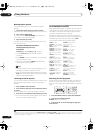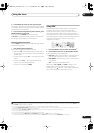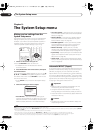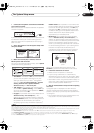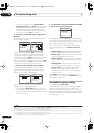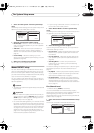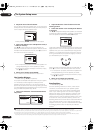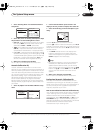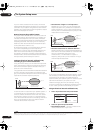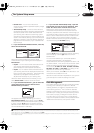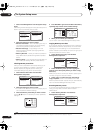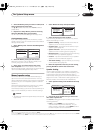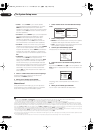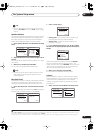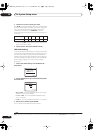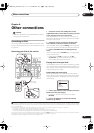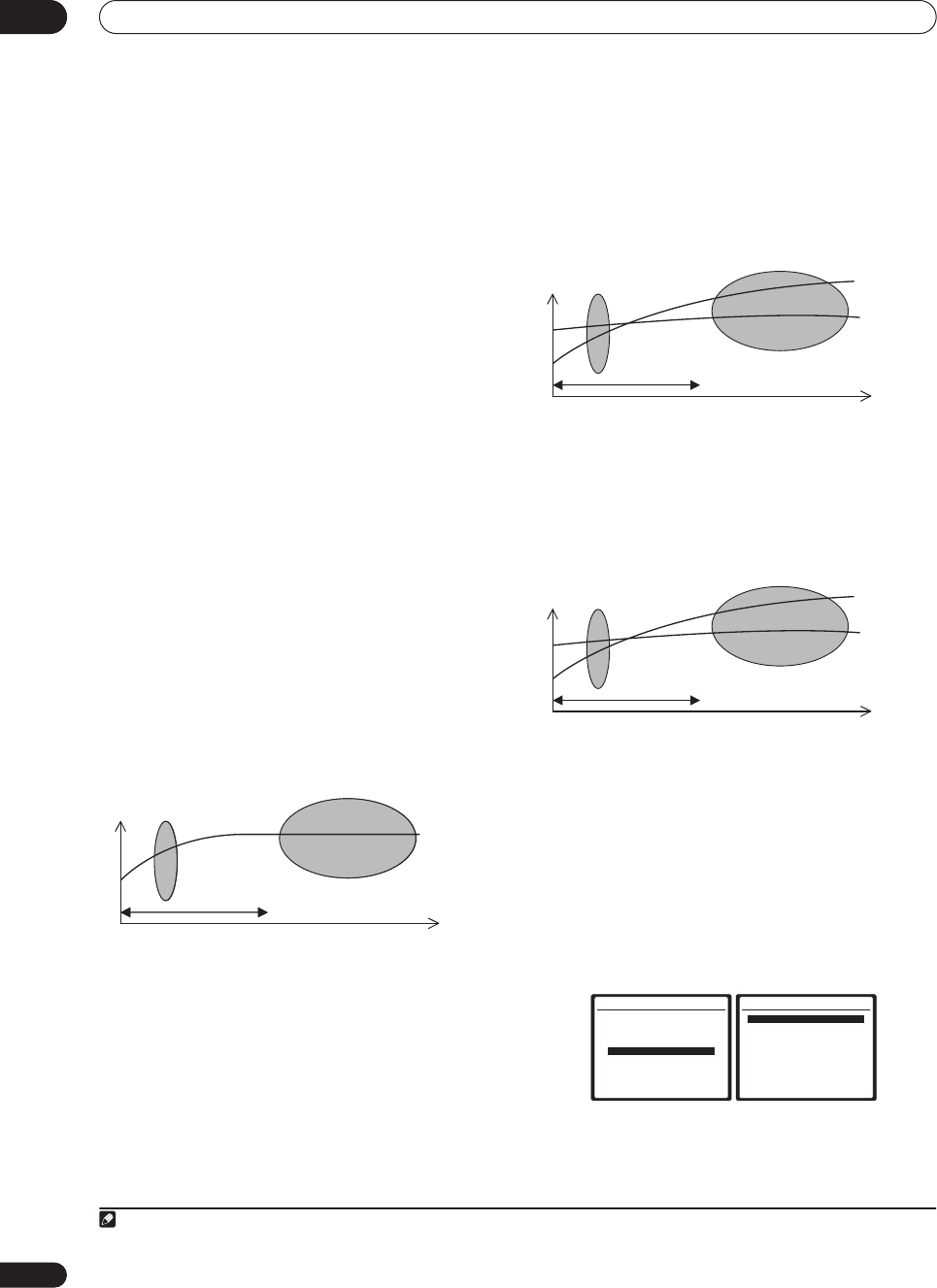
The System Setup menu
08
42
En
If you still aren't satisfied with the results, the manual
Advanced EQ setup (below) provides a more customized
calibration of your system using the direct sound of the
speakers. This is done with the help of a graphical output
that can be displayed on-screen.
How to interpret the graphical output
The graph shows decibels on the vertical axis and time
(in milliseconds) on the horizontal axis. A straight line
indicates a flat-response room (no reverb), whereas a
sloping line indicates the presence of reverberation when
outputting test tones. The sloping line will eventually
flatten out when the reverberant sound stabilizes (this
usually takes about 100 ms or so).
By analyzing the graph, you should be able to see how
your room is responding to certain frequencies.
Differences in channel level and speaker distance are
taken into account automatically (compensation is
provided for comparison purposes), and the frequency
measurements can be examined both with and without
the equalization performed by this receiver.
1
Setting Professional Acoustic Calibration EQ
according to your room characteristics
Using the manual setup, you can set the time period at
which the frequency response is analyzed, pinpointing
the time that is best for system calibration with your
particular room characteristics.
The graph below shows the difference between standard
acoustic calibration and professional calibration (the
gray circles represent the point at which the microphone
captures the sound for frequency analysis).
As soon as audio is output from your speaker system, it
is influenced by room characteristics, such as walls,
furniture, and the dimensions of the room. The sooner
the frequency analysis, the less it is influenced by the
room. We recommend an earlier time setting of 20 ms to
40 ms to compensate for two major factors that will
influence the sound of most rooms:
•
Reverberance of high vs. low frequencies
–
Depending on your room, you may find that lower
frequencies seem overly reverberant compared to
higher frequencies (i.e. your room sounds ‘boomy’).
This may result in a skewed frequency analysis if the
measurement is done too late.
•
Reverb characteristics for different channels
–
Reverb characteristics can be somewhat different for
each channel. Since this difference increases as the
sound is influenced by the various room
characteristics, it is often better to capture a
frequency analysis early on for smoother mixing of
channel frequencies/sounds.
If your room isn’t affected by the factors above, it is often
not necessary to make a 20 ms to 40 ms setting. Later
time settings may provide a more detailed sound
experience with your speaker system. It is best to try and
see what works best for your particular room.
Note that changing the room (for example, moving
furniture or paintings) will affect the calibration results.
In such cases, you should recalibrate your system.
Using Professional Acoustic Calibration EQ
1 Select ‘EQ Professional’ then press ENTER.
2 Select an option and press ENTER.
•
Reverb Measurement
– Use this to measure the
reverb characteristics of your room.
Note
1 Note that due to an effect known as ‘group delay’, lower frequencies will take longer to be generated than higher frequencies (this is most obvious when
comparing the frequencies at 0ms). This initial slope is not a problem (i.e. excessive reverb) with your listening room.
0 16080
Test tone
Time
(in msec.)
Level
Acoustic Cal. EQ Pro
calibration range
Standard Acoustic Cal.
EQ calibration range
0 16080
Low
frequencies
High
frequencies
Time
(in msec.)
Level
Acoustic Cal. EQ Pro
calibration range
Standard Acoustic Cal.
EQ calibration range
0 16080
Left
surround
Right
Surround
Time
(in msec.)
Level
Acoustic Cal. EQ Pro
calibration range
Standard Acoustic Cal.
EQ calibration range
3.Manual MCACC
a.Fine Ch Level
b.Fine SP Distance
c.Standing Wave
d.EQ Adjust
e.EQ Professional
:Return
3e.EQ Professional
1.Reverb Measurement
2.Reverb View
3.Advanced EQ Setup
ENTER:Next :Return
VSX-2016_HY.book.fm 42 ページ 2006年2月24日 金曜日 午後12時40分