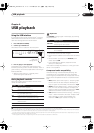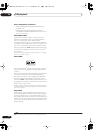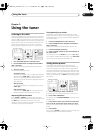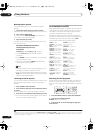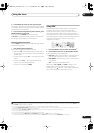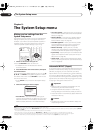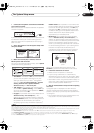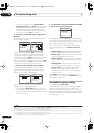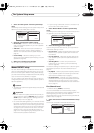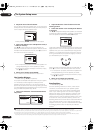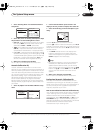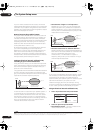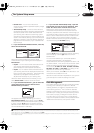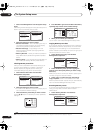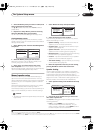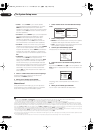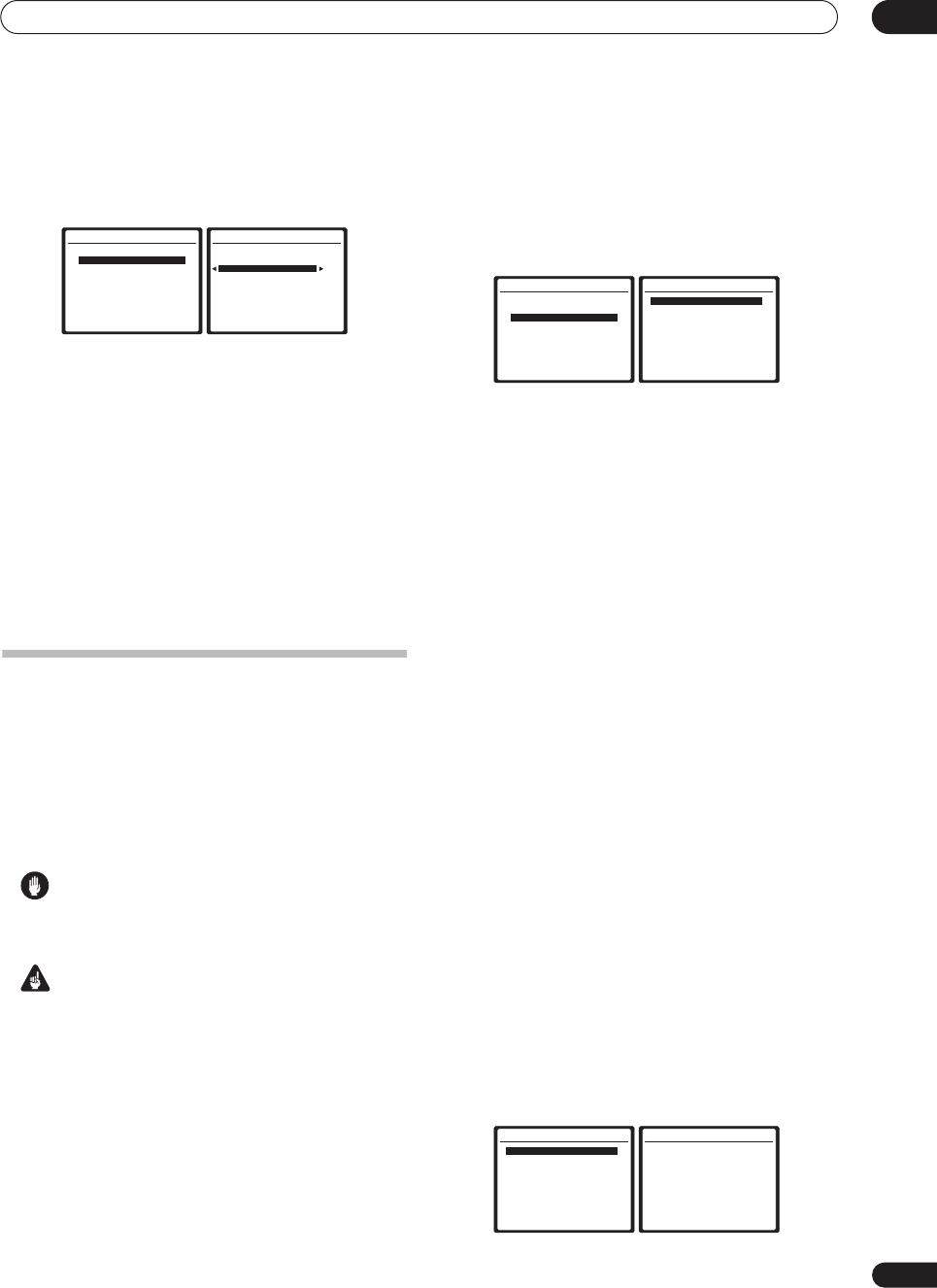
The System Setup menu
08
39
En
1 Select ‘Surr Back System’ from the System Setup
menu.
See
Making receiver settings from the System Setup menu
above if you’re not already at this screen.
2 Select the surround back speaker setting.
•
Normal (SB)
– Select for normal home theater use
with surround back speakers in your main (speaker
system A) setup.
•
2nd Zone
– Select to use the (surround back) B
speaker terminals to listen to stereo playback in
another room (see
Second Zone speaker B setup
on
page 51).
•
Front Bi-Amp
– Select this setting if you’re bi-
amping your front speakers (see
Bi-amping your front
speakers
on page 52).
3 When you’re finished, press
RETURN
.
You will return to the System Setup menu.
Manual MCACC setup
You can use the settings in the Manual MCACC setup
menu to make detailed adjustments when you’re more
familiar with the system. Before making these settings,
you should have already completed
Automatically setting
up for surround sound (MCACC)
on page 8.
You only need to make these settings once (unless you
change the placement of your current speaker system or
add new speakers).
Caution
• The test tones used in the System Setup are output at
high volume.
Important
• You will need to first specify the MCACC preset you
want to adjust by pressing
MCACC
before pressing
SETUP
(step 2 in
Making receiver settings from the
System Setup menu
on page 36).
• For some of the settings below, you’ll have to connect
the setup microphone to the front panel and place it
about ear level at your normal listening position. See
Automatically setting up for surround sound (MCACC)
on page 8 if you’re unsure how to do this. Also see
Problems when using the Auto MCACC Setup
on
page 10 for notes regarding high background noise
levels and other possible interference.
• If you’re using a subwoofer, switch it on and turn up
the volume to the middle position.
1 Select ‘Manual MCACC’ from the System Setup
menu.
See
Making receiver settings from the System Setup menu
on page 36 if you’re not already at this screen.
2 Select the setting you want to adjust.
If you’re doing this for the first time, you might want to
make these settings in order.
•
Fine Ch Level
– Make fine adjustments to the overall
balance of your speaker system (see
Fine Channel
Level
below).
•
Fine SP Distance
– Make precise delay settings for
your speaker system (see
Fine Speaker Distance
on
page 40).
•
Standing Wave
– Control overly resonant low
frequencies in your listening room (see
Standing
Wave
on page 40).
The last two settings are specifically for customizing the
parameters explained in
Acoustic Calibration EQ
on
page 41:
•
EQ Adjust
– Manually adjust the frequency balance
of your speaker system while listening to test tones
(see
Acoustic Calibration EQ
on page 41).
•
EQ Professional
– Calibrate your system based on
the direct sound coming from the speakers and make
detailed settings according to your room’s reverb
characteristics (see
Professional Acoustic Calibration
EQ
on page 41).
Fine Channel Level
• Default setting:
0.0dB
(all channels)
You can achieve better surround sound by properly
adjusting the overall balance of your speaker system. The
following setting can help you make detailed
adjustments that you may not achieve using the
Manual
speaker setup
on page 45.
1 Select ‘Fine Ch Level’ from the Manual MCACC setup
menu.
The volume increases to the 0 dB reference level.
System Setup
1.Auto MCACC
2.Surr Back System
3.Manual MCACC
4.Data Management
5.Manual SP Setup
6.Input Setup
7.Other Setup
: Exit
2.Surround Back System
:Return
Surround Back System
Normal (SB)
System Setup
1.Auto MCACC
2.Surr Back System
3.Manual MCACC
4.Data Management
5.Manual SP Setup
6.Input Setup
7.Other Setup
: Exit
3.Manual MCACC
:Return
a.Fine Ch Level
b.Fine SP Distance
c.Standing Wave
d.EQ Adjust
e.EQ Professional
3.Manual MCACC
:Return
a.Fine Ch Level
b.Fine SP Distance
c.Standing Wave
d.EQ Adjust
e.EQ Professional
3a.Fine Channel Level
Please Wait... 20
Caution!
Loud test tones
will be output.
:Cancel
VSX-2016_HY.book.fm 39 ページ 2006年2月24日 金曜日 午後12時40分