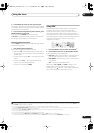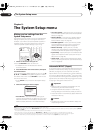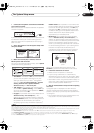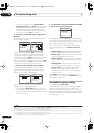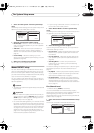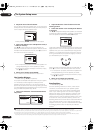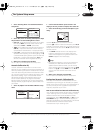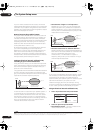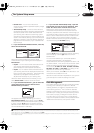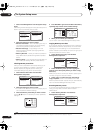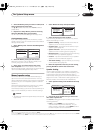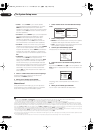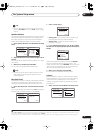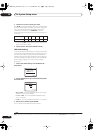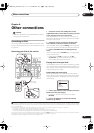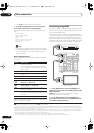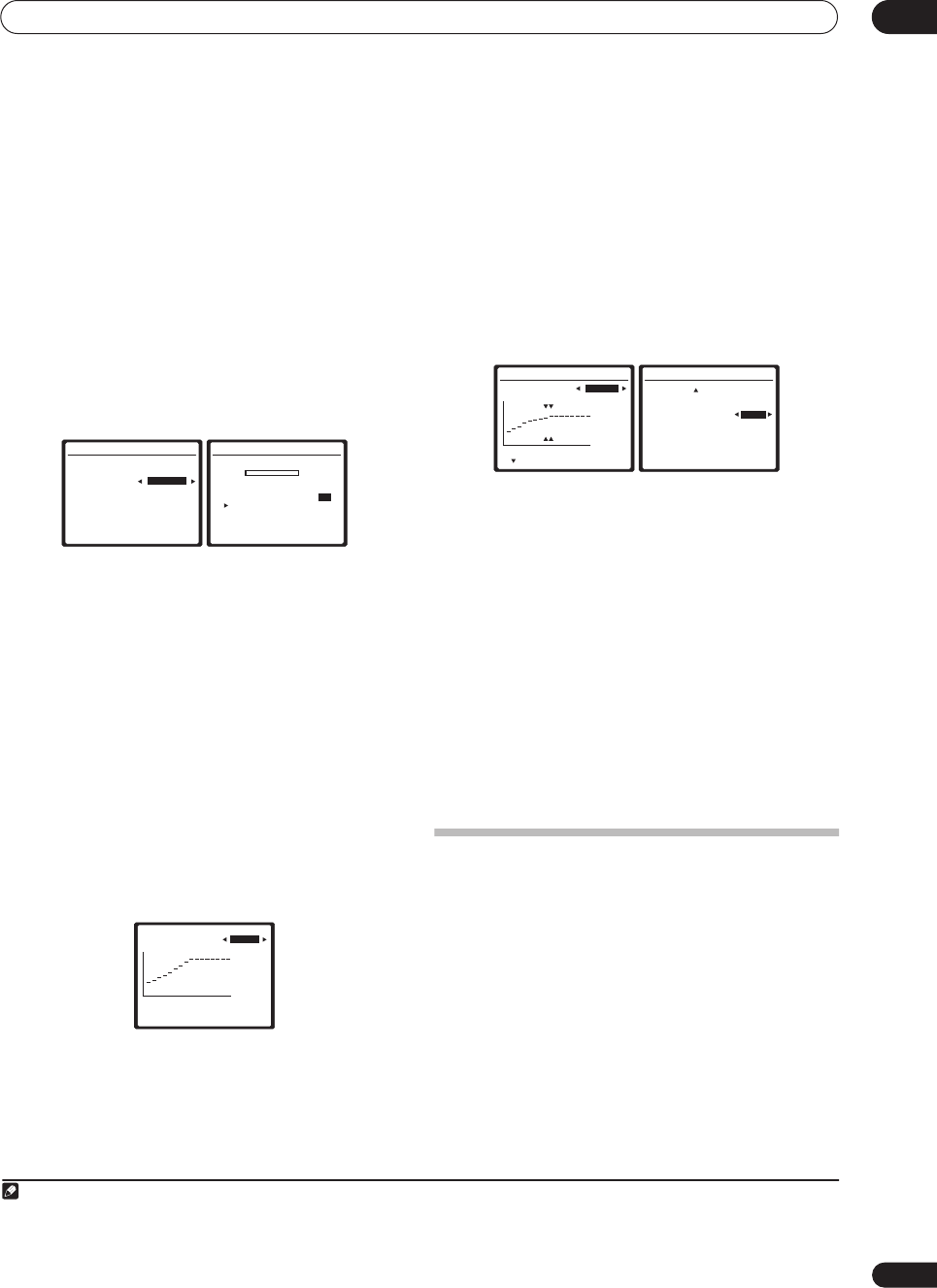
The System Setup menu
08
43
En
•
Reverb View
– You can check the reverb
measurements made for specified frequency ranges
in each channel.
•
Advanced EQ Setup
– Use this to select the time
period that will be used for frequency adjustment and
calibration, based on the reverb measurement of
your listening area. Note that customizing system
calibration using this setup will alter the settings you
made in
Automatically setting up for surround sound
(MCACC)
on page 8 or
Automatic MCACC (Expert)
on
page 36 and is not necessary if you’re satisfied with
these settings.
3 If you selected ‘Reverb Measurement’, select EQ
ON or OFF and then OK.
The following options determine how the reverb
characteristics of your listening area are displayed in
Reverb View
:
•
EQ OFF
– You will see the reverb characteristics of
your listening area
without
the equalization
performed by this receiver (before calibration).
•
EQ ON
– You will see the reverb characteristics of
your listening area
with
the equalization performed
by this receiver (after calibration).
1
Note that the EQ
response may not appear entirely flat due to
adjustments necessary for your listening area.
When the reverb measurement is finished, you can
select
Reverb View
to see the results on-screen.
4 If you selected ‘Reverb View’, you can check the
reverb characteristics for each channel. Press
RETURN when you’re done.
This appears according to the setting you chose in
Reverb Measurement
(step 3 above). Use the
/
buttons to select the channel and the frequency you want
to check. Use the
/
buttons to go back and forth
between the two. Note that the markers on the vertical
axis indicate decibels in 2dB steps.
5 If you selected ‘Advanced EQ Setup’, input the
time setting you want to use for calibration, then
select ‘Go’. Select ‘Start’ from the next screen.
Based on the reverb measurement above, you can
choose the time period that will be used for the final
frequency adjustment and calibration. Even though you
can make this setting without reverb measurement, it is
best to use the measurement results as a reference for
your time setting. For an optimal system calibration
based on the direct sound coming from the speakers, we
recommend using the
20~40ms
setting.
Use the
/
buttons to select the channel, frequency,
and time setting. Use the
/
buttons to switch
between them.
You can switch between your connected speakers
(excluding the subwoofer), and display the
measurements for the following frequencies: 63 Hz, 125
Hz, 250 Hz, 500 Hz, 1 kHz, 2 kHz, 4 kHz, 8 kHz and 16 kHz.
Select the setting from the following time periods (in
milliseconds):
0~20ms
,
10~30ms
,
20~40ms
,
30~50ms
,
40~60ms
,
50~70ms
and
60~80ms
. This setting will be
applied to all channels during calibration.
When you’re finished, select
OK
. It will take about 1 to 4
minutes for the calibration to finish.
After the Acoustic Calibration Equalization is set, you are
given the option to check the settings on-screen.
Data Management
This system allows you to store up to six MCACC presets,
allowing you to calibrate your system for different
listening positions (or frequency adjustments for the
same listening position).
2
This is useful for alternate
settings to match the kind of source you’re listening to
and where you’re sitting (for example, watching movies
from a sofa, or playing a video game close to the TV).
From this menu you can check your current settings,
copy from one preset to another, name presets for easier
identification and clear any ones you don’t need.
Note
1 The calibration corresponding to the currently selected MCACC preset will be used when EQ ON is selected. To use another MCACC preset, exit the
System Setup menu and press
MCACC
to select it before pressing
SETUP
.
3e1.Reverb Measurement
MCACC: M1.MEMORY 1
Measure with EQ OFF
Setting Start? [OK]
:Cancel
3e1.Reverb Measurement
Now Analyzing
…
(1/5)
M1.
MEMORY 1 EQ:ON
Ambient Noise [ OK ]
Microphone [ ]
Speaker Level [ ]
Delay Check [ ]
Reverb [ ]
:Cancel
3e2.Reverb View
M1 : EQ OFF Ch [ L ]
Fq [ 63Hz ]
:Return
080160ms
dB
2 This can be done in
Automatically setting up for surround sound (MCACC)
on page 8 or
Automatic MCACC (Expert)
on page 36, either of which you should
have already completed.
3e4. Adv. EQ Setup (1/2)
( Next)
Ch [ L ]
Fq [ 63Hz ]
Tm [60
~80ms]
:Cancel
080160ms
dB
3e4. Adv. EQ Setup (2/2)
( Back )
EQ Type
[ALL CH ADJUST]
Multi-Point NO
Setting Start? [OK]
: Cancel
VSX-2016_HY.book.fm 43 ページ 2006年2月24日 金曜日 午後12時40分