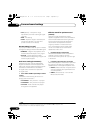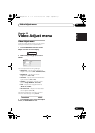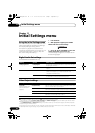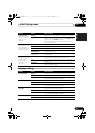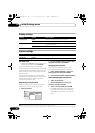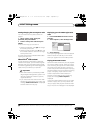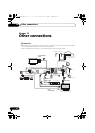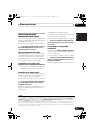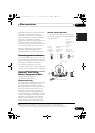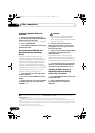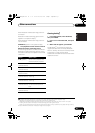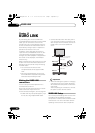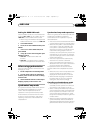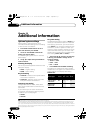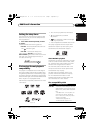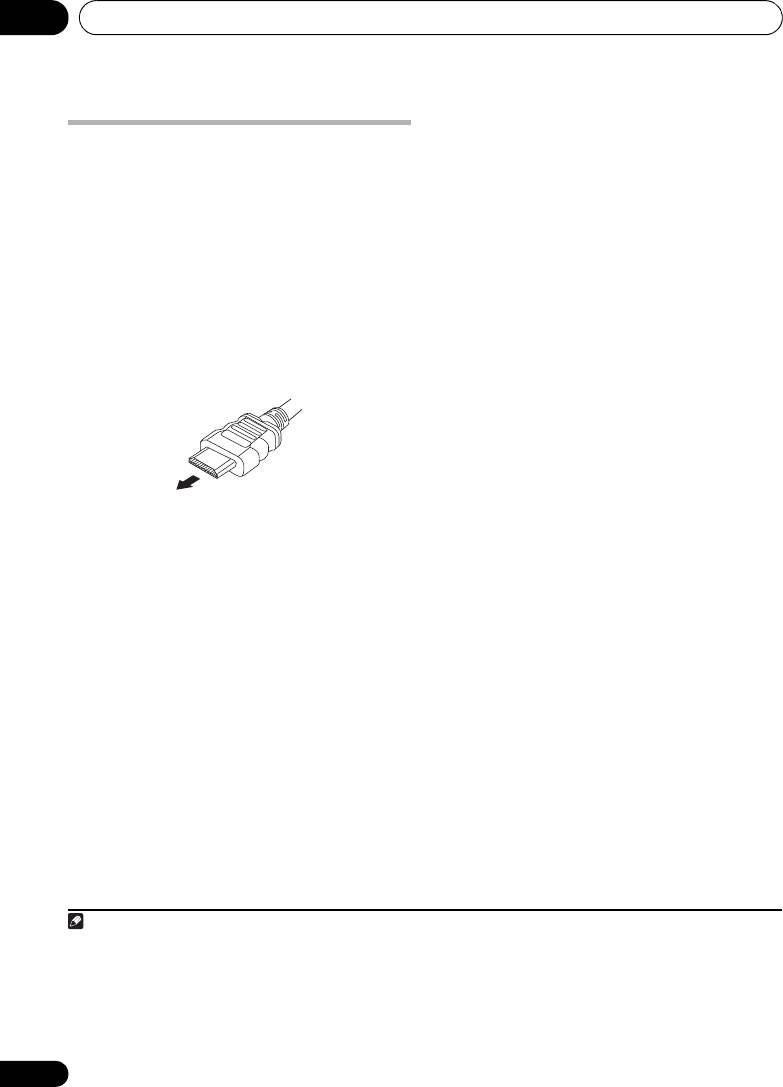
Other connections12
44
En
Connecting using HDMI
If you have a HDMI or DVI (with HDCP)
equipped monitor or display, you can connect
it to this player using a commercially available
HDMI cable for high quality digital video.
1
For the connection diagram, see 4 on page 42.
• Use an HDMI cable to connect the HDMI
OUT interconnect on this player to an HDMI
interconnect on a HDMI-compatible monitor.
• The arrow on the cable connector body
should be face down for correct alignment
with the connector on the player.
You can also adjust the HDMI settings for
resolution and color. For more on these
settings see Video Output settings on page 38.
Switching the HDMI audio setting
You can select the system speaker or the TV
through the HDMI to output the audio sound of
the DVD/CD or USB function. You cannot use
a number of sound functions of this system
when HDMI audio is set to TV.
1Press
SHIFT+SETUP
.
2Use
/
to select HDMI SET then press
ENTER.
3Use
/
to choose HDMI MODE then
press
ENTER
.
4Use
/
to choose the setting you want
then press
ENTER
.
• AMP – Output audio sound of the DVD/CD
and USB function signal from this system.
• TV – Output audio sound of the DVD/CD
and USB function signal from a TV or flat
screen TV.
2
Resetting the HDMI connection
If you get an error message (the display shows
HDMI ERR) or if the screen goes blank (for
example, after changing the resolution), check
the troubleshooting guide on page 58. If this
doesn’t solve the problem, follow the steps
below to reset the HDMI connection.
1 Press
SHIFT+SETUP
.
2Use
/
to select INITIAL then press
ENTER.
3Use
/
to choose HDMIINIT then press
ENTER
.
4 Press
ENTER
while INIT OK is blinking.
The system will restart and the HDMI settings
are automatically reset to the factory defaults.
See Video Output settings on page 38 for more
on these settings.
About HDMI
HDMI (High Definition Multimedia Interface)
supports both video and audio on a single
digital connection for use with DVD players,
DTV, set-top boxes, and other AV devices. HDMI
was developed to provide the technologies of
High Bandwidth Digital Content Protection
(HDCP) as well as Digital Visual Interface (DVI)
in one specification. HDCP is used to protect
digital content transmitted and received by
DVI-compliant displays.
Note
1 • An HDMI connection can only be made with DVI-equipped components compatible with both DVI and High Bandwidth
Digital Content Protection (HDCP). If you choose to connect to a DVI connector, you will need a separate adaptor (DVIHDMI)
to do so. A DVI connection, however, does not support audio signals. Consult your local audio dealer for more information.
• Depending on the component you have connected, using a DVI connection may result in unreliable signal transfers.
• When you change the component connected to the HDMI output, you will also need to change the HDMI settings to match
the new component (see Video Output settings on page 38 to do this).
2 This makes it possible to use the TV’s built-in speakers to listen to the audio input from a
DVD
and
USB
device. Audio output
from the HDMI terminal is 2 channel linear PCM only. In this event, no sound will be heard from this unit’s speakers (or
headphones). All other audio sources (including
TUNER
) are output from this unit normally.
12_Other connections.fm 44 ページ 2009年4月23日 木曜日 午後5時37分