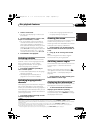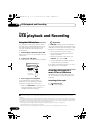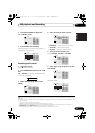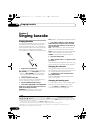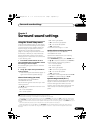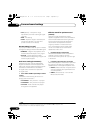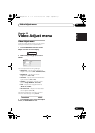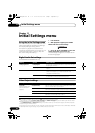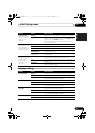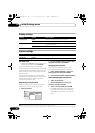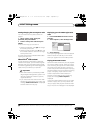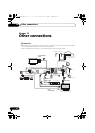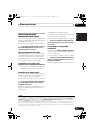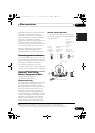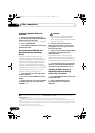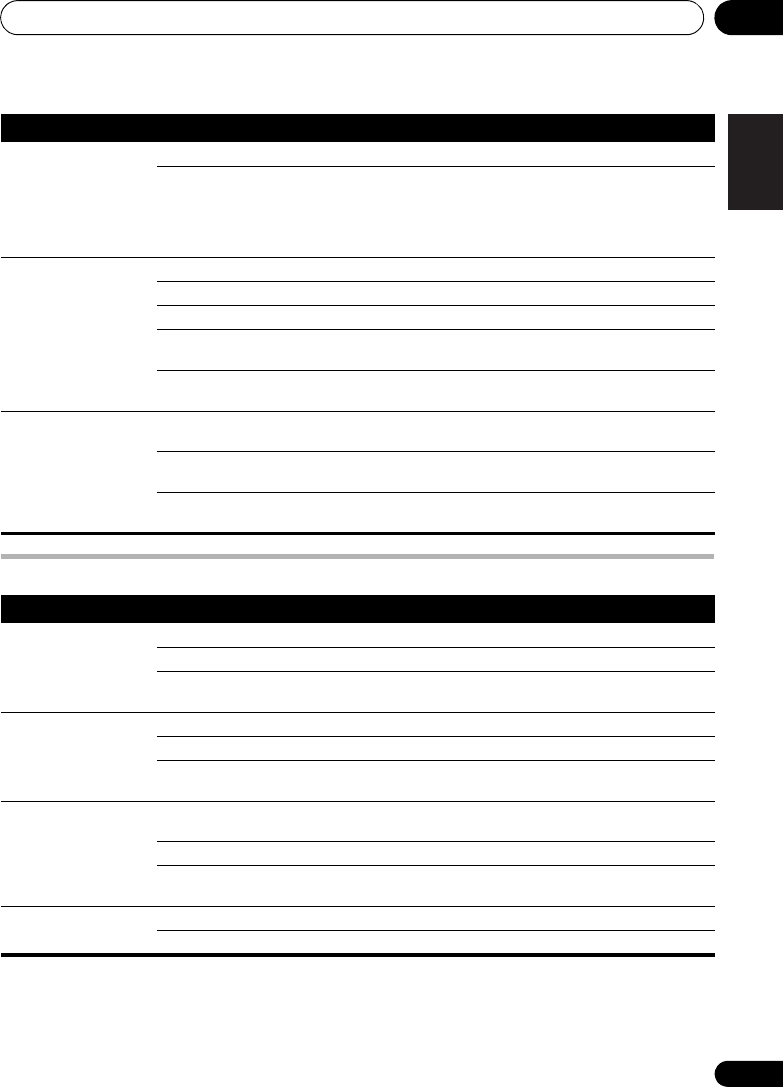
Initial Settings menu 11
39
En
English
FrançaisDeutsch
Nederlands
Italiano Español
Language settings
Component Out
(See also Connecting
using the component
video output on
page 43.)
Interlace Set if your TV is not compatible with progressive scan video.
Progressive Set if your TV is compatible with progressive scan video (see
your TV’s instruction manual for details). Press ENTER once
more to confirm (or RETURN to cancel).
Note that progressive scan video is only output from the
component video jacks.
HDMI Resolution*
(See Connecting using
HDMI on page 44.)
* Default changes with
TV format (PAL/NTSC).
1920x1080p Set if your TV supports 1920 x 1080 pixel progressive-scan video.
1920x1080i Set if your TV supports 1920 x 1080 pixel interlace video.
1280x720p Set if your TV supports 1280 x 720 pixel progressive-scan video.
720x480p (NTSC)/
720x576p (PAL)
Set if your TV supports 720 x 480 (NTSC)/720 x 576 (PAL) pixel
progressive-scan video.
720x480i (NTSC)/
720x576i (PAL)
Set if your TV supports 720 x 480 (NTSC)/720 x 576 (PAL) pixel
interlace video.
HDMI Color*
(See Connecting using
HDMI on page 44.)
* Default changes
depending on device
connected.
Full range RGB If colors are weak, this gives brighter colors and deeper black
(default setting for HDMI-compatible DVI devices).
RGB Use this setting if colors appear overly rich on the Full Range
RGB setting.
Component Outputs 8-bit component video format (default setting for
HDMI-compatible devices).
Setting Option What it means
Audio Language English If there is an English soundtrack on the disc, it is played.
Languages as displayed If there is a language selected on the disc, it is played.
Other Language Select to choose a language other than the ones displayed (see
Using the language code list on page 60).
Subtitle Language English If there are English subtitles on the disc they are displayed.
Languages as displayed The subtitle language selected on the disc is displayed.
Other Language Select to choose a language other than the ones displayed (see
Using the language code list on page 60).
DVD Menu
Language
w/Subtitle Lang. DVD disc menus are displayed in the same language as your
selected subtitle language, if possible.
Languages as displayed DVD menus are displayed in the selected language, if possible.
Other Language Select to choose a language other than the ones displayed (see
Using the language code list on page 60).
Subtitle Display On Subtitles are displayed in your selected subtitle language.
Off Subtitles are always off by default when you play a DVD disc.
Setting Option What it means
HTZ585DVD_EN.book 39 ページ 2009年3月19日 木曜日 午後6時35分