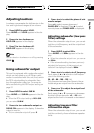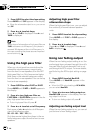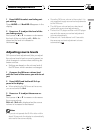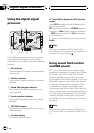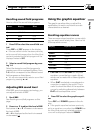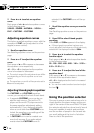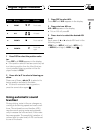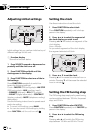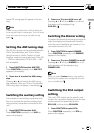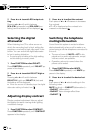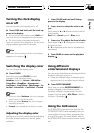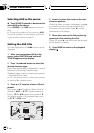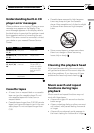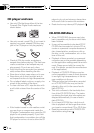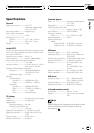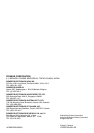lected FM tuning step will appear in the dis-
play.
Note
If seek tuning isperformed in 50 kHz steps,sta-
tions may be tuned inimprecisely.Tune in thesta-
tions with manualtuning or use seek tuning
again.
Setting the AM tuning step
The AM tuning step can be switched between
9 kHz, the preset step, and 10 kHz. When
using the tuner in North, Central or South
America, reset the tuning step from 9 kHz (531
1,602 kHz allowable) to 10 kHz (530 1,640
kHz allowable).
1 Press FUNCTION to select AM STEP.
Press FUNCTION repeatedly until AM STEP
appears in the display.
2 Press c or d to select the AM tuning
step.
Pressing c or d will switch the AM tuning
step between 9 kHz and 10 kHz. The selected
AM tuning step will appear in the display.
Switching the auxiliary setting
It is possible to use auxiliary equipment with
this unit. Activate the auxiliary setting when
using auxiliary equipment connected to this
unit.
1 Press FUNCTION to select AUX.
Press FUNCTION repeatedly until AUX ap-
pears in the display.
2 Press a or b to turn AUX on or off.
Pressing a or b will turn AUX on or off and
that status will be displayed (e.g.,
AUX:ON).
Switching the dimmer setting
To prevent the display from being too bright at
night, the display is automatically dimmed
when the cars headlights are turned on. You
can switch dimmer on or off.
1 Press FUNCTION to select DIMMER.
Press FUNCTION repeatedly until DIMMER
appears in the display.
2 Press a or b to turn DIMMER on or off.
Pressing a or b will turn DIMMER on or off
and that status will be displayed (e.g.,
DIMMER:ON).
Note
When you selectCustom display color (refer to
Switching the display coloron page 39), the dim-
mer is not effective.
Switching the RCA output
setting
This units RCA output can be used for sub-
woofer. You can select whether to use the sub-
woofer control (low pass filter) built-in
RCA:S/W or the auxiliary RCA:NON.
1 Press FUNCTION to select RCA.
Press FUNCTION repeatedly until RCA ap-
pears in the display.
Initial Settings
En
37
English
Section
10