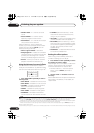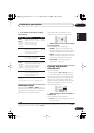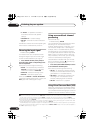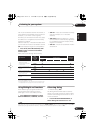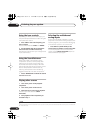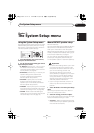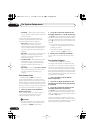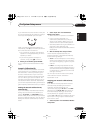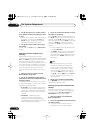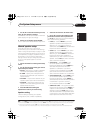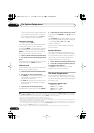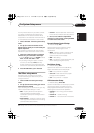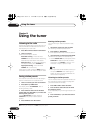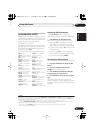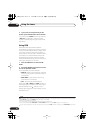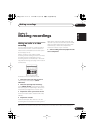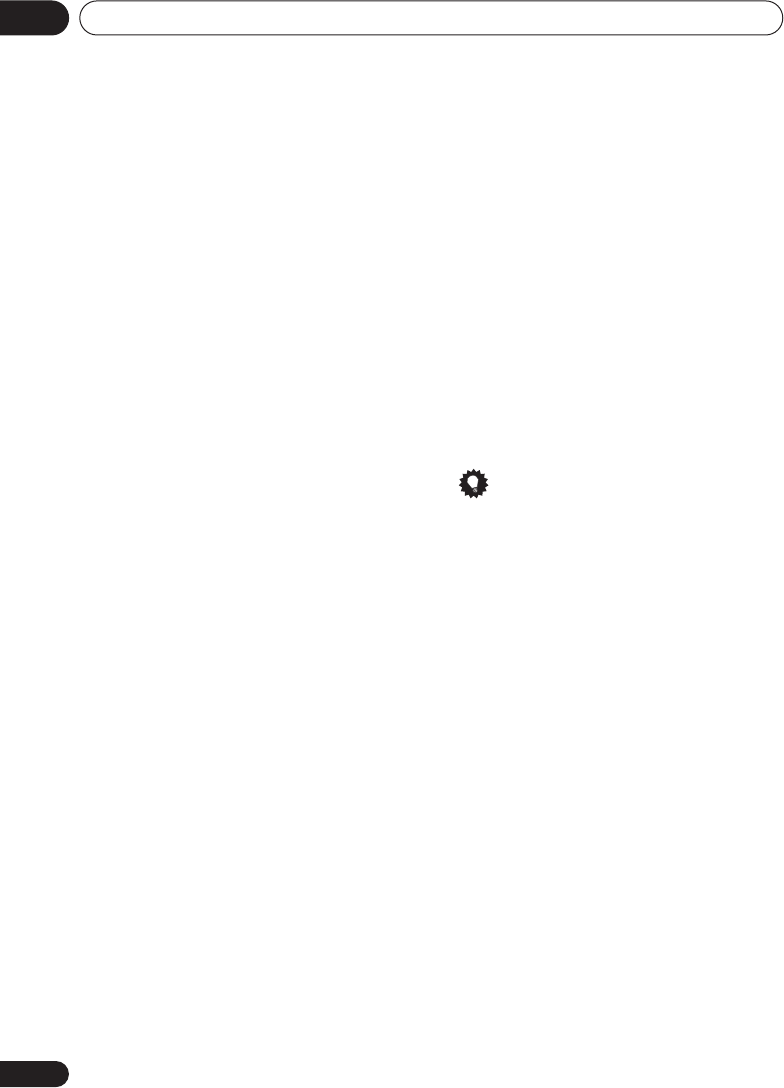
The System Setup menu07
34
En
2 Use
/
to select C1 or C2 then use the
/
buttons to select the setting you want
to copy.
• You can also copy from one custom setting
to another. For more on the
A. CH
and
F.ALG
settings, see
Setting the Acoustic
Calibration EQ automatically
above.
3 Use
/
to select ‘COPY? YES’ to copy
and confirm.
You can also use
/
to select
COPY? NO
to
cancel.
Setting the Acoustic Calibration EQ
manually
Before manually adjusting the Acoustic
Calibration EQ, we recommend copying the
A.
CH
or the
F.ALG
settings from the auto setup
above (or from
Automatically setting up for
surround sound (MCACC)
on page 8) to one of
the custom settings. Instead of just a flat EQ
curve, this will give you a reference point from
which to start (see
Copying your Acoustic
Calibration EQ settings
above for how to do
this).
1 Select ‘
C1 ADJ
’ or ‘
C2 ADJ
’ from the
Manual MCACC setup menu.
2 Use
/
and
ENTER
to select which
method you want to use to adjust the overall
frequency balance.
It is best to choose whichever one you copied
to the custom setting in
Copying your Acoustic
Calibration EQ settings
above.
•
A. CH ADJ
– All the speakers can be set
independently so no special weighting is
given to any one channel. When adjusting,
test tones will sound for each individual
channel.
•
F.ALG ADJ
– Speakers are set in
accordance with the front speaker
settings. The sound of the test tone will
alternate between the left front (reference)
speaker and the target speaker.
3 Use
/
to select the channel you want
and adjust to your liking.
Use the
/
buttons to select the frequency
and
/
to boost or cut the EQ. When you’re
finished, use the
/
buttons to select the
channel display (for example
R EQ
for the right
channel or
SB EQ
for the surround back
channel) then
/
to proceed to the next
channel.
• The front speakers can’t be adjusted if you
selected
F.ALG ADJ
.
• The
OVER!
indicator shows in the display if
the frequency adjustment is too drastic
and might distort. If this happens, bring the
level down until
OVER!
disappears from
the display.
Tip
• Changing the frequency curve of one
channel too drastically will affect the
overall balance. If the speaker balance
seems uneven, you can raise or lower
channel levels using test tones with the
‘trim’ band (
TRM
shows in the display).
Use
/
to select
TRM
then use
/
to
raise or lower the channel level for the
current speaker.
4 When you're finished, press
RETURN
.
Press
RETURN
once more to go back to the
Manual MCACC setup menu.
Checking your Acoustic Calibration EQ
settings
After you have completed an automatic or
manual Acoustic Calibration EQ adjustment,
you can check the
ALL CH
,
F.ALIGN
and
CUSTOM1
/
2
settings in the display.
1 Select ‘EQ CHECK’ from the Manual
MCACC setup menu.
2 Use
/
and
ENTER
to select the setting
you want to check.
• It is useful to do this while a source is
playing so you can compare settings.
VSX_516.fm 34 ページ 2005年12月22日 木曜日 午後3時50分