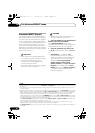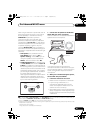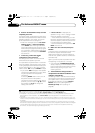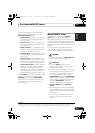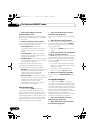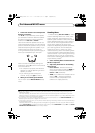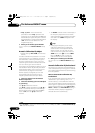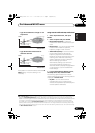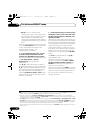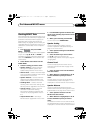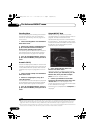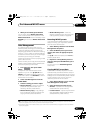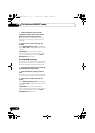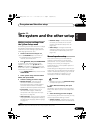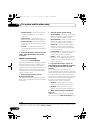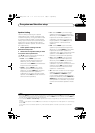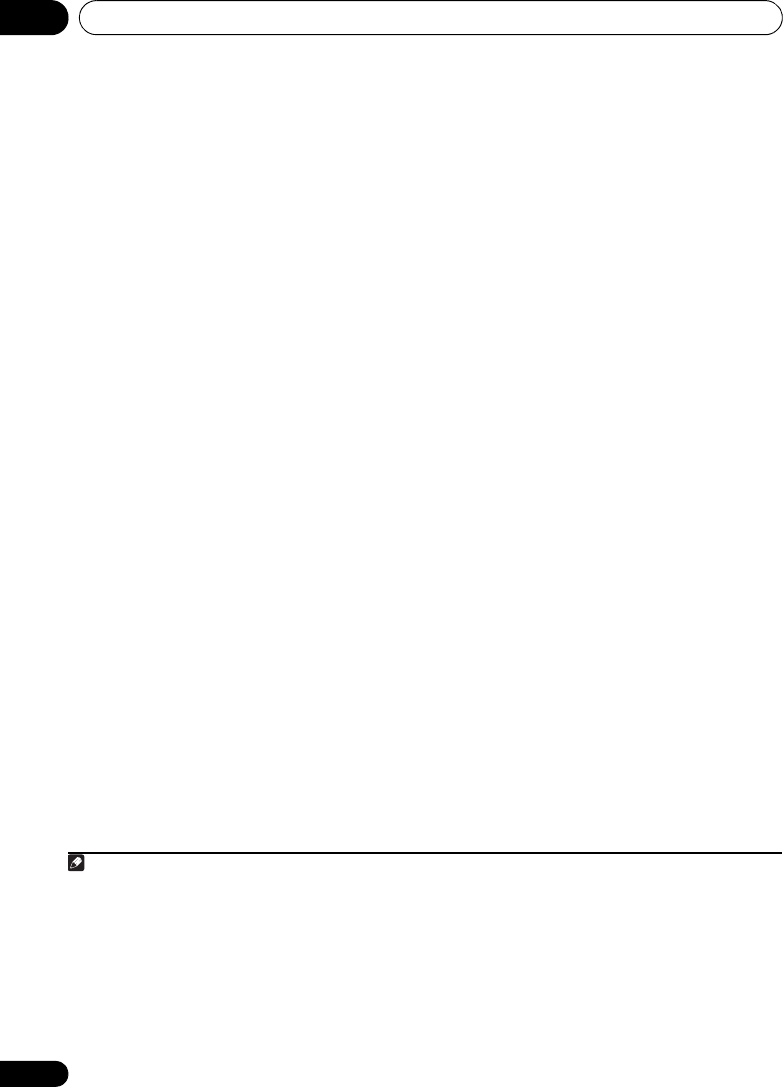
The Advanced MCACC menu10
94
En
• EQ ON – You will see the reverb
characteristics of your listening area with
the equalization performed by this receiver
(after calibration).
1
Note that the EQ
response may not appear entirely flat due
to adjustments necessary for your listening
area.
2
When the reverb measurement is finished, you
can select Reverb View to see the results on-
screen. See Professional Calibration EQ
graphical output on page 113 for
troubleshooting information.
4 If you selected ‘
Reverb View
’, you can
check the reverb characteristics for each
channel. Press
RETURN
when you’re done.
The reverb characteristics are displayed when
the Full Auto MCACC or Reverb
Measurement measurements are
conducted.
3
Use / to select the channel, frequency
and calibration setting you want to check. Use
/ to go back and forth between the three.
The reverb characteristics graph before and
after EQ calibration can be displayed by
selecting Calibration : Before / After.
4
Note
that the markers on the vertical axis indicate
decibels in 2 dB steps.
5If ‘
Advanced EQ Setup
’ is selected, select
the MCACC memory to be stored, then enter
the desired time setting for calibration, and
then select
START
.
5
Based on the reverb measurement above, you
can choose the time period that will be used for
the final frequency adjustment and calibration.
Even though you can make this setting without
reverb measurement, it is best to use the
measurement results as a reference for your
time setting. For an optimal system calibration
based on the direct sound coming from the
speakers, we recommend using the 30-50ms
setting.
Use
/
to select the setting. Use
/
to
switch between them.
Select the setting from the following time
periods (in milliseconds): 0-20ms, 10-30ms,
20-40ms, 30-50ms, 40-60ms, 50-70ms and
60-80ms. This setting will be applied to all
channels during calibration.
When you’re finished, select
START
. It will take
about 2 to 4 minutes for the calibration to finish.
After the Acoustic Calibration Equalization is
set, you are given the option to check the
settings on-screen.
Note
1 The calibration corresponding to the currently selected MCACC preset will be used when EQ ON is selected. To use
another MCACC preset, press MCACC to select the MCACC memory you want to store.
2 After auto calibration with EQ Type : SYMMETRY (Full Auto MCACC, etc.), the graph for the inferred reverb
characteristics can be displayed by selecting Reverb View. To display the actually measured reverb characteristics
after EQ calibration, measure with EQ ON.
3The After display when measurements have been made using the Full Auto MCACC or Auto MCACC (ALL or KEEP
SP system) function shows the graph for the inferred reverb characteristics after EQ Type : SYMMETRY calibration.
4 The reverb characteristics graph is overwritten each time the reverberations are measured. No Data is displayed if
there is no reverb characteristic data, for example before measurements have been taken.
5 To specify the place where the MCACC memory is to be stored, do so press MCACC to select the MCACC memory you
want to store.
VSX-1020_UC.book 94 ページ 2010年1月7日 木曜日 午後6時0分