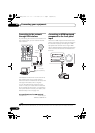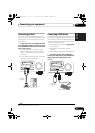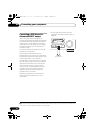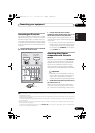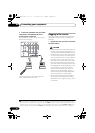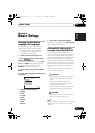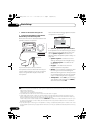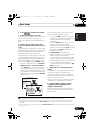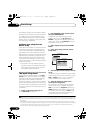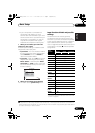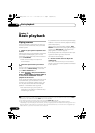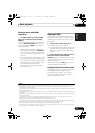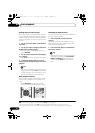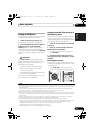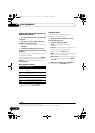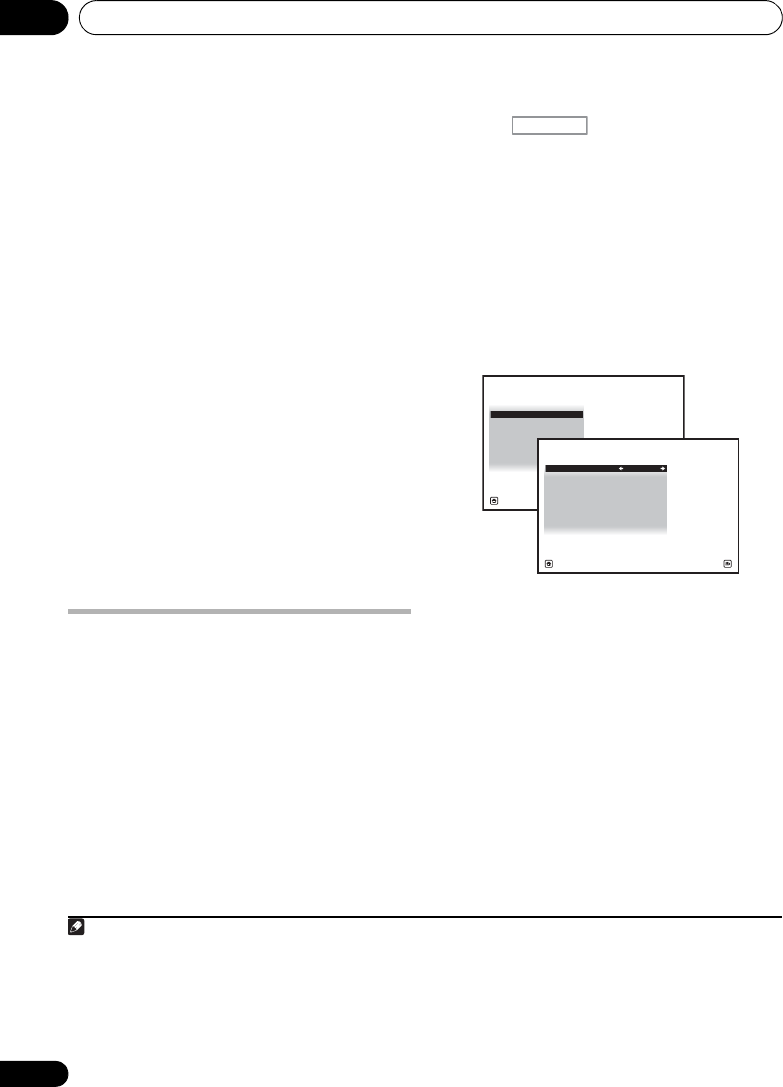
Basic Setup04
40
En
The settings made in the Auto MCACC Setup
should give you excellent surround sound from
your system, but it is also possible to adjust
these settings manually using The Advanced
MCACC menu on page 85 or The system and
the other setup on page 99.
1
Problems when using the Auto
MCACC Setup
If the room environment is not optimal for the
Auto MCACC Setup (too much background
noise, echo off the walls, obstacles blocking
the speakers from the microphone) the final
settings may be incorrect. Check for household
appliances (air conditioner, fridge, fan, etc.),
that may be affecting the environment and
switch them off if necessary. If there are any
instructions showing in the front panel display,
please follow them.
• Some older TVs may interfere with the
operation of the microphone. If this seems
to be happening, switch off the TV when
doing the Auto MCACC Setup.
The Input Setup menu
You only need to make settings in the Input
Setup menu if you didn’t hook up your digital
equipment according to the default settings
(see Input function default and possible
settings on page 41). In this case, you need to
tell the receiver what equipment is hooked up
to which terminal so the buttons on the remote
control correspond to the components you’ve
connected.
1 Switch on the receiver and your TV.
Use RECEIVER to switch on.
2 Press on the remote control,
then press
HOME MENU
.
A Graphical User Interface (GUI) screen
appears on your TV.
Use /// and
ENTER to navigate through the screens and
select menu items. Press RETURN to confirm
and exit the current menu.
3Select ‘
System Setup
’ from the
HOME
MENU
.
4Select ‘
Input Setup
’ from the
System
Setup
menu.
5 Select the input function that you want to
set up.
The default names correspond with the names
next to the terminals on the rear panel (such as
DVD or VIDEO) which, in turn, correspond
with the names on the remote control.
6 Select the input(s) to which you’ve
connected your component.
For example, if your DVD player only has an
optical output, you will need to change the
DVD input function’s Digital In setting from
COAX-1 (default) to the optical input you’ve
connected it to.The numbering (OPT-1 to 2)
corresponds with the numbers beside the
inputs on the back of the receiver.
Note
1 • Depending on the characteristics of your room, sometimes identical speakers with cone sizes of around 12 cm (5
inches) will end up with different size settings. You can correct the setting manually using the Manual speaker setup
on page 99.
• The subwoofer distance setting may be farther than the actual distance from the listening position. This setting
should be accurate (taking delay and room characteristics into account) and generally does not need to be changed.
• If Auto MCACC Setup measurement results are incorrect due to the interaction of the speakers and viewing
environment, we recommend adjusting the settings manually.
RECEIVER
A/V RECEIVER
Exit Return
a. Manual SP Setup
b. Input Setup
c. OSD Language
4.SystemSetup
d. Network Setup
e. Other Setup
4b.Input Setup
A/V RECEIVER
Exit Finish
Input : DVD
Input Name : Rename
Digital In : COAX-1
HDMI Input :
---
Input Skip : OFF
Component In : Comp-1
VSX-1020_UC.book 40 ページ 2010年1月7日 木曜日 午後6時0分