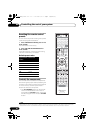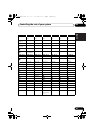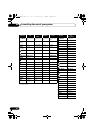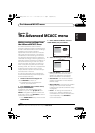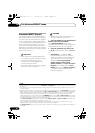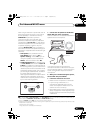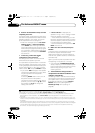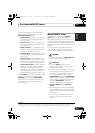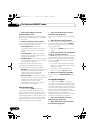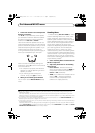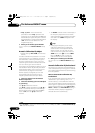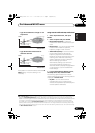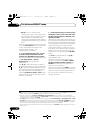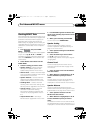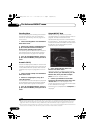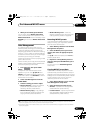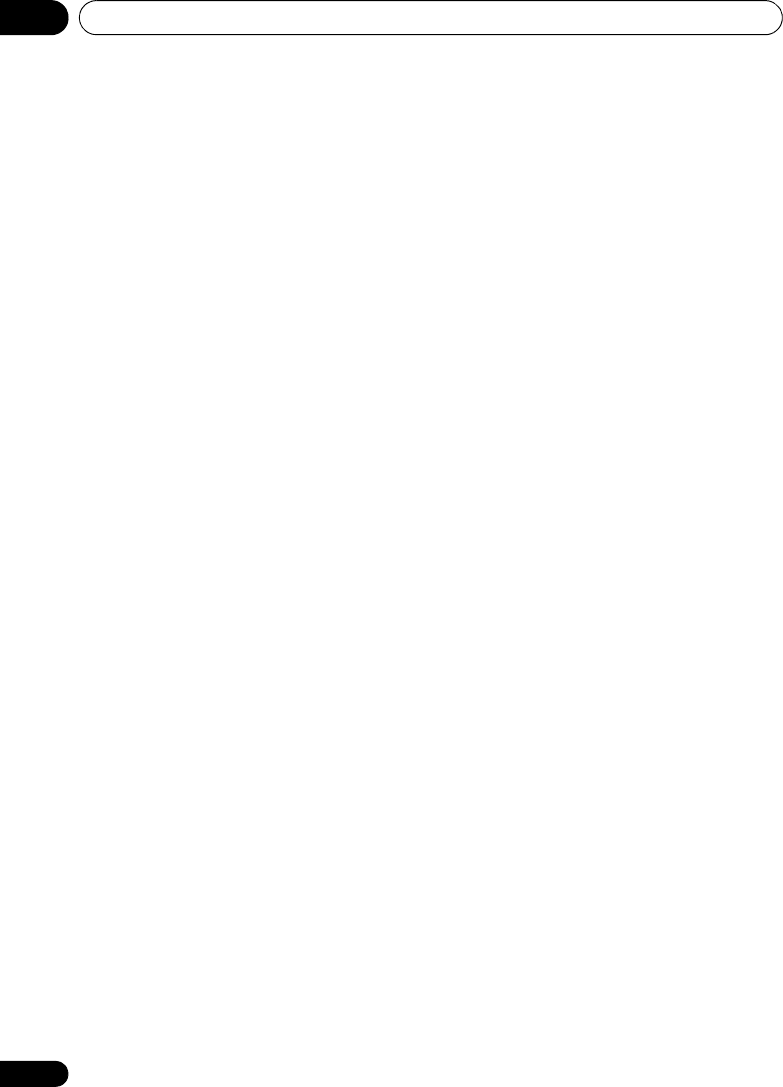
The Advanced MCACC menu10
90
En
1 Select ‘
Manual MCACC
’ from the
Advanced MCACC
menu.
See Making receiver settings from the Advanced
MCACC menu on page 85 if you’re not already
at this screen.
2 Select the setting you want to adjust.
If you’re doing this for the first time, you might
want to make these settings in order.
• Fine Channel Level – Make fine
adjustments to the overall balance of your
speaker system (see Fine Channel Level
below).
• Fine SP Distance – Make precise delay
settings for your speaker system (see Fine
Speaker Distance below).
• Standing Wave – Control overly resonant
low frequencies in your listening room (see
Standing Wave on page 91).
The last two settings are specifically for
customizing the parameters explained in
Acoustic Calibration EQ Adjust on page 92:
• EQ Adjust – Manually adjust the frequency
balance of your speaker system while
listening to test tones (see Acoustic
Calibration EQ Adjust on page 92).
• EQ Professional – Calibrate your system
based on the direct sound coming from the
speakers and make detailed settings
according to your room’s reverb
characteristics (see Acoustic Calibration
EQ Professional on page 92).
Fine Channel Level
• Default setting: 0.0dB (all channels)
You can achieve better surround sound by
properly adjusting the overall balance of your
speaker system. You can adjust the Channel
Level of each speaker in 0.5 dB increments. The
following setting can help you make detailed
adjustments that you may not achieve using
the Manual speaker setup on page 99.
1Select ‘
Fine Channel Level
’ from the
Manual MCACC
setup menu.
The volume increases to the 0.0 dB reference
level.
2 Adjust the level of the left channel.
This will be the reference speaker level, so you
may want to keep the level around 0.0 dB so
that you’ll have plenty of room to adjust the
other speaker levels.
• After pressing ENTER, test tones will be
output.
3 Select each channel in turn and adjust the
levels (
+/–12.0 dB
) as necessary.
Use / to adjust the volume of the speaker
you selected to match the reference speaker.
When it sounds like both tones are the same
volume, press to confirm and continue to
the next channel.
• For comparison purposes, the reference
speaker will change depending on which
speaker you select.
• If you want to go back and adjust a
channel, simply use / to select it.
4 When you’re finished, press
RETURN
.
You will return to the Manual MCACC setup
menu.
Fine Speaker Distance
•Default setting: 10’00’’ (all speakers)
For proper sound depth and separation with
your system, it is necessary to add a slight bit
of delay to some speakers so that all sounds
will arrive at the listening position at the same
time. You can adjust the distance of each
speaker in half inch increments. The following
setting can help you make detailed
adjustments that you may not achieve using
the Manual speaker setup on page 99.
1Select ‘
Fine SP Distance
’ from the
Manual MCACC
setup menu.
2 Adjust the distance of the left channel
from the listening position.
VSX-1020_UC.book 90 ページ 2010年1月7日 木曜日 午後6時0分