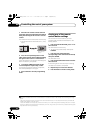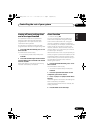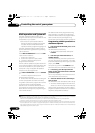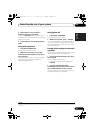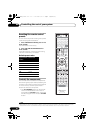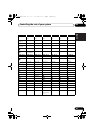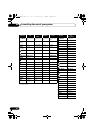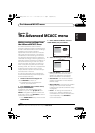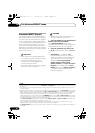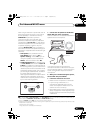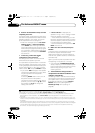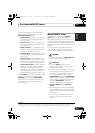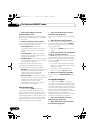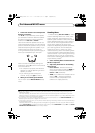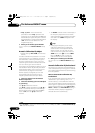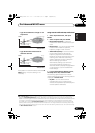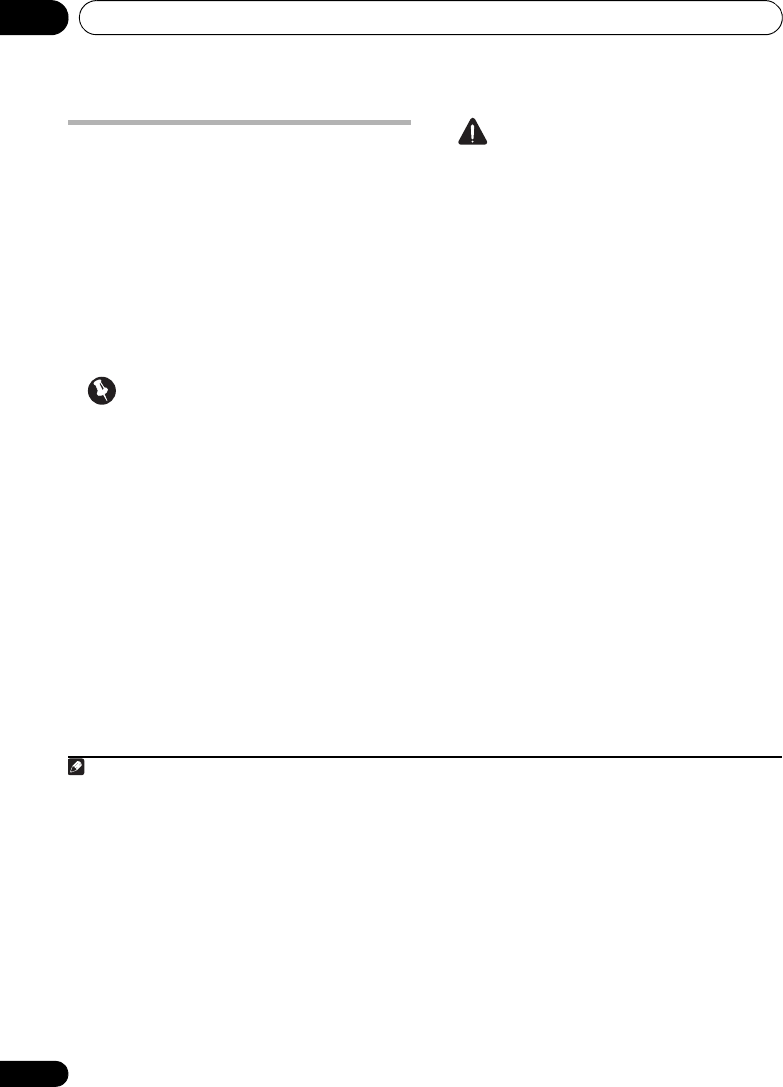
The Advanced MCACC menu10
86
En
Automatic MCACC (Expert)
If your setup requires more detailed settings
than those provided in Automatically setting up
for surround sound (Auto MCACC) on page 37,
you can customize your setup options below.
You can calibrate your system differently for up
to six different MCACC presets
1
, which are
useful if you have different listening positions
depending on the type of source (for example,
watching movies from a sofa, or playing a video
game close to the TV).
2
Important
• Make sure the microphone/speakers are
not moved during the Auto MCACC Setup.
• Using the Auto MCACC Setup will
overwrite any existing settings for the
MCACC preset you select.
3
• The screen saver will automatically appear
after five minutes of inactivity.
CAUTION
• The test tones used in the Auto MCACC
Setup are output at high volume.
1Select ‘
Auto MCACC
’ from the
Advanced
MCACC
menu, then press
ENTER
.
If the Advanced MCACC screen is not
displayed, refer to Making receiver settings from
the Advanced MCACC menu on page 85.
2 Select the parameters you want to set.
Use / to select the item, then use / to
set.
• Auto MCACC – The default is ALL
(recommended), but you can limit the
system calibration to only one setting (to
save time) if you want.
4
The available
options are ALL, Keep SP System,
5
Speaker Setting, Channel Level,
Speaker Distance and EQ Pro & S-Wave.
• EQ Type (only available when the Auto
MCACC Menu above is EQ Pro & S-Wave)
– This determines how the frequency
balance is adjusted.
Note
1 These are stored in memory and referred to as MEMORY1 to MEMORY6 until you rename them in Data Management
on page 97.
2 You may also want to have separate calibration settings for the same listening position, depending on how you’re
using your system.
3 Except in cases where you are only adjusting one parameter (i.e. channel level) from the Auto MCACC menu (step 2).
4 • When data measurement is taken (after selecting ALL or Keep SP System), the reverb characteristics data (both
before- and after-calibration) that this receiver had been storing will be overwritten. If you want to save the reverb
characteristics data before measuring, connect a USB memory device to this receiver and transfer the data.
• When measurement is taken of data other than SYMMETRY (after selecting ALL or Keep SP System), the data are
not measured after the correction. If you will need to measure after correction data, take the measurement using the
EQ Professional menu in the Manual MCACC setup (page 92).
• The EQ Pro & S-Wave measurement is also taken when Keep SP System or EQ Pro & S-Wave is selected. See
Acoustic Calibration EQ Professional on page 92 for more on this.
• Either effect of Acoustic Calibration EQ Professional and Standing Wave can be switched on and off in the
respective MCACC preset. For details, see Setting the Audio options on page 67.
5The Keep SP System option allows you to calibrate your system while leaving your current speaker setting (page 101)
unchanged.
VSX-1020_UC.book 86 ページ 2010年1月7日 木曜日 午後6時0分