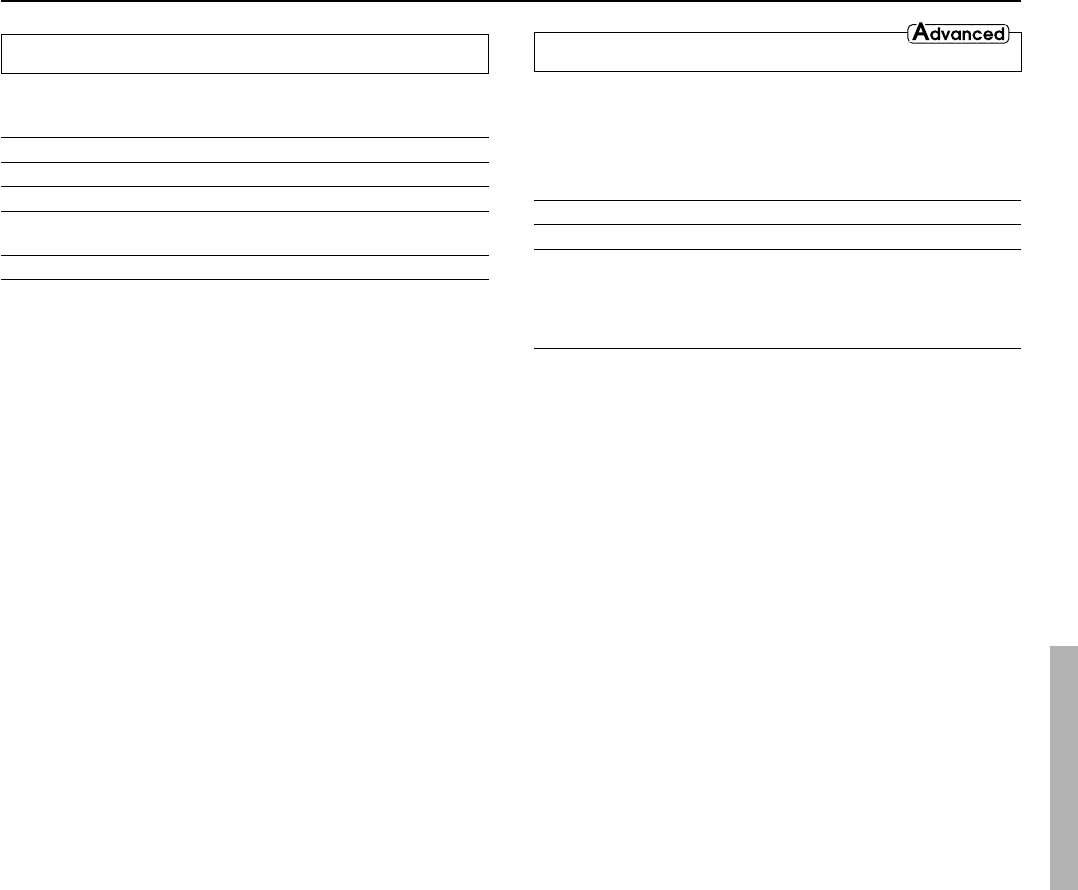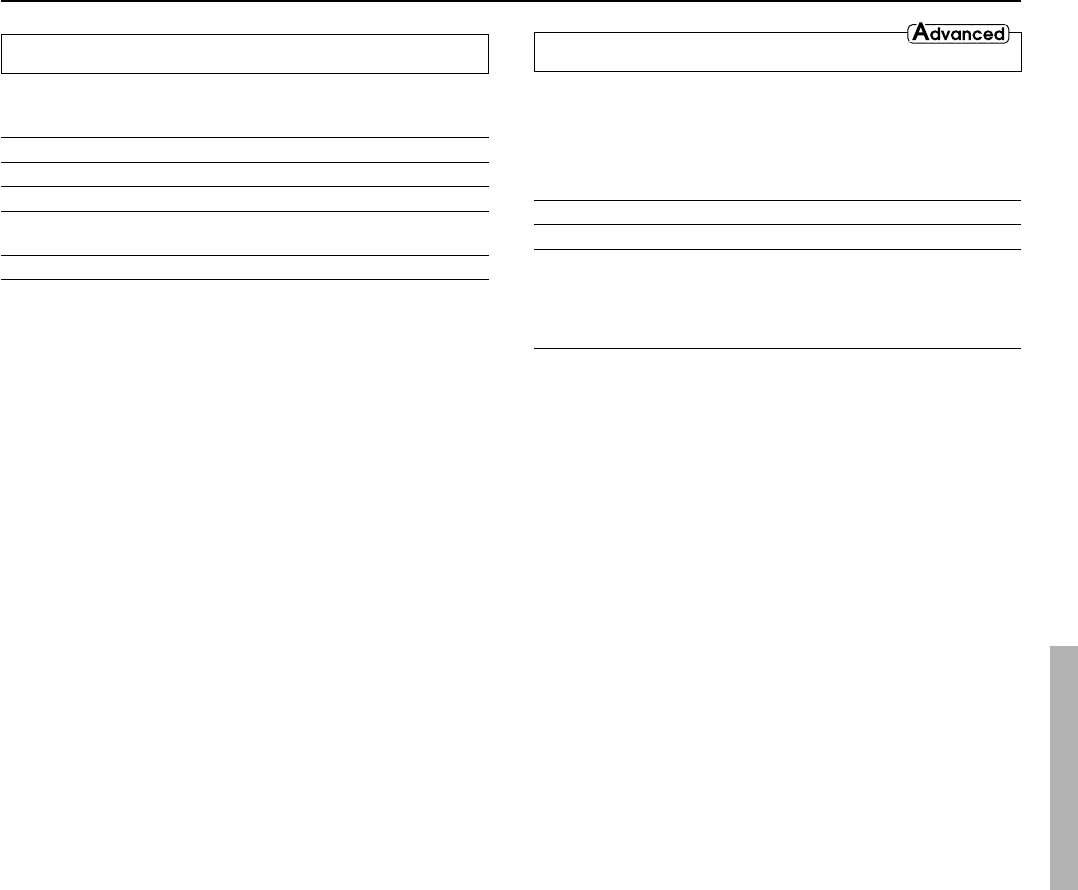
59
Audio Adjust
3-3. Sound Effect Sub-menu
This sub-menu is used to turn on and off the various sound effects
available with the TX-NR900/900E.
Setting Values Initial value
a. Re-EQ On, Off Off
b. Upsampling On, Off Off
c. Subwoofer On, Off On
(Analog/PCM)
d. Late Night Off, Low, High Off
a. Re-EQ
Re-EQ (re-equalization) takes the edginess or “brightness” out of
your home cinema sound to compensate for the fact that sound
mixed for theaters may sound too bright when played back through
speakers in the home environment.
This can be set to either “On” or “Off.”
You can use the Re-EQ button on the remote controller for setting
“On” or “Off.”
b. Upsampling
Upsampling processes the input digital signal, or the digital signal
converted from an analog input source, and converts its digital
sampling frequency to twice its current frequency for an even further
detailed sound reproduction. This can be set to either “On” or “Off.”
When “On” is selected, the UPSAMPLING indicator lights.
c. Subwoofer
When “Yes” is selected for the Subwoofer setting in the Speaker
Config Sub-menu, set this to “Off” if you do not want to have sound
output from the subwoofer when listening to Analog/PCM sources.
If “No” is selected for the Subwoofer setting in the Speaker Config
Sub-menu, this setting will not appear.
d. Late Night
The audio for movies made for the cinema have a large dynamic
range; thus, the difference between loud noises and soft noises is
great. To hear the quieter sounds such as background noises or
human conversations, the movie must be played back at larger
volumes. When this setting is set to “High” or “Low,” the dynamic
range of the sound is narrowed down to allow you to easily hear
minute sounds at low volumes. This function is especially useful if
you wish to play a movie at low volumes during the nighttime.
This can be set to either “Off” or “Low,” or “High.”
Notes:
• The Late Night function is effective only on Dolby Digital
encoded software.
• The depth of the Late Night effect is determined by Dolby
Digital software. With some sources, it may produce little or no
effect.
3-4. Delay Sub-menu
This sub-menu gives you various ways to adjust the timing of the
audio output from the speakers to give certain soundfield effects or
to adjust for unwanted asynchronous video and audio tracks.
This sub-menu does not appear if “Direct” is selected as the listening
mode.
Setting Values Initial value
a. A/V Sync 0.0 ms to 74.0 ms 0.0 ms
Relative Delay
b. Center –4.0 ms to +6.0 ms 0.0 ms
c. Surr L/R –4.0 ms to +6.0 ms 0.0 ms
d. Surr Back –4.0 ms to +6.0 ms 0.0 ms
a. A/V Sync
If a digital signal processor is connected, there may be times when
the audio and video from a DVD or LD player is not output in perfect
sync. The result is where the sound and picture do not match and the
sound is heard too early. In such a case, use this setting to properly
synchronize the audio and video. This setting can be set between 0
and 74.0 ms in 0.5-ms increments. Under normal circumstances, this
can left at 0 ms. If set between 24.5 and 74.0 ms, upsampling is fixed
to 24.0 ms. Note that a change in the setting will not be displayed.
This setting will not appear if the selected input source is set for the
multichannel port.
Relative Delay
b. Center, c. Surr L/R, d. Surr Back
Besides level and delay adjustments, this setting provides the ability
to change or adjust the relative speaker position to fine tune the
soundfield for the listener. This is accomplished using Onkyo’s
unique Enhanced Spatial Positioning Algorithm. This adjustment
provides 10 milliseconds of delay for the speakers, which is
equivalent to moving the speaker 10 feet (3 meters) away. This
adjustment is set up to provide –4.0 or +6.0 milliseconds (–4 or +6
feet/–1.2 or +1.8 meters) of adjustment to the listener’s position.
Once the coarse adjustments (i.e., speaker level and distance
adjustments) are made, the system is set up to provide a typical or
broad surround environment. By adjusting the relative position of
the speakers, we are able to alter the soundfield to be more spread out
(deeper) or focused (shallower).
Note:
Surr Back will not appear if the Surr Back/Zone 2 setting in the Surr
Back/Zone 2 Sub-menu of the Hardware Setup Menu is set to “Zone
2.”