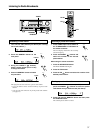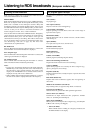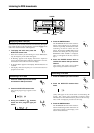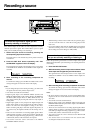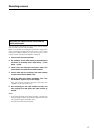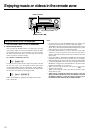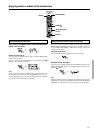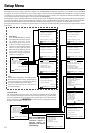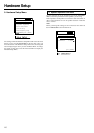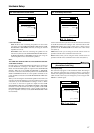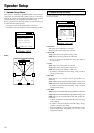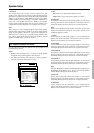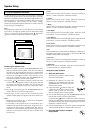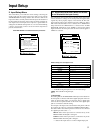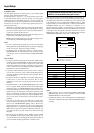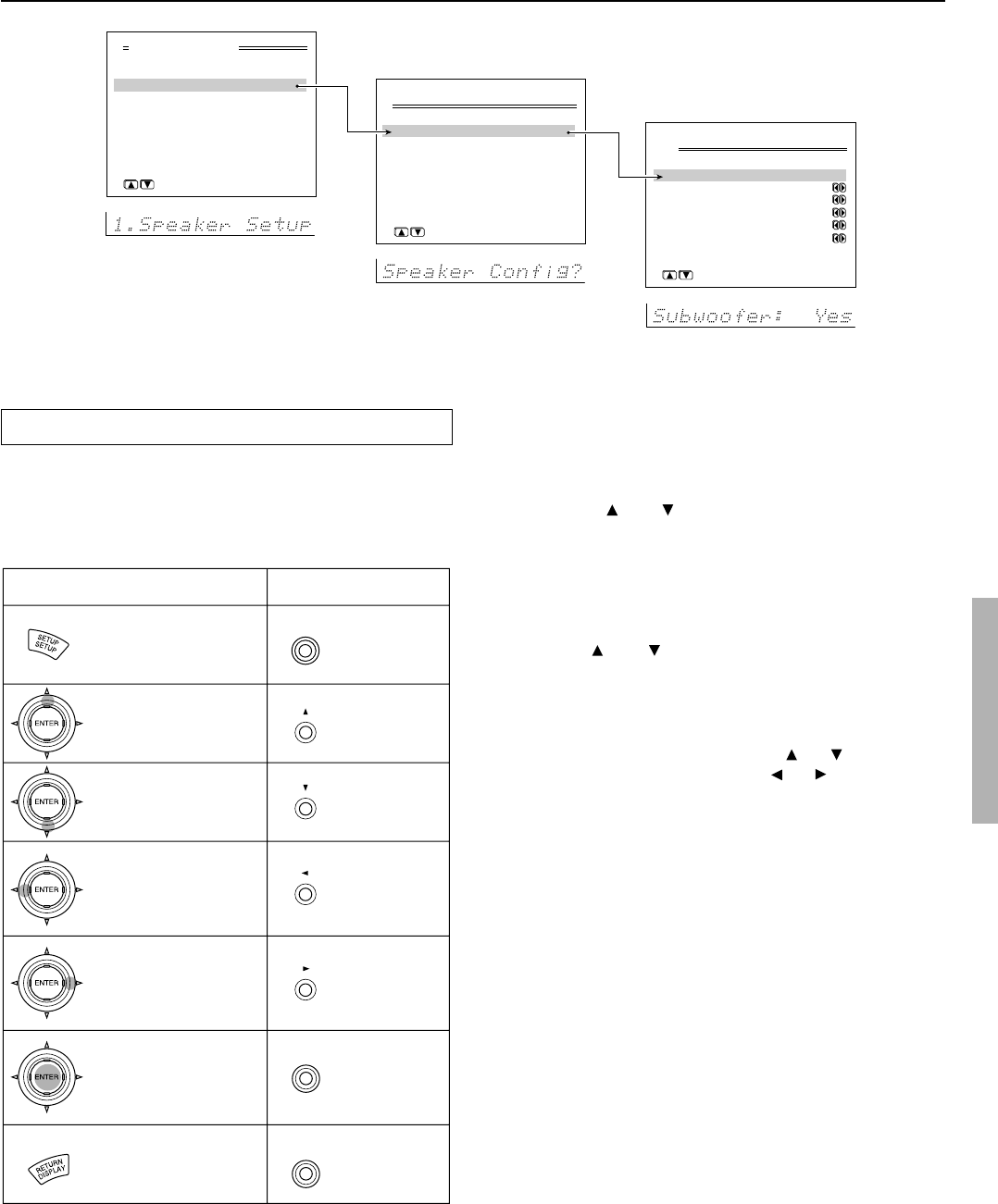
45
Button on remote controller
Button on TX-NR900/900E
SETUP
(upper edge of
ENTER button)
(lower edge of
ENTER button)
(left edge of
ENTER button)
(right edge of
ENTER button)
ENTER
RETURN
SETUP
UP
DOWN
LEFT
RIGHT
ENTER
RETURN
Advanced Menu
0.Hardware Setup
1.Speaker Setup
2.Input Setup
3.Audio Adjust
4.Preference
5.Network Setup
|ENTER|Quit:|SETUP|
→
Basic Menu
1.Speaker Setup
1.Speaker Config
2.Speaker Distance
3.Level Calibration
|ENTER|Quit:|SETUP|
1-1.Speaker Config
a.Subwoofer :Yes
b.Front L/R :Small
c.Center :Small
d.Surr L/R :Small
e.Surr Back :Small
f.Crossover:80Hz(THX)
Quit:|SETUP|
RETURN
SETUP
ENTER
Setup Menu
Main menu
Menu
Sub-menu
Navigating through the Setup Menu
You can change settings in the Setup Menu using the buttons on the
front panel and on the remote controller.
The buttons on the remote controller correspond to those on the TX-
NR900/900E as shown below.
1. Press the SETUP button.
The main menu (Advanced Menu or Basic Menu) appears on
your television monitor.
2. Using the and cursor buttons, select the menu
that you want to enter.
3. Press the ENTER button to enter the selected menu.
The screen for that menu appears.
4. Use the and cursor buttons to select the sub-
menu that you want to enter and press the ENTER
button.
Each sub-menu has different settings that can be changed as
desired, and they are all explained in the pages that follow. To
change a setting, first select it using the
and cursor buttons,
and then change the setting using the and cursor buttons.
5. Press the RETURN button to set the new settings and
return to the previous menu screen.
Press the RETURN button again to return to the main menu.
Note:
Press the SETUP button to exit the Setup Menu immediately.
OSD
Front panel
display